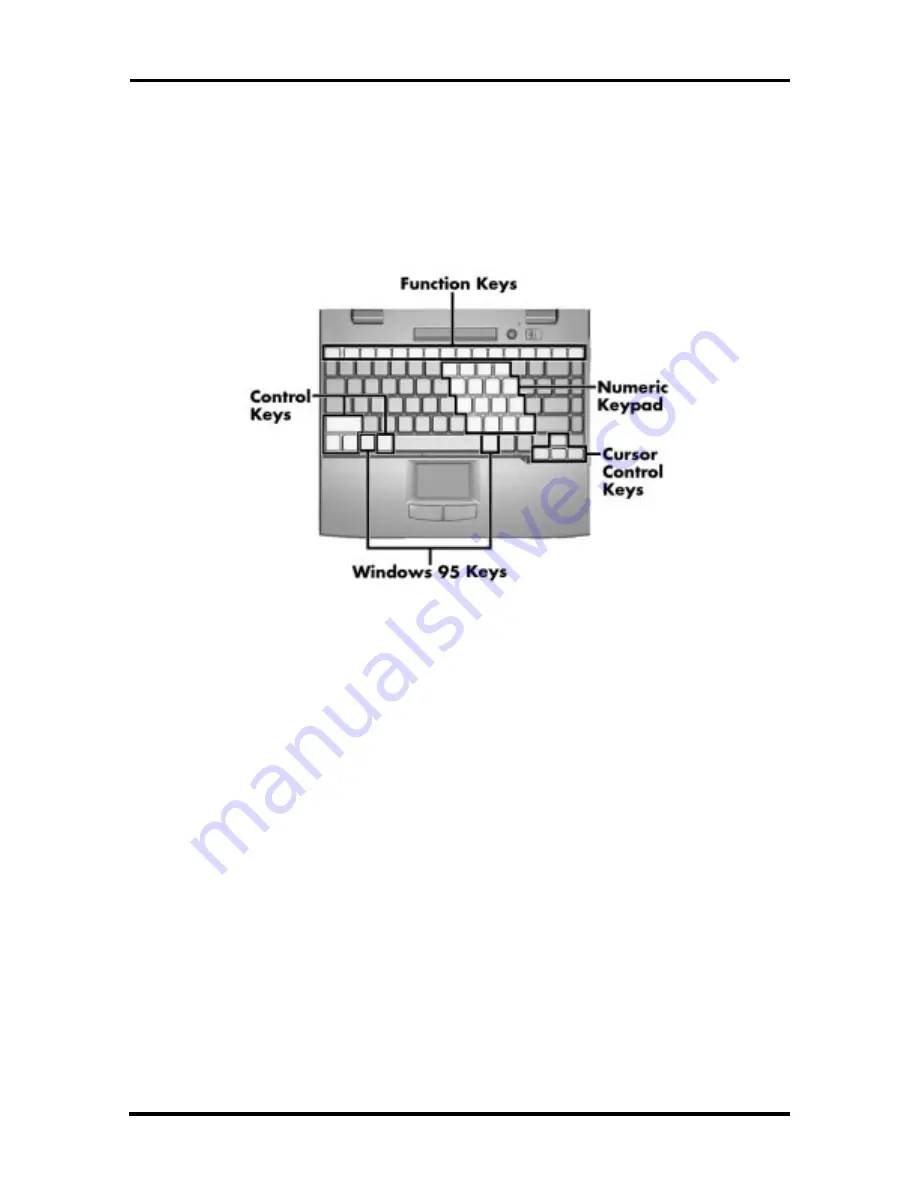
1-6 Technical Information
Keyboard
The built-in, 85-key keyboard (U.S.) or 79-key keyboard (UK and Germany) uses the stan-
dard QWERTY format. The keyboard provides 12 function keys and 7 cursor control keys,
with an Fn key for ROM-based key functions. The numeric keypad is embedded in the stan-
dard key layout.
Figure 1-5 Keyboard Layout
NEC VersaGlide
The NEC VersaGlide is a built-in mechanism that functions as the system’s mouse. It con-
trols the on-screen pointer (cursor). To use the VersaGlide, move your finger across the
NEC VersaGlide pad, and the cursor follows. The buttons below the NEC VersaGlide al-
low the user to select or deselect menu items. Tap and double-tap are supported on the
VersaGlide pad.
The PS/2 Microsoft mouse is the system’s default pointing device until the user selects the
NEC Setup icon. When the user selects the NEC Setup icon, the NEC VersaGlide is
installed as the system pointing device. If an external mouse is installed, the NEC
VersaGlide is deactivated. A serial mouse is not supported.
SOLD BY laptopia2005 DO NOT RESELL!!
SOLD BY laptopia2005 DO NOT RESELL!!
















































