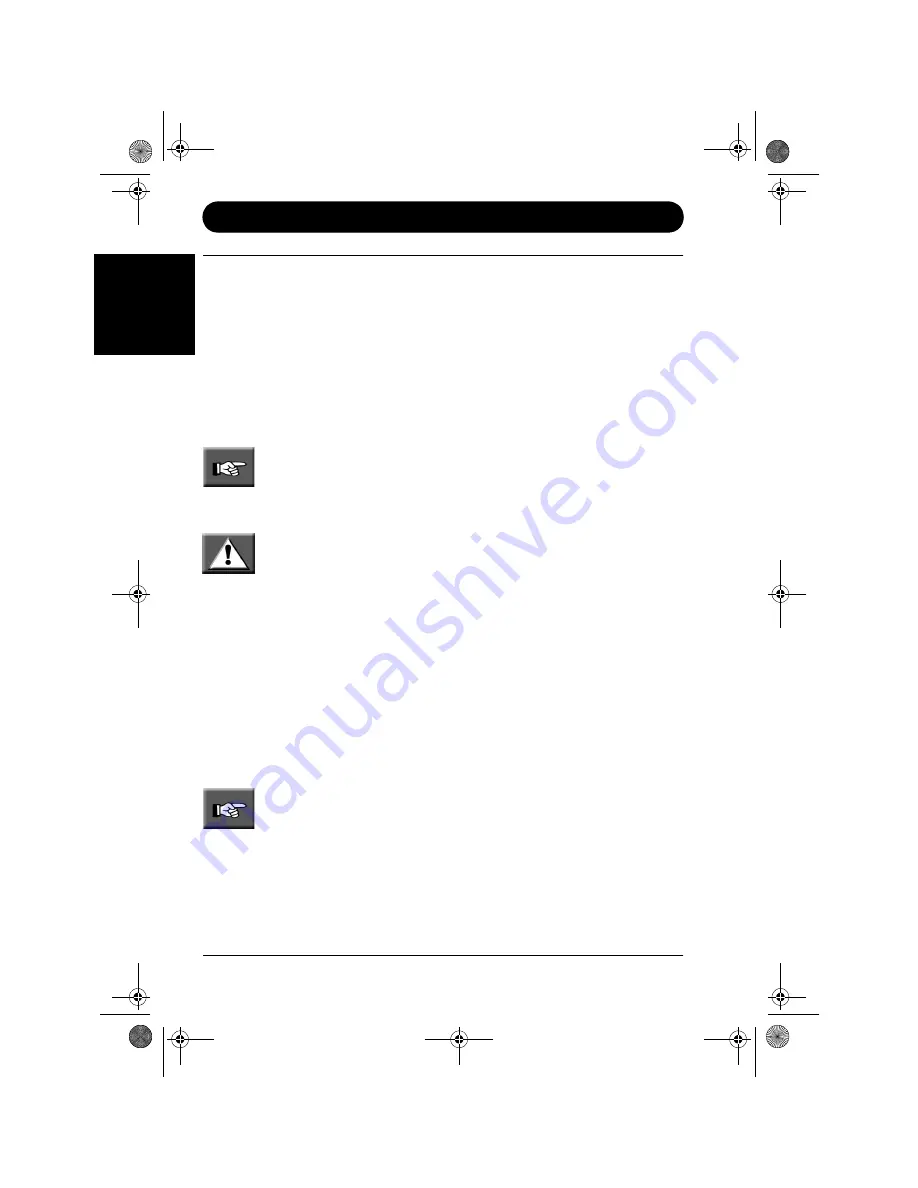
Page 4 - NEC Versa Quick Start Guide
Setting Up Your Notebook Computer
E
ngl
is
h
Setting Up Your Notebook Computer
Before setting up your notebook computer, we recommend you carefully read the
section ‘Safety and Comfort’ further in this guide. This section details the safety instruc-
tions you need to follow, and provides some tips regarding the ergonomics of your
workplace. Additional information on these subjects is available in the Online Docu-
mentation.
Booting for the First Time
Your notebook is easy to use right out of the box. For a successful installation proce-
dure, we recommend you use the AC power the first time you use your notebook
computer.
Note: unfold the first cover page of your Quick Start Guide for a complete
description of your notebook’s ports and connectors.
Use the pictures on the inside cover page to locate the connectors and buttons and
follow these steps:
CAUTION: when using the AC adapter, make sure the power source falls
within the system’s compatible range of 100-240 volts AC. Never use the AC
adapter if the voltage falls outside of this range (watch for this when travel-
ling to other countries).
①
Connect the AC adapter cable into the power port on the notebook.
②
Plug the AC adapter cable into the adapter and connect to a grounded wall outlet.
③
Locate the latch on the front of the LCD panel. Slide the latch and raise the panel
to open the notebook.
④
Press the power button to power on.
Windows XP Setup
When you switch on the computer, the message “Windows XP - Please wait” is dis-
played.
Note: the procedure described below applies to systems featuring either modem and/
or LAN capabilities. Some of these screens may otherwise not appear.
1. Welcome to Microsoft Windows screen.
Click the Next button in the lower right corner.
2. The End User License Agreement screen.
Carefully read the license agreement, and click in the relevant white circle to
accept its terms. Click the Next button.
N22_01_QSG.book Page 4 Thursday, November 14, 2002 10:22 AM





































