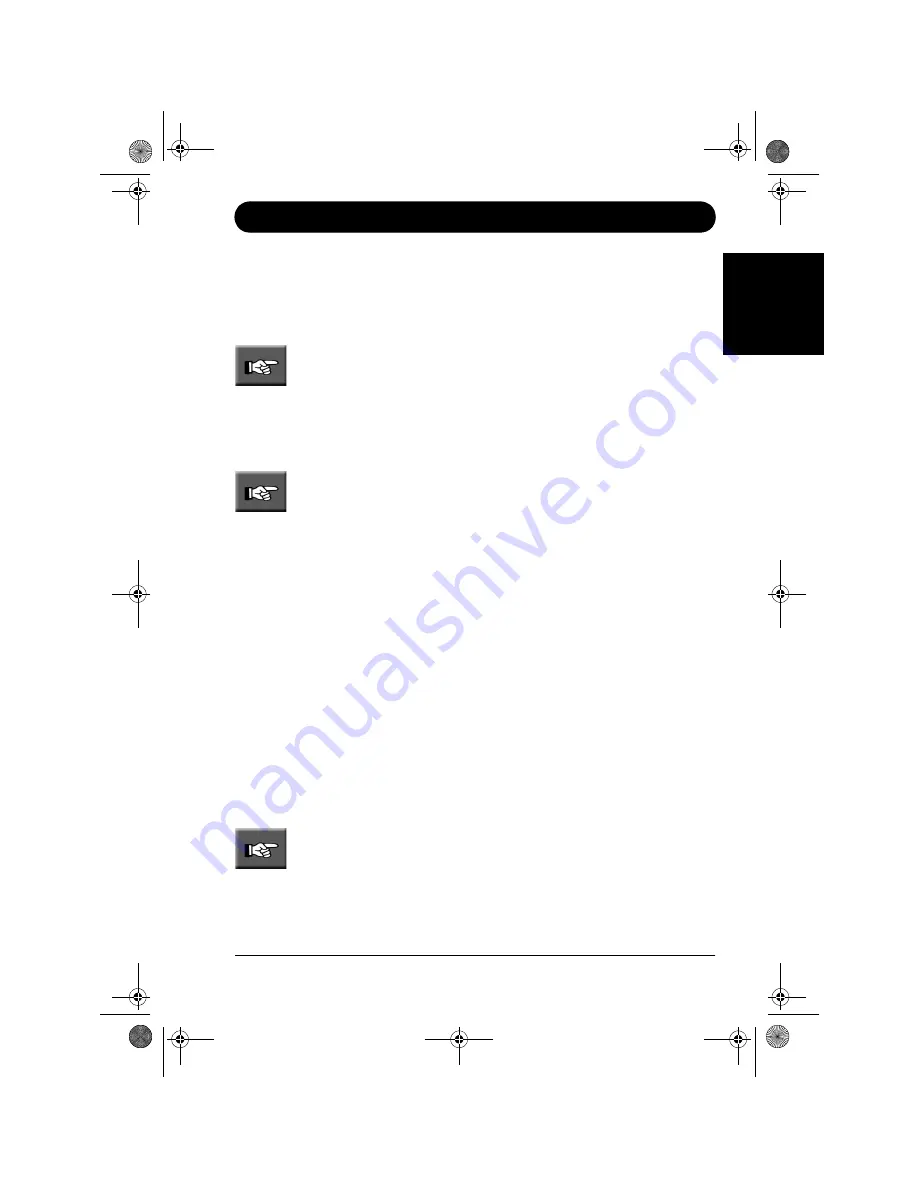
NEC Versa Quick Start Guide - Page 9
Setting Up Your Notebook Computer
E
ngl
ish
During this procedure, the start menu shortcut for Smart Restore will be automati-
cally updated. Do not delete this shortcut because it is the only way to launch Smart
Restore. NEC advises you to note the updated path. To do so, select Start, All Pro-
grams
, Tools and point to NEC Recovery Menu. Right-click this menu option. In
the drop down list, click Properties. Note the path displayed in the Target area.
Note: if you need the DOS drivers for the LAN card that was installed at the
factory in your notebook computer, you can find them in the following directory:
C:\APPS\Lan.dos.
4. Erase Backup Partition
This option will simply erase the 1.5 to 2 GB Backup Partition and make this space
available for your data. It will not create any tool to restore your system.
Note: before using this option, we recommend you either create a copy of the backup
partition on a Master CD or on a network drive.
When selecting this option, a new window will be displayed with two buttons:
➤
With Network
If you choose this option, the system will assume that a copy of the Backup Parti-
tion already exists on the network and will ask you to select the mapped network
drive where the backup partition has been saved.
This button can be used in the following situation: you have for instance ten iden-
tical
systems connected to your network. Use the Network Recovery from Backup
Partition option on one of those systems to copy the backup partition on a mapped
drive on your network. Erase the Backup Partition on the nine other systems using
the With Network button as described in this section. If you need to restore the
whole configuration or only some software or hardware elements of one or several
of the ten systems, launch the Recovery Program or Smart Restore. These pro-
grams will use the Network Backup Partition you created.
➤
Without Network
If you choose this option, the program will assume that you intend to use a Master
CD to restore your system. Next time you will use the Recovery Program or
Smart Restore, you will be prompted to insert the Master CD.
Note: this is the option to use if you want to free some space on your hard disk drive
and plan to never use the Recovery Program or Smart Restore.
N22_01_QSG.book Page 9 Thursday, November 14, 2002 10:22 AM
























