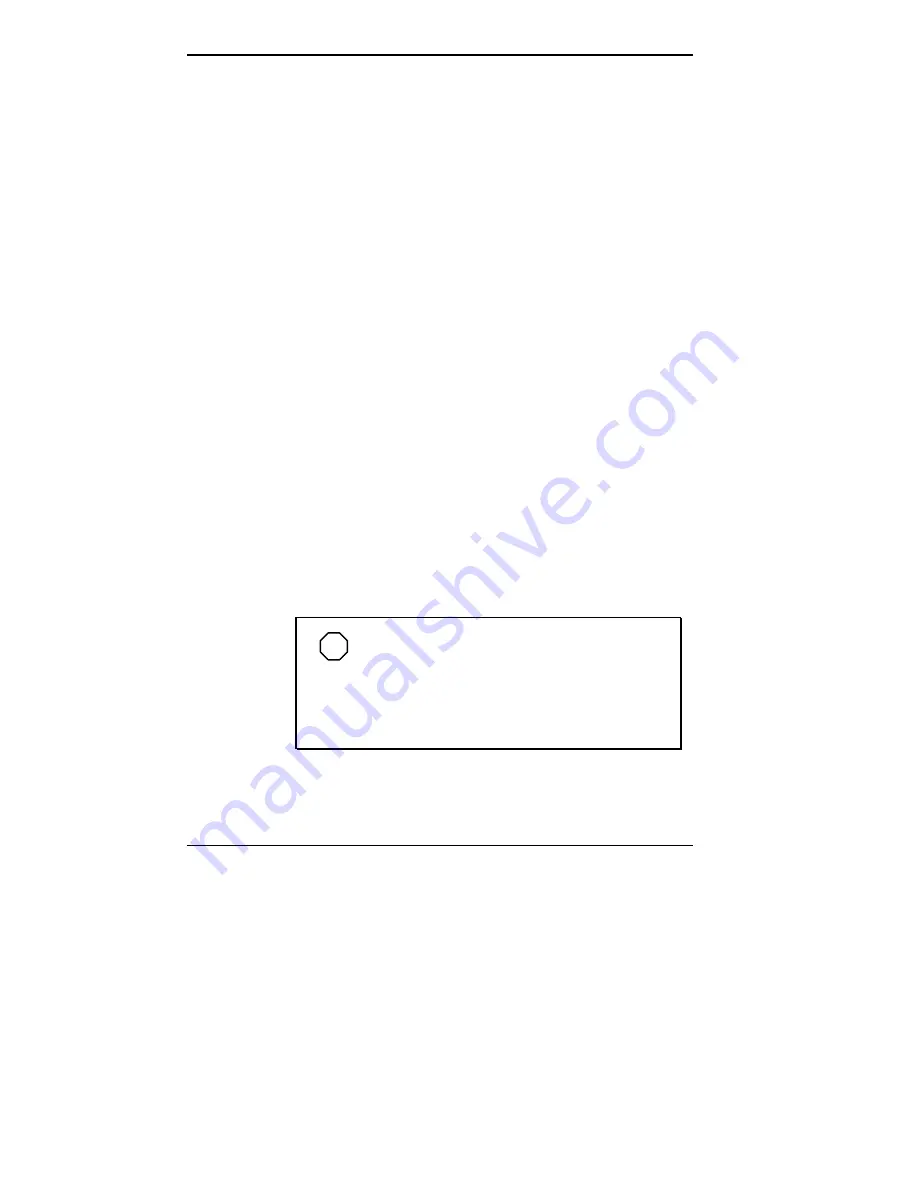
3-10 Using Setup and Power Management
– Peripheral Timeout — Lets you enable/on or dis-
able/off power management for onboard serial,
parallel, and floppy devices.
– Audio Device Timeout — Selects the amount of
time before your audio device shuts down.
– Standby Timeout — Allows you to select the
system standby timeout period.
– Auto Suspend Timeout — Defines how much
time elapses before the system automatically
enters the Suspend Mode.
Suspend Option — Allows you to specify either
Suspend or Save to File (STF) as the default power
management mode. In Suspend, after a specified amount
of inactivity, your NEC Versa shuts down all devices
and saves the machine state to memory. All your data is
automatically recovered from where you left off when
you Resume.
In automatic STF — After 30 minutes in Suspend mode
the current environment is automatically saved to a spe-
cial file on the hard disk and the system shuts down. To
resume, you must press the power button. The system
reads the saved file and sets up your system automati-
cally.
NOTE
If your CD-ROM is set to Auto Play, the sys-
tem continuously checks the CD-ROM reader. This
keeps the system from using the Automatic STF
feature. See “Changing the Auto Play Setting” in
Chapter 4 for information about disabling Auto Play.
















































