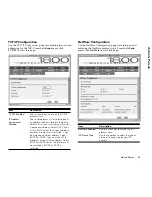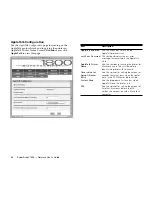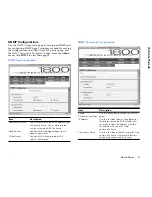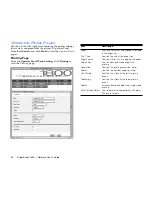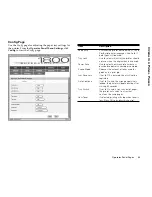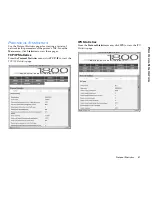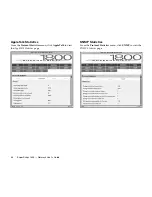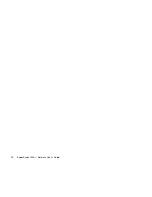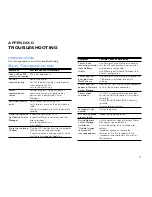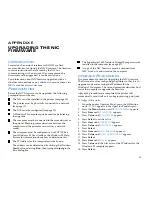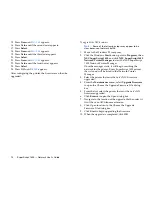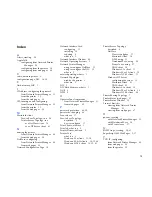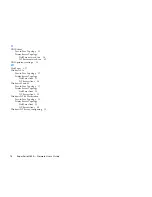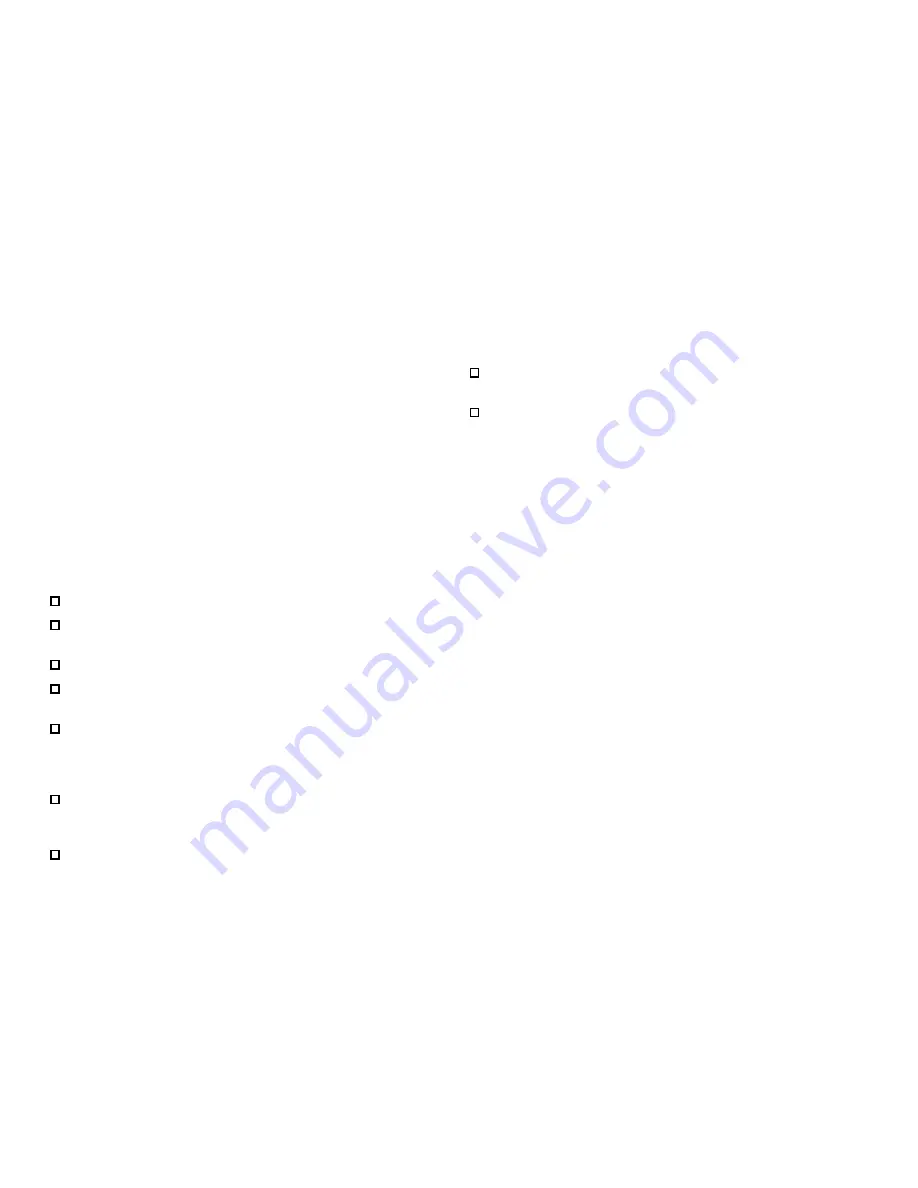
73
APPENDIX E
UPGRADING THE NIC
FIRMWARE
I
NTRODUCTION
Located on the network interface card (NIC) are flash
memory devices for storing the NIC firmware. The firmware
contains instructions that are used by the NIC for
communicating with a network. If for some reason the
firmware must be upgraded, it can be easily done.
For information about NIC firmware upgrades, such as
whether you need one or not, and how to receive them, visit
NEC’s web site at www.nec.com.
P
REREQUISITES
Before the NIC firmware can be upgraded, the following
prerequisites must be met.
The NIC must be installed in the printer (see page 10).
The printer must be physically connected to a network
(see page 11).
The NIC must be configured (see page 12).
A Windows 95 computer must be used for performing
the upgrade.
The computer must be connected to the same network as
the printer. Meaning, communications between the
computer and the printer must not cross a network
router.
The computer must be configured to use TCP/IP. See
your Windows 95 User Guide or the Windows 95 Help
System for information about how to determine this.
The IP Address for the computer must be known.
The address can be determined by clicking the Windows
Start
button, selecting
Run
, then typing
winipcfg
in the
Run dialog box.
The SuperScript 1800 Network Printer Manager must be
installed in the computer (see page 47).
A copy of the NIC firmware must be obtained from
NEC’s web site and stored on the computer.
U
PGRADE
P
ROCEDURES
Two procedures are used for upgrading the NIC firmware.
The first one involves configuring the printer so that it is in
upgrade mode and entering the IP address for the
Windows 95 computer. The second procedure describes how
to use the computer to upgrade the firmware.
After both procedures are completed, the printer will
automatically reset itself so it can begin receiving print jobs.
To configure the printer:
1.
From the printer Operator Panel, press the
GO
button
until
OFFLINE
appears in the Operator Panel display.
2.
Press the
Menu
button until
NETWORK MENU
appears.
3.
Press
Item
until
CFG NET NO
appears.
4.
Press
Value
until
CFG NET YES
appears.
5.
Press
Select
to set the value.
6.
Press
Item
until
UPDATE NO
appears.
7.
Press
Value
until
UPDATE YES
appears.
8.
Press
Select
.
9.
Press
Item
until
BOOT SVR UNIX
appears.
10. Press
Value
until
BOOT SVR WINDOWS
appears.
11. Press
Select
.
12. Press
Item
until
SV-IP B1
appears.
13. Press
Value
until the first octet of the IP address for the
Windows 95 computer appears.
14. Press
Select
.
Summary of Contents for SuperScript 1800
Page 1: ...S U P E R S C R I P T 1 8 0 0 NETWORK USER S GUIDE July 1999 808 878291 011A...
Page 6: ...vi SuperScript 1800 Network User s Guide...
Page 10: ...4 SuperScript 1800 Network User s Guide...
Page 14: ...8 SuperScript 1800 Network User s Guide...
Page 28: ...22 SuperScript 1800 Network User s Guide...
Page 52: ...46 SuperScript 1800 Network User s Guide...
Page 62: ...56 SuperScript 1800 Network User s Guide...