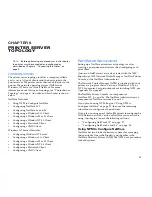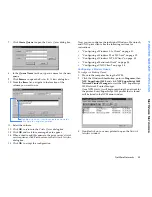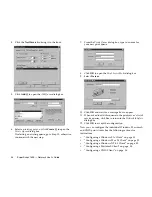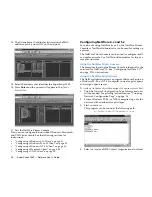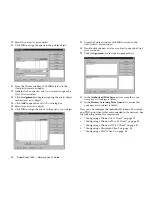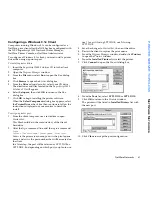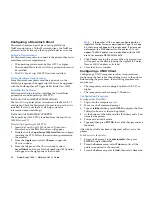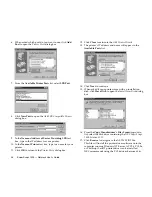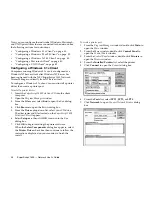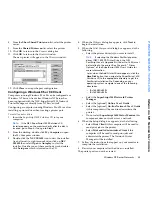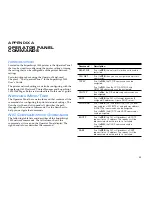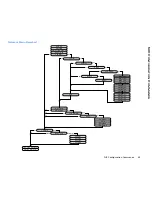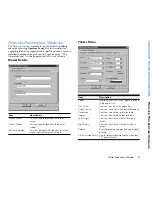36
SuperScript 1800 — Network User’s Guide
6.
When asked which port do you want to use, click
Add
Port
to open the
Printer Ports
dialog box.
7.
From the
Available Printer Port
s list, select
LPR Port
.
8.
Click
New Port
to open the
Add LPR Compatible Printer
dialog box.
9.
In the
Name or Address of Server Providing LPR
text
box, type in the IP address for your printer.
10. In the
Name of Printer
text box, type in a name for your
printer.
11. Click
OK
to return to the
Printer Port
s dialog box.
12. Click
Close
to return to the
Add Printer Wizard
.
13. The printer’s IP address and name will appear in the
Available Ports
list.
14. Click
Next
to continue.
15. When asked if your printer came with an installation
disk, click
Have Disk
to open the
Install From Disk
dialog
box.
16. From the
Copy Manufacturer’s Files From
drop-down
list, select the disk drive containing the
NEC SuperScript
1800 Solutions CD
.
17. Click
Browse
to navigate to the
NEC1800.INF
file.
This file will install the printer driver software onto the
computer running Windows NT Server. A PCL6, PCL5e,
or PostScript Level 2 printer driver can be installed.
NEC recommends using the PCL6 driver because of its
Summary of Contents for SuperScript 1800
Page 1: ...S U P E R S C R I P T 1 8 0 0 NETWORK USER S GUIDE July 1999 808 878291 011A...
Page 6: ...vi SuperScript 1800 Network User s Guide...
Page 10: ...4 SuperScript 1800 Network User s Guide...
Page 14: ...8 SuperScript 1800 Network User s Guide...
Page 28: ...22 SuperScript 1800 Network User s Guide...
Page 52: ...46 SuperScript 1800 Network User s Guide...
Page 62: ...56 SuperScript 1800 Network User s Guide...