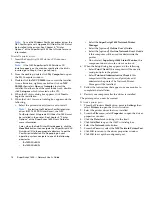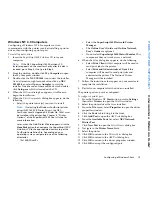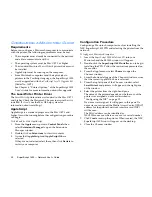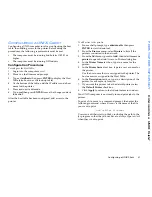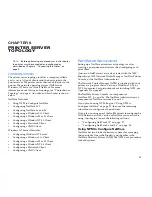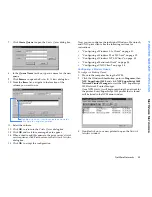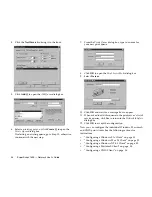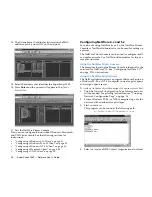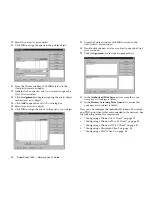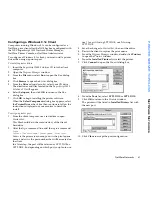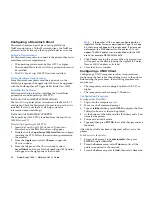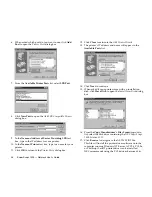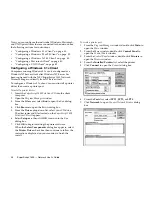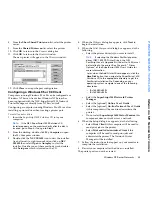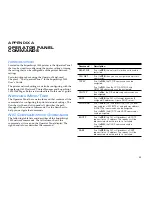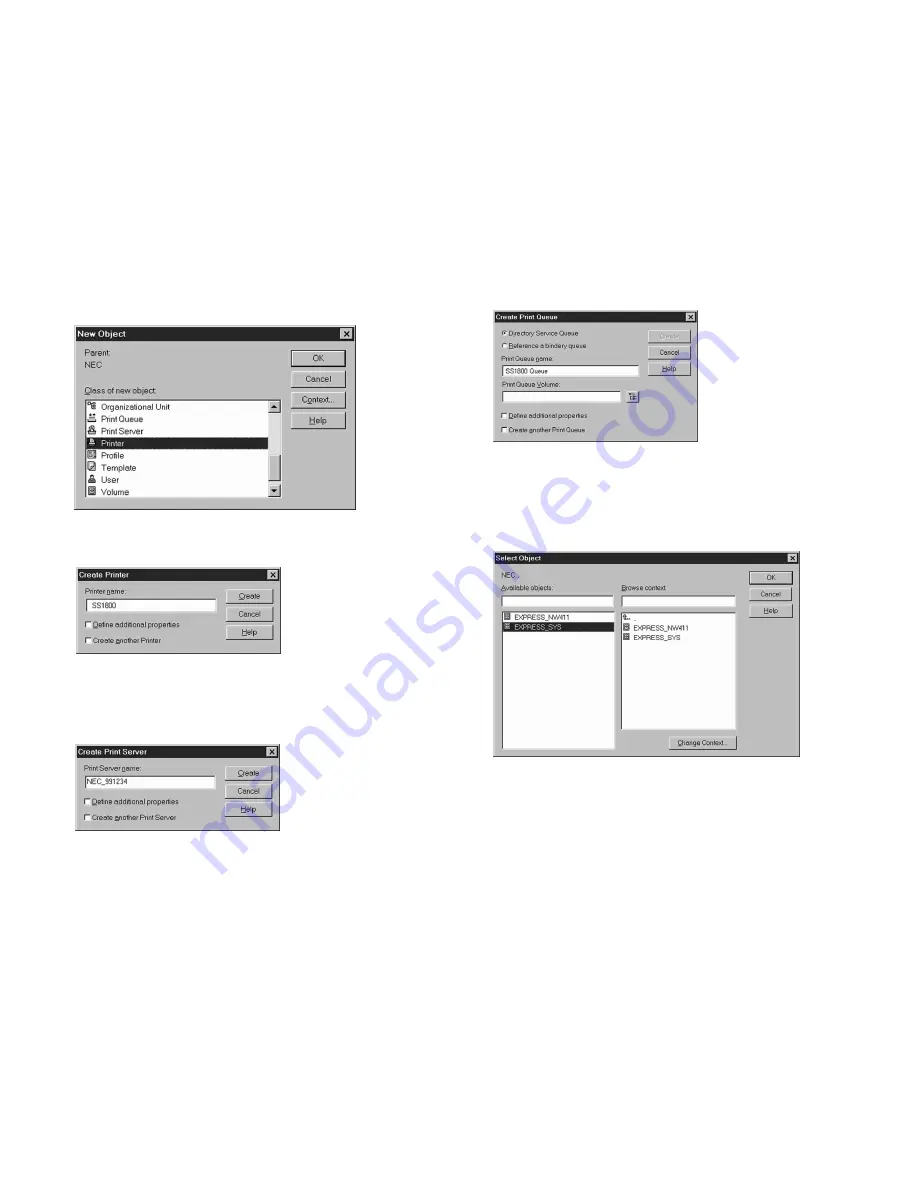
NetWare Networks
29
PRINTER SERVER TOPOLOGY
N
ET
W
ARE
N
ETWORKS
organization) where you want to create the new NDS
objects.
5.
From the
Object
menu, select create to open the
New
Object
dialog box.
6.
Select
Printer
then click
OK
to open the
Create Printer
dialog box.
7.
In the
Printer Name
text box, type in a name for your
new printer object, then click
Create
.
8.
From the
New Object
dialog box, select
Printer Server
,
then click
OK
to open the
Create Print Server
dialog box.
9.
In the
Print Server Name
text box, type in a name for
your new print server object, then click
Create
.
Use the
Printer Server Name
that was assigned to the
printer when the printer’s NIC was setup. The name can
be obtained from the Network Configuration Page.
10. From the
New Object
dialog box, select
Print Queue
, then
click
OK
to open the
Create Print Queue
dialog box.
11. Select the
Directory Service Queue
radio button.
12. In the
Print Queue Name
text box, type in a name for the
new print queue object.
13. Next to the
Print Queue Volume
text box, click the
Select
Objec
t button to open the
Select Object
dialog box.
14. Select a
Print Queue Volume
then click
OK
.
15. From the
Create Print Queue
dialog box, click
Create
to
return to the
Administrator
main window.
16. Double-click the new
printer
object to open the
Printer
window.
17. Click
Assignments
to begin assigning a
print queue
object
to the
printer
object.
18. Click
Add
to open the
Select Object
dialog box.
Summary of Contents for SuperScript 1800
Page 1: ...S U P E R S C R I P T 1 8 0 0 NETWORK USER S GUIDE July 1999 808 878291 011A...
Page 6: ...vi SuperScript 1800 Network User s Guide...
Page 10: ...4 SuperScript 1800 Network User s Guide...
Page 14: ...8 SuperScript 1800 Network User s Guide...
Page 28: ...22 SuperScript 1800 Network User s Guide...
Page 52: ...46 SuperScript 1800 Network User s Guide...
Page 62: ...56 SuperScript 1800 Network User s Guide...