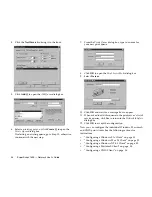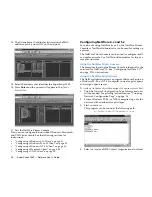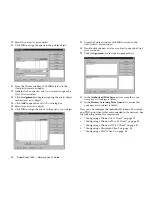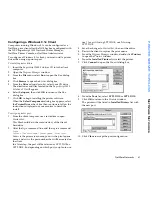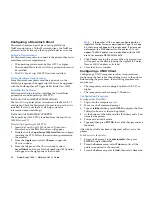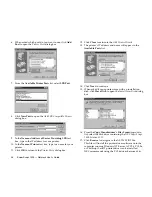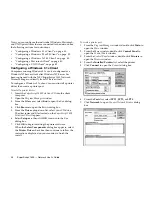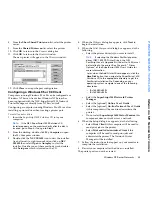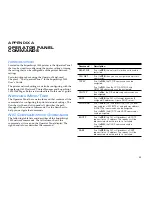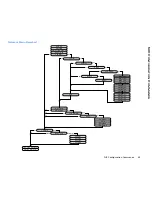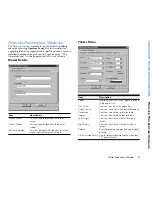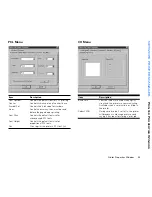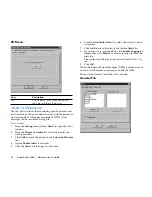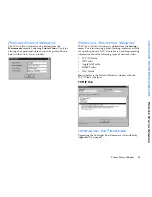40
SuperScript 1800 — Network User’s Guide
To create a printer port:
1.
From the Windows
Start
button, point to
Settings
then
select
Printers
to open the
Printers
window.
2.
Select the printer driver that was installed.
3.
From the
File
menu, select
Properties
to open the driver
properties window.
4.
Click the
Details
tab to bring it to the front.
5.
Click
Add Port
to open the
Add Ports
dialog box.
6.
Select the
Network
radio button.
7.
From the
Ports
list, select the
NEC Network Printer Port
.
8.
Click
OK
to return to the driver properties window.
9.
Click
OK
to accept the configured port.
Configuring a Windows NT 4.0 Client
Computers running Windows NT 4.0 can be configured as a
Windows NT Server client after Windows NT Server has
been configured with the NEC SuperScript 1800 Network
Printer Manager or directly from NT Server itself.
Configuring a computer running Windows NT involves
installing a printer driver then creating a printer port.
To install a printer driver:
1.
Insert the
SuperScript 1800 Solutions CD
into your
computer.
note:
If the NEC SuperScript 1800 Solutions CD Installer
appears on the monitor shortly after the disk is inserted,
go to Step 4, if not, go to Step 2.
2.
From the desktop, double-click
My Computer
to open
the My Computer window.
3.
Double-click the
NEC SS1800
icon to start the installer.
As an alternative, right mouse button click on
NEC
SS1800
then select
Open
or
Autoplay
to start the
installer. If neither one of these methods work, double-
click
Setup.exe
which is located on the CD.
4.
When the
Welcome
dialog box appears, click
Next
to
begin the installation.
5.
When the
Select Components
dialog box appears, do the
following.
•
Select the printer driver(s) you want to install.
Note:
If selecting the Windows PostScript printer
driver (NEC 1800 PS Printer Driver), the NEC
PostScript Level 2 Upgrade Kit (Order No. 1802) must
be installed in the printer. See Chapter 8, “Printer
Options,” of the SuperScript 1800 User’s Guide for
more information.
Later, when the Add Printer Wizard appears, click the
Have Disk
button then navigate the
SuperScript 1800
Solutions CD
to the appropriate directory to get the
PostScript installation file. Depending on your
operating system, navigate to one of the following
directories
.
•
\Ss1800\Winnt\Ps
•
Select the
SuperScript 1800 Network Printer
Manager
.
•
The
Online User’s Guide
and
On-line Network
User’s Guide
are optional.
•
Do not select
SuperScript 1800 Status Monitor
. This
component does not work across a network.
6.
When the
Setup
dialog box appears, do the following.
•
Select
Print Client
if this computer will be used to
send print jobs to the printer.
•
Select
Print and Administrative Client
if this
computer will be used to send print jobs and
administer the printer. The Network Printer
Manager will be installed.
7.
Follow the instructions that appear on your monitor to
complete the installation.
8.
Restart your computer after the driver is installed.
The printer port can now be created.
Summary of Contents for SuperScript 1800
Page 1: ...S U P E R S C R I P T 1 8 0 0 NETWORK USER S GUIDE July 1999 808 878291 011A...
Page 6: ...vi SuperScript 1800 Network User s Guide...
Page 10: ...4 SuperScript 1800 Network User s Guide...
Page 14: ...8 SuperScript 1800 Network User s Guide...
Page 28: ...22 SuperScript 1800 Network User s Guide...
Page 52: ...46 SuperScript 1800 Network User s Guide...
Page 62: ...56 SuperScript 1800 Network User s Guide...