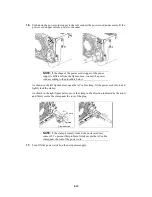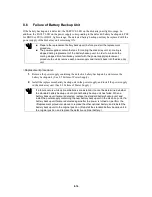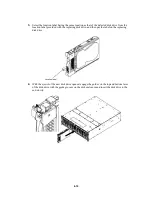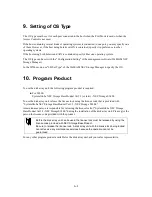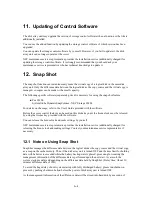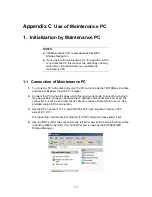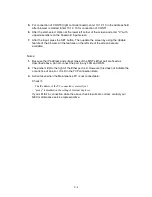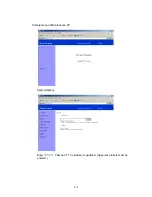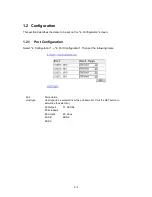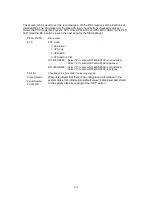A-2
3.
Logical Disk Capacity
3.1 Arbitrary Logical Disk Capacity
An arbitrary logical disk capacity can be bound by using the management software.
To bind logical disks, enter the capacity in GBs (M=1024^3).
See "Individual Settings (Bind/Unbind of Logical Disk)" in "NEC Storage Series Configuration
Guide" for the use of the management software (WebSAM NEC Storage Manager).
3.2 Maximum Logical Disk Capacity
The maximum capacity per logical disk (including the system capacity of 2 MB) can be set by using
the management software (WebSAM NEC Storage Manager)..
See "Individual Settings (Bind/Unbind of Logical Disk)" in "NEC Storage Series Configuration
Guide" for the use of the management software (WebSAM NEC Storage Manager).
4.
Access Control
Access Control sets an accessible logical disk for each host (HBA) or each port.
The use of the access control feature enables the division of logical disks into logical disk groups. The
division extends the flexibility of the system configuration. The feature also ensures data protection
and security protection by limiting access to each host (HBA) or each port.
The following specific software (separately priced) is necessary for using the access control feature.
For NEC Storage S1400
SystemGlobe AccessControl - NEC Storage S1400
For details on the usage, refer to the User's Guide provided with the software.
Before the access control feature can be used on this disk array unit, the license lock must be released
by using the license key provided with the software.
You can release the license lock and make settings by yourself.
NEC maintenance service representative provides the installation service (additionally charged) for
releasing the license lock and making settings. Contact your maintenance service representative if
necessary.