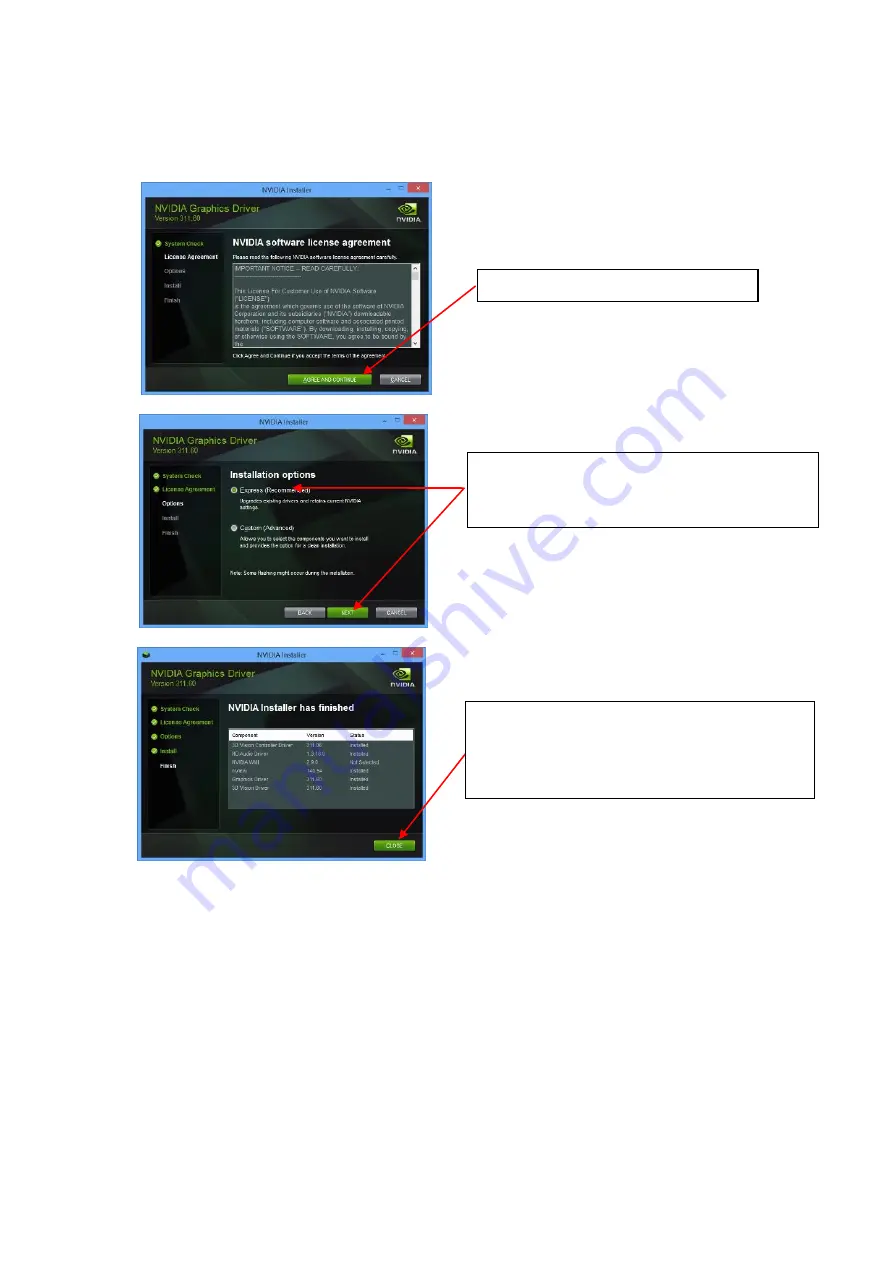
19
(6)
Installing on Windows 7 / Windows 8
※When you click [Setup.exe] on Windows 7 / Windows 8, a message to ask permission for user
account control will be displayed. Click [Continue] or [Yes] to proceed with installation.
(7)
This completes installation of display driver.
This completes installation of display driver.
When installation of display driver is finished, setup screen resolution, color depth, and refresh
rate according to “Chapter 4 Configuration”.
Click the [AGREE AND CONTINUE]
Select an Installation options.
Make sure that [Express (Recommended)] is
checked, and click the [NEXT] button.
Click the [CLOSE] button.
If restarting the system is requested, restart
the system according to the on-screen message.
Summary of Contents for Quadro K5000
Page 1: ...NEC Express Express5800 Quadro K5000...
Page 2: ...3...
Page 3: ......
Page 4: ...OFF...
Page 5: ...OFF...
Page 6: ...OFF...
Page 10: ...PCI Express Express5800 Windows 7 Windows 8...
Page 12: ...2 1 PHS OFF 2...
Page 19: ...6 Windows 7 Windows 8 Windows 7 Windows 8 Setup exe 7 4 A E N C...
Page 20: ...3 2 1 OS Administrator 2 Windows 7 HDAudio R U NVIDIA 306 79...
Page 21: ...3 Windows 8 HDAudio 4 NVIDIA 311 60 U R...
Page 25: ...4 1 3 NVIDIA NVIDIA NVIDIA NVIDIA NVIDIA NVIDIA...
Page 26: ...3D D 3D PhysX 3D 3D L 3D U M 3 3D 3D 3D A 3D Display Port...
Page 27: ...PhysX 3D 3D 3D 3D PhysX PhysX 3D 3D 3D 3D...
Page 28: ...HDCP...
Page 29: ...HDCP HDCP HDCP...
Page 30: ......
Page 31: ...NVIDIA N...
Page 32: ...Mosaic ECC Mosaic Mosaic 1 Mosaic Mosaic Mosaic ECC GPU ECC...
Page 42: ...P c NEC Corporation 2013 NEC Express Quadro K5000 2013 6 2 TEL 03 3454 1111...
Page 43: ...NEC Express Workstation Express5800 Series Graphics Accelerator Quadro K5000 User s Guide...















































