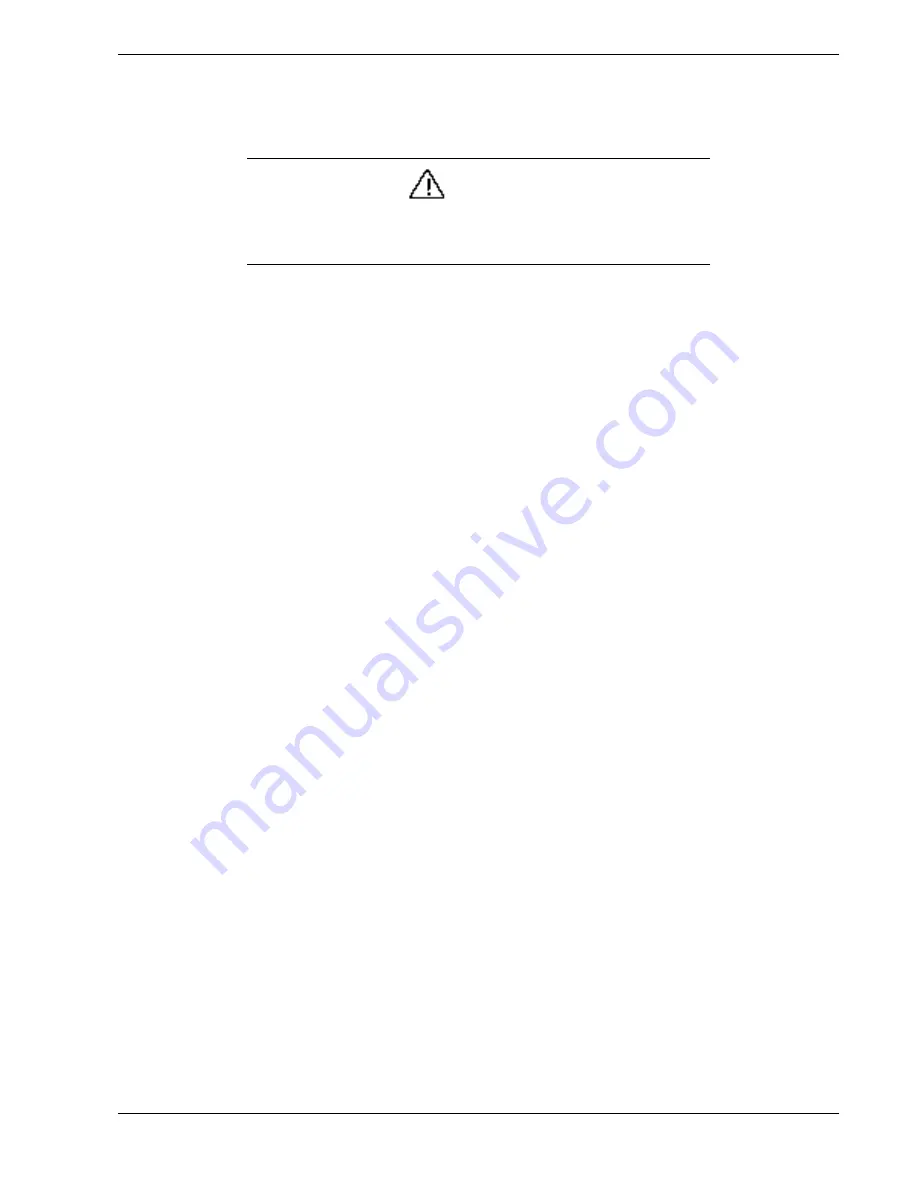
Problem Solving 5-15
Enable F2 Prompt by Changing a Jumper and Using SSU
If you do not have an SSU diskette or CD available, you can clear CMOS memory to enable the
F2
prompt. This means you must change a jumper on the system board, run the SSU, save your
changes, and change the jumper back to the default setting.
CAUTION
This procedure resets
all
to default
settings: C
learing CMOS memory resets
all
SSU and Setup settings to their defaults, not just the CMOS CLR setting. Before
proceeding, check that you have a backup paper copy of configuration. Referring to
the worksheets could make your reconfiguration task easier.
1.
Observe the safety and ESD precautions stated at the beginning of this chapter.
2.
Turn off all connected peripherals, turn off system power, and disconnect the AC power cord.
3.
Remove the side cover. Refer to the “Upgrades and Options” chapter for information on
removing the side cover. You do not need to remove the system board from the chassis, and
you probably do not need to remove any add-in boards.
4.
Locate the CMOS configuration jumper at the edge of the system board toward the front of the
system. Refer to the “Configuring Your System” chapter for information on the location of the
CMOS jumper.
5.
Move the CMOS CLR jumper from the CMOS Protect setting on pins 1 and 2 to the CMOS
Clear setting on pins 2 and 3.
6.
Reinstall the side cover for your safety, and connect the power cord to the system.
7.
Power on the system. POST starts and halts displaying an “Invalid CMOS Settings” error.
8.
Turn off the system, and disconnect the power cord.
9.
Again remove the side cover.
10.
Move the CMOS CLR jumper from pins 2 and 3 back to pins 1 and 2 (the Protect CMOS
memory position).
11.
Reinstall the side cover, and connect the power cord.
12.
Turn the system on. Run BIOS Setup (F2) to verify the correct settings. Refer to Chapter 3 for
information on running BIOS Setup.
Bootable CD-ROM Is Not Detected
Check the following:
n
Is the BIOS set to allow the CD-ROM to be the first bootable device? Check your BIOS Setup
(F2) configuration.
Problems with the Network
The server hangs when the drivers are loaded:
n
Change the PCI BIOS interrupt settings. Try the “PCI Installation Tips” below.
Diagnostics pass, but the connection fails:
n
Make sure the network cable is securely attached.
n
Make sure you specify the correct frame type in your NET.CFG file.
The Link LED doesn’t light:
Summary of Contents for NEC Express5800 Series
Page 1: ...EXPRESS5800 ES1400 SERIES ONLINE SERVICE GUIDE ...
Page 8: ...Using This Guide xv ...
Page 21: ......
Page 33: ...2 12 Setting Up the System ...
Page 60: ...Configuring Your System 3 27 ...
Page 130: ...Problem Solving 5 21 ...
Page 131: ......
Page 132: ......
Page 142: ...6 10 Illustrated Parts Breakdown ...
Page 149: ...System Cabling A 7 WIDE SCSI CABLE 68 pins IDE CABLE 40 pins Standard System Cable Routing ...
Page 160: ...System Setup Utility B 9 Adding and Removing ISA Cards Window ...
Page 163: ...B 12 System Setup Utility System Resource Usage Window ...






























