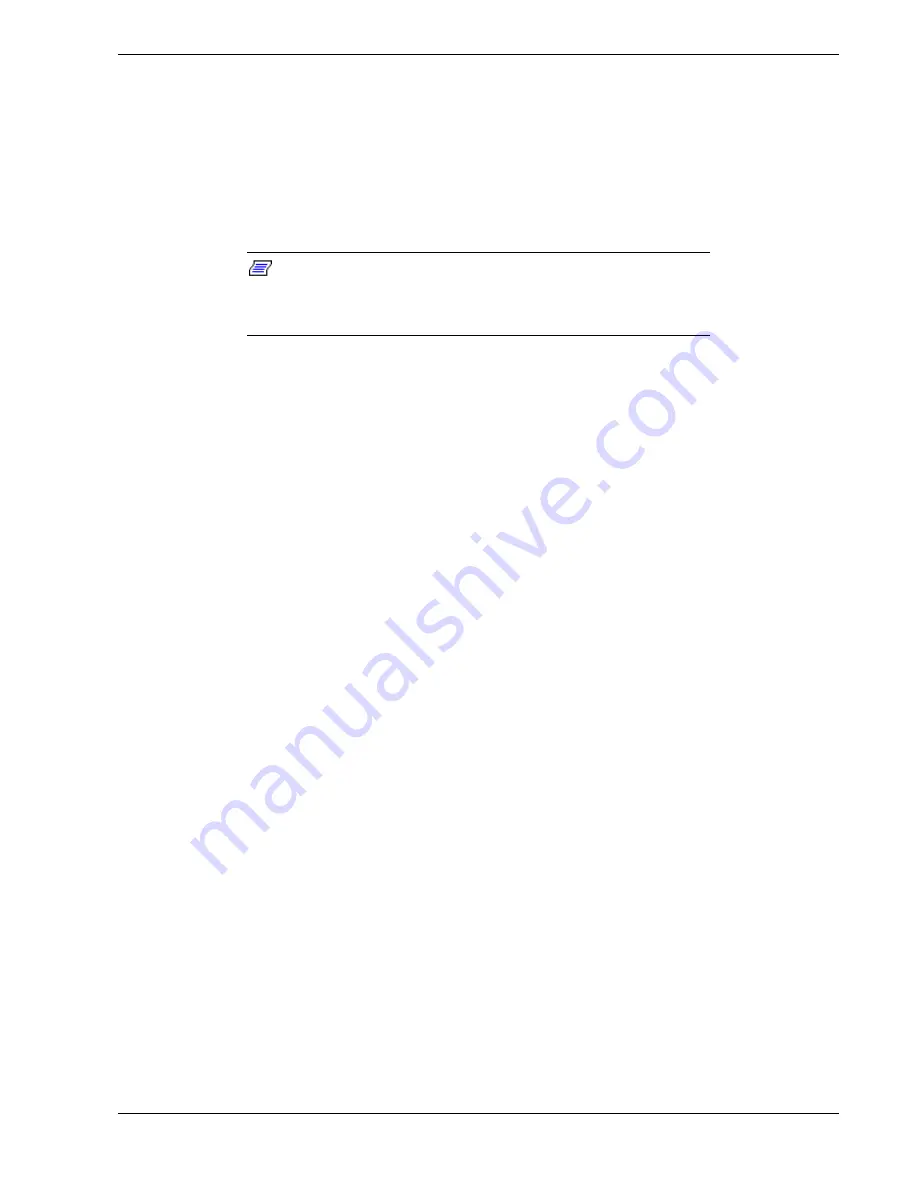
Problem Solving 5-13
CD-ROM Drive Activity Light Does Not Light
Check the following:
n
Is the power and signal cable to the CD-ROM drive properly installed?
n
Are all relevant switches and jumpers on the drive set correctly?
n
Is the drive properly configured?
n
Is the onboard IDE controller enabled?
Note:
Front panel hard disk LED indicates IDE and SCSI devices
: The hard
disk drive activity light on the front panel lights when either an IDE hard disk drive,
or a SCSI device controlled by the onboard SCSI host controller, is in use. This LED
does not display
CD-ROM activity.
Problems with Application Software
If you have problems with application software, perform the following:
n
Verify that the software is properly configured for the system. Refer to the software installation
and operation documentation for instructions on setting up and using the software.
n
Verify a different copy of the software to see if the problem is with the copy that you are using.
n
Make sure all cables are installed correctly.
n
Verify that the system board jumpers are set correctly. Refer to the “Configuring Your System”
chapter for jumper settings.
n
If other software runs correctly on the system, contact your vendor about the failing software.
If the problem persists, contact the software vendor's customer service representative for
assistance.
Press F2 Key to Enter Setup: Prompt Does Not Display
If the prompt “Press
F2
key to run Setup” does not appear at system startup, then the prompt
option has been disabled in the SSU. There are two ways to enable the prompt:
n
Reboot the system using your SSU diskette, and go into the SSU to enable the prompt.
n
Clear CMOS memory by changing a jumper, and go into the SSU to enable the prompt.
Enable F2 Prompt by Using SSU
1.
Insert your SSU diskette in the diskette drive. This is the diskette that is created by copying the
SSU software from E
XPRESS
B
UILDER
CD-ROM that comes with the system.
2.
Reboot the system by pressing
Ctrl+Alt+Del
while at the DOS operating system prompt
or
by
pressing the reset switch.
3.
When the DOS Startup menu appears, select 1 or 2 to enter the SSU.
4.
Select Step 3, “Change Configuration Settings.” If a password menu displays, enter a user or
administrative password if either is enabled, or just press
ESC
to bypass this menu prompt.
5.
Select the System Board.
6.
Page down until you reach the Boot Subsystem Group. It is toward the end of the groups.
7.
Find and select the option that says, “Display ‘F2 for Setup’ Message during POST.”
Summary of Contents for NEC Express5800 Series
Page 1: ...EXPRESS5800 ES1400 SERIES ONLINE SERVICE GUIDE ...
Page 8: ...Using This Guide xv ...
Page 21: ......
Page 33: ...2 12 Setting Up the System ...
Page 60: ...Configuring Your System 3 27 ...
Page 130: ...Problem Solving 5 21 ...
Page 131: ......
Page 132: ......
Page 142: ...6 10 Illustrated Parts Breakdown ...
Page 149: ...System Cabling A 7 WIDE SCSI CABLE 68 pins IDE CABLE 40 pins Standard System Cable Routing ...
Page 160: ...System Setup Utility B 9 Adding and Removing ISA Cards Window ...
Page 163: ...B 12 System Setup Utility System Resource Usage Window ...
















































