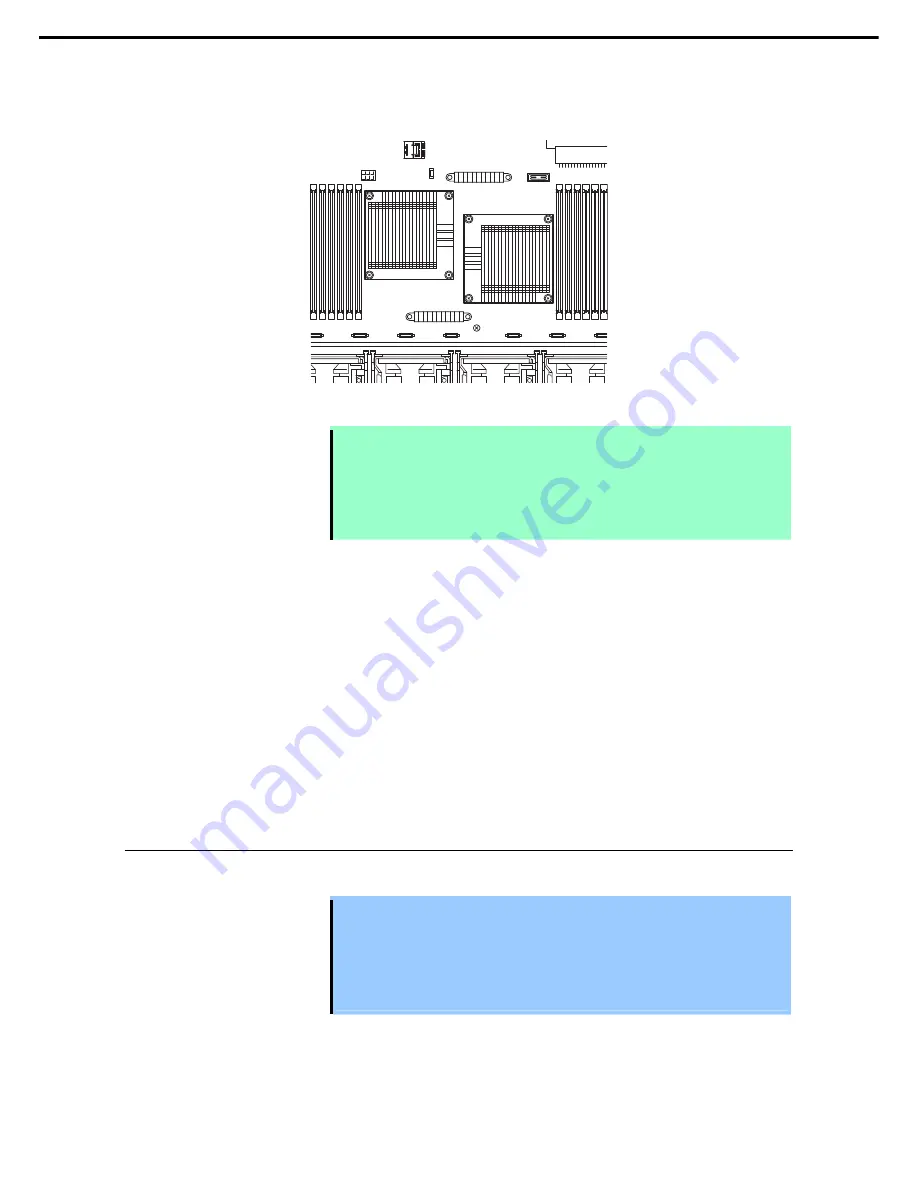
1. Installing Internal Optional Devices
Express5800/R120d-2E User’s Guide
64
Chapter 2 Preparations
11. Make sure that the heat sink is installed on a level with the motherboard.
Note
•
If the heat sink is not level, remove it, and then install it again.
The following probably causes the heat sink not to be level:
– The CPU is not positioned correctly.
– All screws are not completely tightened.
•
Do not move the secured heat sink.
Express5800/R120d-2E(16x 2.5 inch Drive Model) only
12. If the processor is additionally installed, you need to install the additional fan unit provided with
additional processor. Refer to
Chapter 2
(
1.16 /Additional/Redundant Fan Unit
) for how to install an
additional fan unit.
13. Install the components you removed in earlier steps.
14. If the processor is additionally installed, run SETUP, select [Advanced] – [Processor Configuration] –
[Processor Information], and confirm that [CPU ID], [L2 Cache RAM], and [L3 Cache RAM] are defined
normally. Refer to
Chapter 2, 1.2.2 Advanced - Processor Information submenu in "Maintenance
Guide"
.
1.9.2
Replacement / Removal
To remove processor, reverse the installation procedure.
Important
•
Do not remove any processor unless it is failed.
•
After the operation, heat may make the cool seat at the bottom of the heat sink
adhere to the processor. To remove the heat sink from the processor, first turn
the heat sink to the left and right lightly to make sure that the heat sink can be
apart from the processor. Removing the heat sink with it adhering to the
processor may cause the processor and/or CPU socket to be defected.
The server back side
The server front side






























