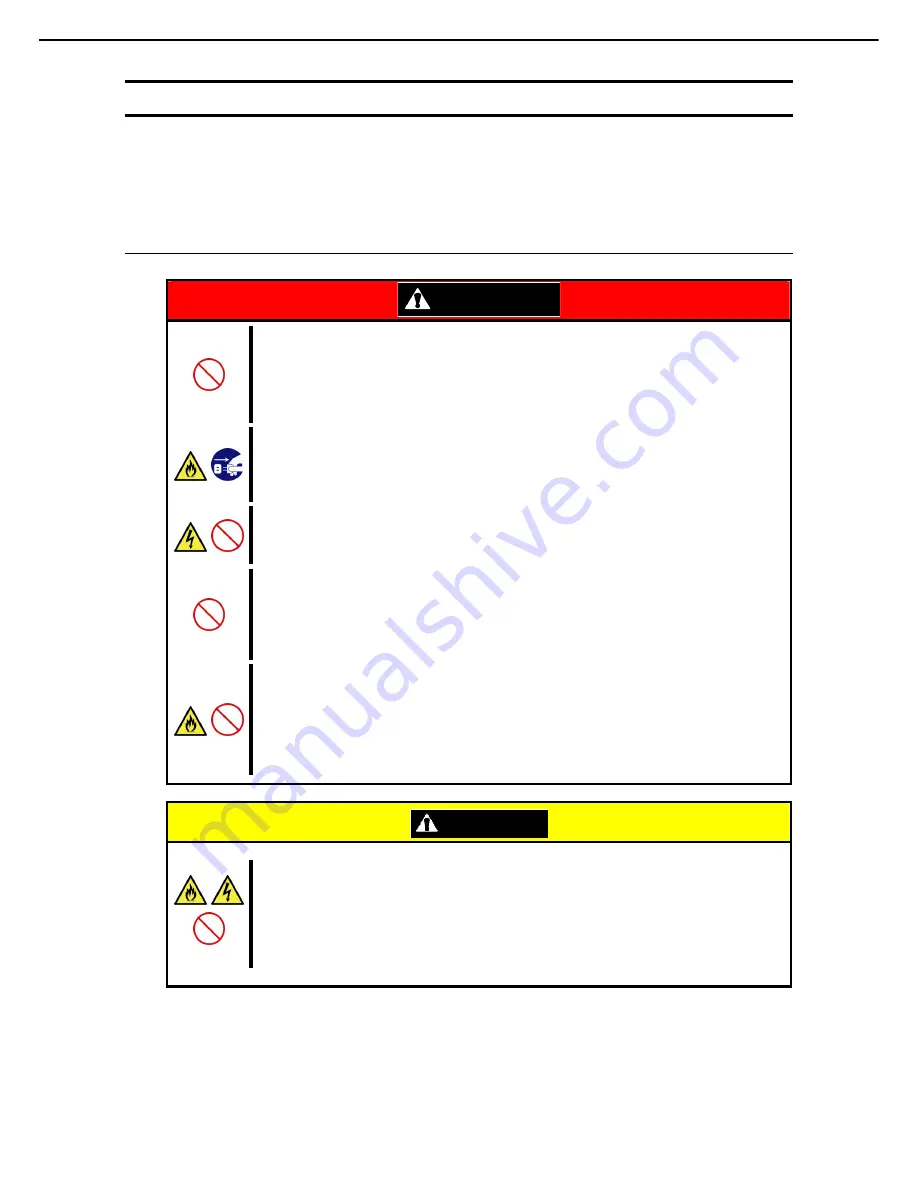
Precautions for Use (Be Sure to Read)
Express5800/R120d-2E User’s Guide
15
Safety notes
This section provides notes on using the server safely. Read this section carefully to ensure proper and safe use
of the server. For symbols, refer to
Safety precautions
.
General
WARNING
Do not use the server for services where human life may be at stake or high reliability is required.
This server is not intended for use in medical, nuclear, aerospace, mass transit or other applications where
human life may be at stake or high reliability is required, nor is it intended for use in controlling such
applications. We disclaim liability for any personal injury and property damages caused by such use of this
server.
Do not use the server if any smoke, odor, or noise is present.
If smoke, odor, or noise is present, immediately turn off the server and disconnect the power plug from the
outlet, then contact the store where you purchased the product or your maintenance service company.
Using the server in such conditions may cause a fire.
Do not insert needles or metal objects.
Do not insert needles or metal objects into ventilation holes in the server or openings in the optical disk
drive. Doing so may cause an electric shock.
Use a rack that conforms to the designated standard
This server can be mounted onto a 19-inch rack that conforms to EIA standards. Do not mount the server
onto any rack that does not conform to EIA standards. Doing so may cause a server malfunction, personal
injury, or damage to peripheral devices. For more information about racks that can be used with the
server, consult with your maintenance service company.
Use the server only under the specified environment
Do not install the server rack in any environment that is not suitable for installation.
Installation in an unsuitable environment is harmful for the server and other systems installed in the rack
and may cause fire or personal injury due to the rack falling. For a detailed explanation on installation
environments or seismic reinforcement, consult with the instruction manual supplied with the rack or your
maintenance service company.
CAUTION
Keep water or foreign matter away from the server.
Do not let any liquid such as water or foreign materials including pins or paper clips enter the server.
Failure to follow this warning may cause an electric shock, a fire, or failure of the server. When such things
accidentally enter the server, immediately turn off the power and disconnect the power plug from the
outlet. Do not disassemble the server, and contact the store where you purchased the product or your
maintenance service company.
















































