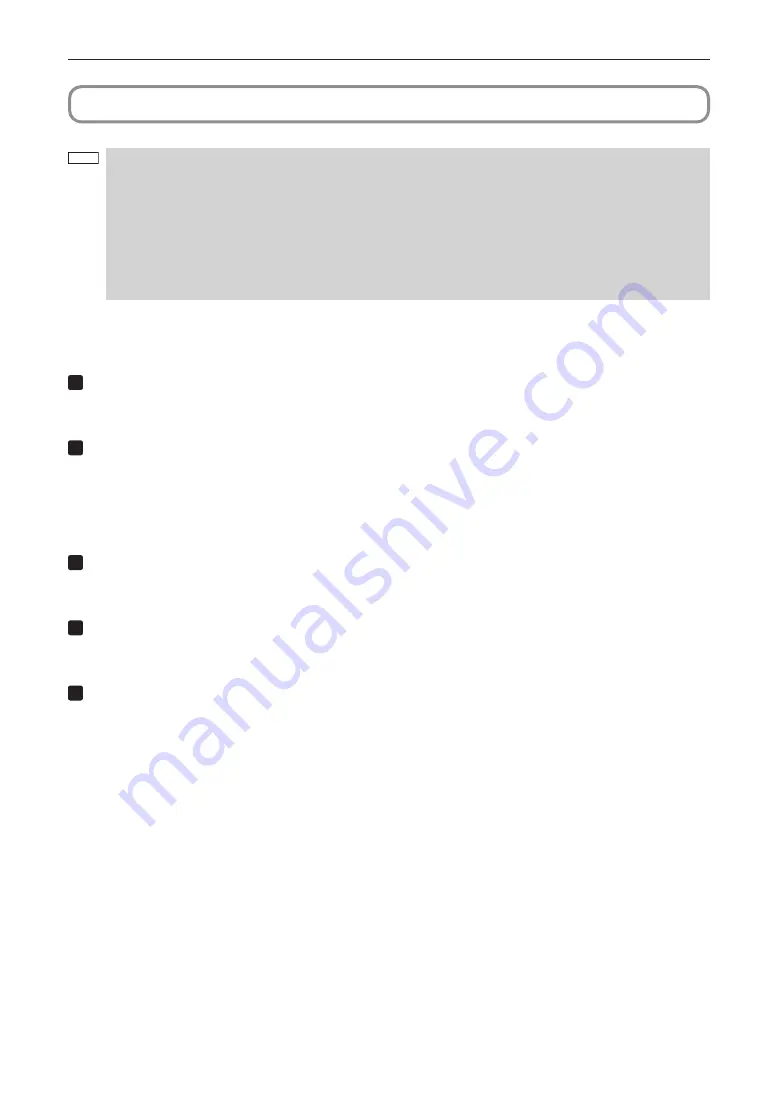
90
Projector Adjustment and Connecting
3-3. Turning your Projector On
NOTE
• Do not use the projector with the lens cap left attached, and do not attach the lens cap while the projector is
operating. The lens cap may become hot, causing them to deform or melt.
• In the following instances, the power to your projector cannot be turned on even if you press the POWER
button.
- When the inside temperature is abnormally high. The protective function prevents power from turning on.
Wait some time (until the projector inside cools down) and then turn on the power.
- When the SYSTEM status indicator is blinking red without the light source lighting up after power-on. Your
projector may be in trouble. Check the error display on the LCD screen and contact your dealer/distributor
for instructions.
Preparation:
• Connect the power cable to the projector.
• Supply AC power to the projector.
1
Insert the administrator key horizontally and turn it to the vertical direction.
The administrator key can no longer be removed. The projector will not function unless the administrator key is
inserted.
2
Turn on the main power switch on the side of the projector.
A buzzer sounds and the software begins to start. While the software is starting, the POWER indicator is changed
from lighting in blue to blinking in blue. After software startup is complete, the projector goes to a standby state. While
the projector is in a standby state, the POWER, STATUS, SYSTEM status indicators light in orange. KEY LOCK
becomes automatically on if no control panel operation takes place in the standby state for 30 seconds by default.
Buttons on the control panel do not function while KEY LOCK is on.
3
If KEY LOCK is on, press the KEY LOCK button for one second or longer.
KEY LOCK becomes off. The KEY LOCK button indicator turns off and buttons on the control panel become
operable.
4
Press the POWER button on the control panel of your projector three seconds or longer.
Projector turns on.
The POWER indicator lights up green after the completion of activation.
5
Press the LIGHT ON/OFF button on the control panel for three seconds or longer.
The light source is turned on and the screen glows light about 15 seconds later. The douser is closed until the screen
glows light (the DOUSER indicator lights green). When the douser is open, the DOUSER indicator turns off.
Summary of Contents for NC2041L
Page 1: ...NC3541L NC2041L NP NC3541L NP NC2041L ...
Page 8: ...Label A Risk Group Lamp Safety Label ...
Page 9: ... Label B Laser Explanatory Label Label C NP NC3541L ...
Page 10: ... Label C NP NC2041L Label D Label E ...
Page 48: ......
Page 108: ... NEC Display Solutions Ltd 2017 Ver 1 0 7 17 ...






























