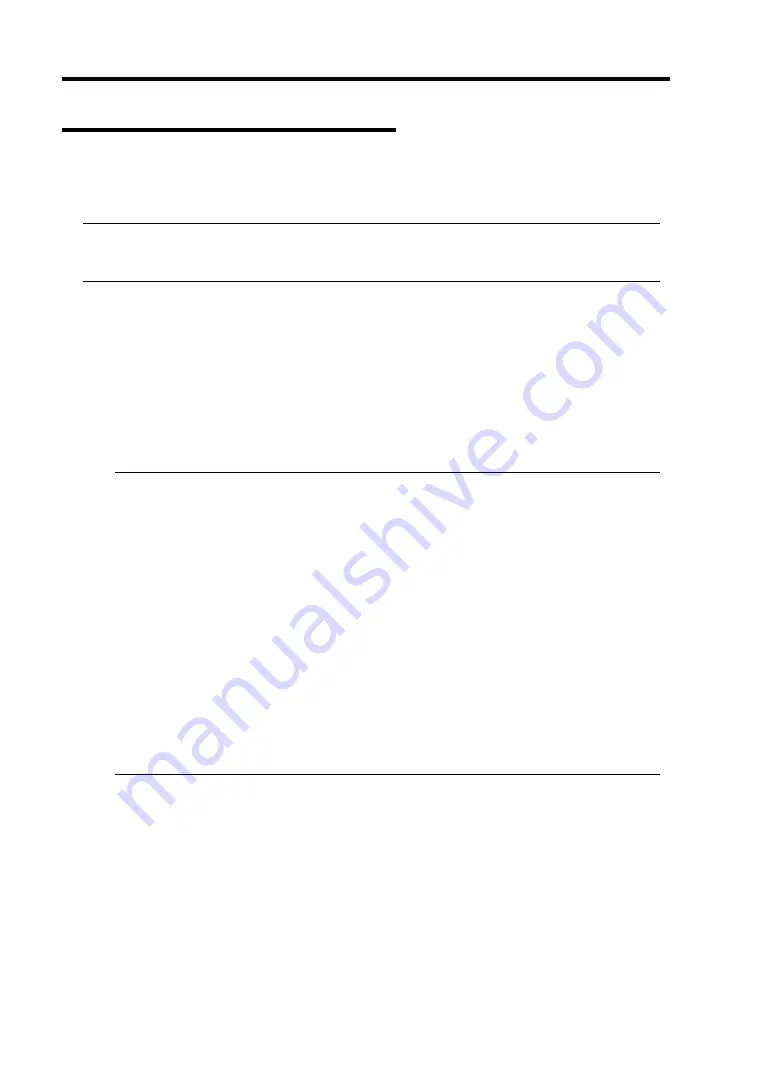
8-10 System Upgrade
Replacing 2.5-inch Hard Disk Drive
Follow the procedure below to remove the failed hard disk drive. The hard disk drive is replaced
with new device with the server powered on.
IMPORTANT:
Make sure to read “ANTI-STATIC MEASURES” and “PREPARING YOUR SYSTEM FOR
UPGRADE.” You can replace disks during continuous operation.
Replacing the Hard Disk Drive
1.
Locate the failed hard disk.
When a hard disk fails, the DISK ACCESS LED on the hard disk drive’s handle illuminates
amber.
2.
Remove the failed hard disk referring to “Replacing a hard disk drives” on page 3-5
3.
Refer to the steps in “Installing 2.5-inch Hard Disk Drive” to install a new hard disk.
CHECK:
The hard disk to be installed for replacement must have the same specifications as its
mirroring hard disk.
Use unsigned hard disk drive for replacement. To use the signed disk, it is necessary to
recover the duplex configuration by referring to “Disk Operation” in chapter 3 after
formatting the disk physically.
As to physical format, refer to “SAS BIOS - SAS Configuration Utility -s” in Chapter 4,
“System Configuration” in the separate volume of the User’s Guide, and perform
Format Disk with Disk Utilities.
Before performing physical formatting, change [Option ROM Scan Monitoring] to
[Disabled] on [Server] - [Monitoring Configuration] on the BIOS setup utility.
Refer to the separate volume of the User’s Guide User’s Guide “SYSTEM BIOS -
SETUP -” in “Chapter 4 System Configuration” for configuration.
4.
Restore the redundant configuration (see Chapter 3).
Summary of Contents for N8800-149F
Page 18: ...ix THIS PAGE IS INTENTIONALLY LEFT BLANK...
Page 45: ...General Description 2 9 Rear View R320a E4 R320a M4...
Page 80: ...3 14 ESX Operation and Configuration This page is intentionally left blank...
Page 96: ...4 16 System Configuration IMPORTANT Wake On LAN environment is unavailable on ESX4 0...
Page 97: ...System Configuration 4 17 Security Move the cursor onto Security to display the Security menu...
Page 110: ...4 30 System Configuration Exit Move the cursor onto Exit to display the Exit menu...
Page 122: ...4 42 System Configuration This page is intentionally left blank...
Page 150: ...5 28 Installing and Using Utilities This page is intentionally left blank...
Page 215: ...System Upgrade 8 31 Riser Card PCI 3 PCI 4 PCI 1 PCI 2 R320a E4 PCI 1 PCI 2 R320a M4...






























