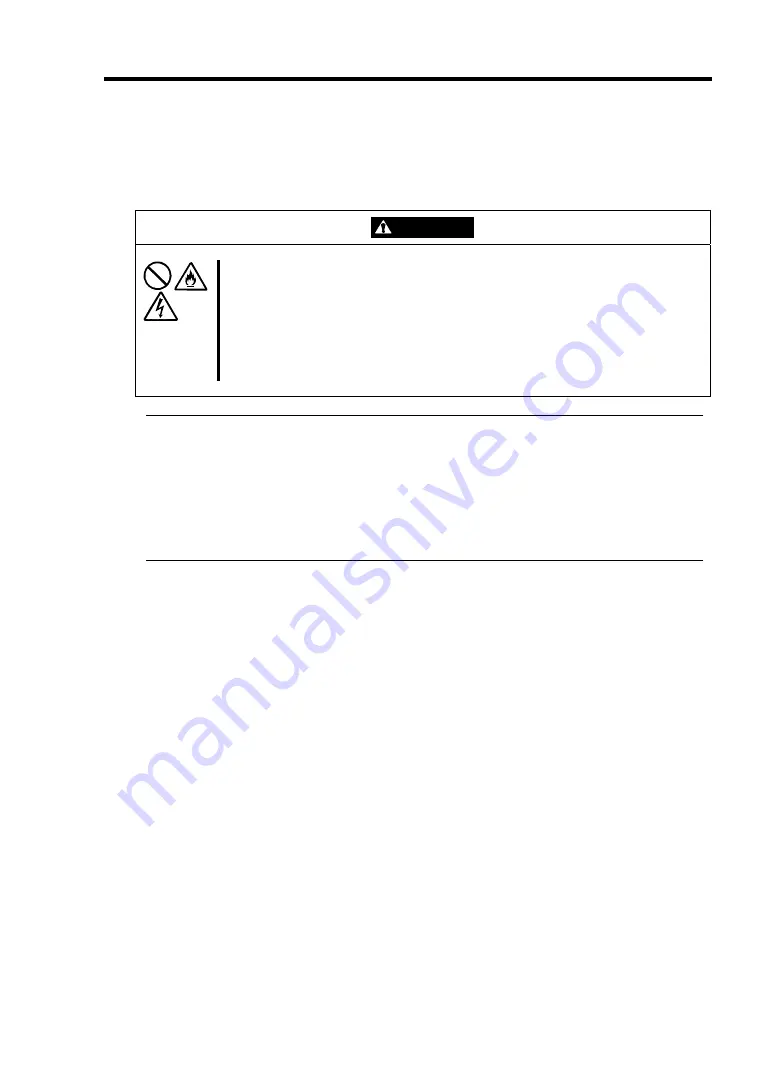
Maintenance 6-13
RELOCATING/STORING THE NEC EXPRESS5800/FT SERIES
Follow the procedure below to relocate or store the server.
CAUTION
Observe the following instructions to use the server safely. There are risks of
fire, personal injury, or property damage. See “PRECAUTIONS FOR SAFETY”
in Chapter 1 for details.
•
Never attempt to lift the server only by yourself.
•
Do not install the server in any place other than specified.
•
Do not connect/disconnect any interface cable with the power cord of the
server plugged to a power source.
IMPORTANT:
If the server needs to be relocated/stored due to a change in the floor layout to a great
extent, contact the sales agent.
Make sure to make a backup copy of your valuable data in the hard disk, if any.
When moving the server with hard disks, make sure not to give a shock to the hard disks.
When storing the server, keep it under storing environment conditions (temperature: -10
to 55
°C, h
umidity: 20 to 80%, non-condensing).
1.
Take a floppy disk and a DVD out of the server, if any.
2.
Power off the server.
3.
Unplug the power cord of the server from a power outlet.
4.
Remove all the cables from the server.
5.
Remove all the mounted CPU/IO modules.
6.
Remove the 4U chassis and the rails from the rack cabinet.
7.
Carry 4U chassis and CPU/IO modules separately.
8.
Protect the server with the shock-absorbing materials, and pack it securely.
Summary of Contents for N8800-149F
Page 18: ...ix THIS PAGE IS INTENTIONALLY LEFT BLANK...
Page 45: ...General Description 2 9 Rear View R320a E4 R320a M4...
Page 80: ...3 14 ESX Operation and Configuration This page is intentionally left blank...
Page 96: ...4 16 System Configuration IMPORTANT Wake On LAN environment is unavailable on ESX4 0...
Page 97: ...System Configuration 4 17 Security Move the cursor onto Security to display the Security menu...
Page 110: ...4 30 System Configuration Exit Move the cursor onto Exit to display the Exit menu...
Page 122: ...4 42 System Configuration This page is intentionally left blank...
Page 150: ...5 28 Installing and Using Utilities This page is intentionally left blank...
Page 215: ...System Upgrade 8 31 Riser Card PCI 3 PCI 4 PCI 1 PCI 2 R320a E4 PCI 1 PCI 2 R320a M4...






























