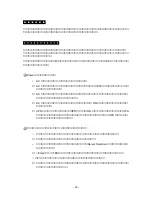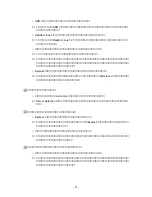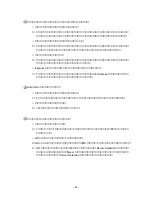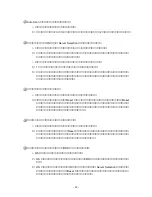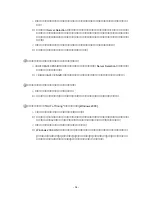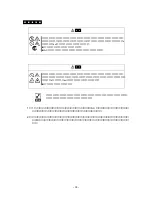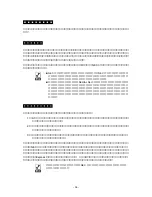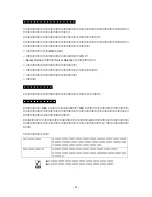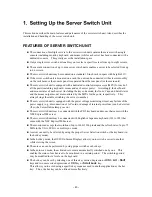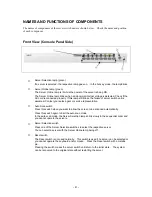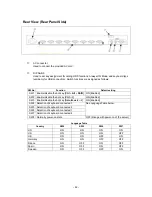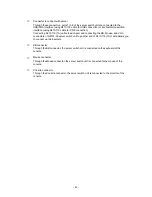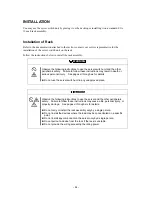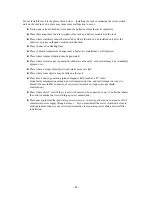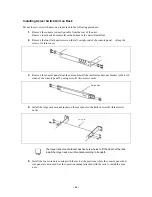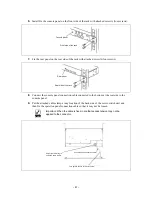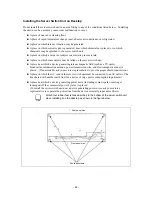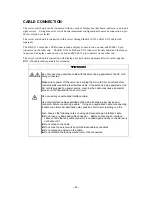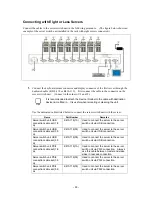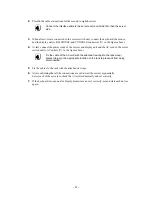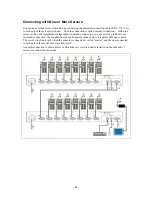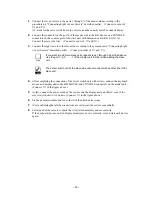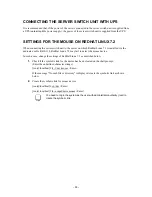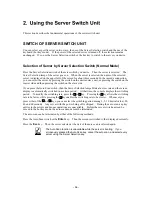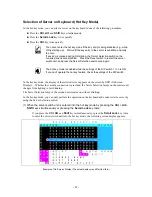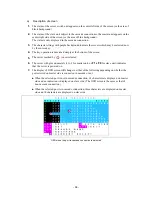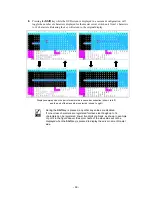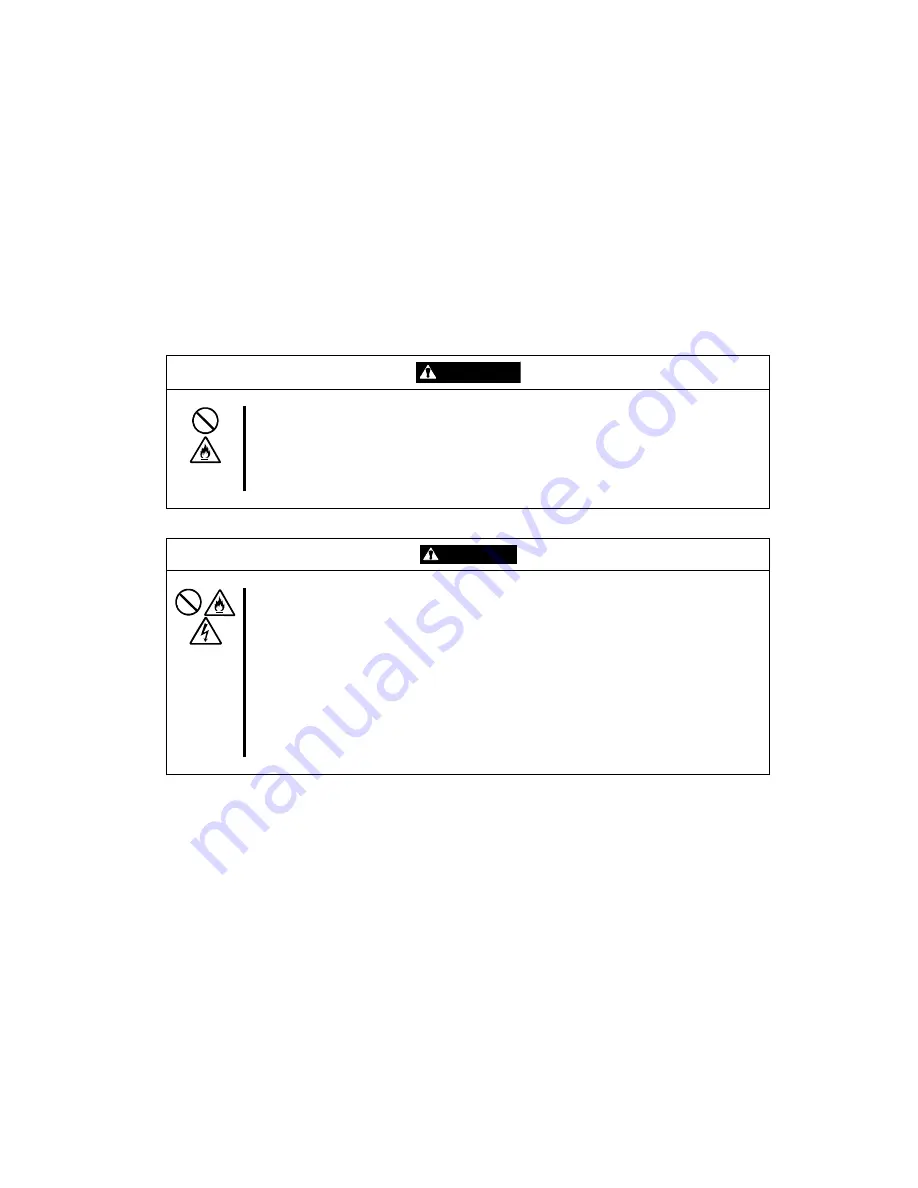
INSTALLATION
You may use the server switch unit by placing it on the desktop or installing it on a standard EIA
19-inch rack assembly.
Installation of Rack
Refer to the documentation attached to the rack or contact your service representative for the
installation of the server switch unit on the rack.
Follow the instructions below to install the rack assembly.
WARNING
Observe the following instructions to use the server switch unit and the other
peripherals safely. Failure to follow these instructions may result in death or
serious personal injury. See pages vi through xiv for details.
n
Do not use the server switch unit in any unapproved place.
CAUTION
Observe the following instructions to use the server and the other peripherals
safely. Failure to follow these instructions may cause a fire, personal injury, or
property damage. See pages vi through xiv for details.
n
Do not carry or install the rack assembly only by a single person.
n
Do not install the devices where the load may be concentrated on a specific
point.
n
Do not install any component on the server only by a single person.
n
Do not pull out a device from the rack if the rack is unstable.
n
Do not provide the wiring exceeding the rating power.
-
44
-