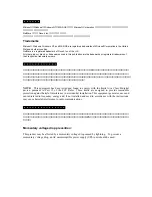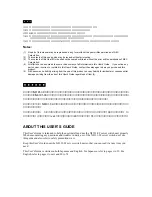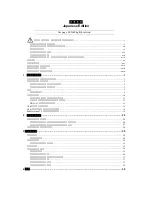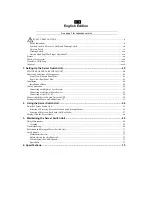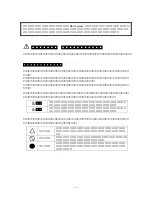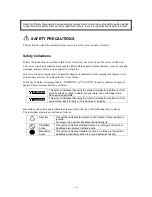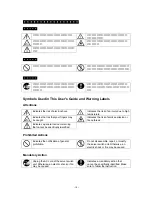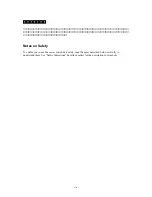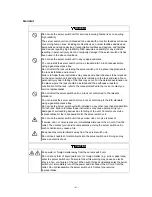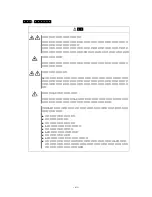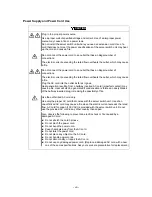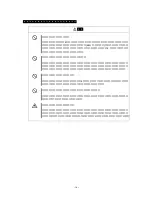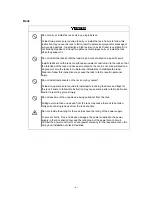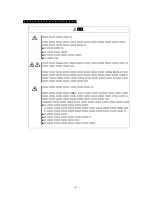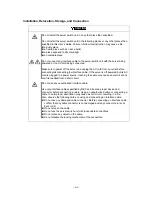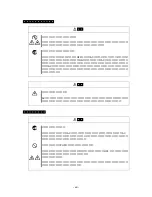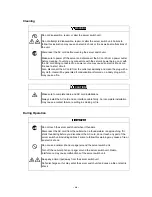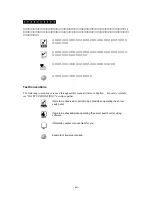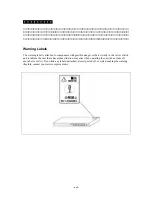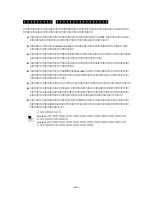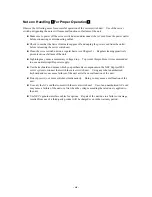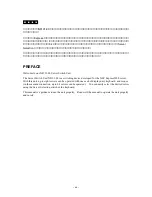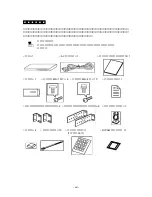General
WARNING
Do not use the server switch unit for services involving human lives or requiring
igh reliability.
h
The server switch unit is not intended to be used with or control facilities or devices
concerning human lives, including medical devices, nuclear facilities and devices,
aeronautics and space devices, transportation facilities and devices; and facilities
and devices requiring high reliability. NEC assumes no liability for any accident
resulting in personal injury, death, or property damage if the server switch unit has
een used in the above conditions.
b
Do not use the server switch unit in any unapproved place.
You can install the server switch unit on a standard EIA 19-inch rack assembly
using a general-purpose tray.
Do not install the rack containing the server switch unit in a place inappropriate to
the rack installation environment.
Failure to follow these instructions may cause some bad influences to be imposed
on the server switch unit and other systems installed on the rack and also a fire or
personal injury due to falling of the rack may occur. For the detailed explanation on
the place where the rack should be installed and the earthquake-resistant
construction for the rack, refer to the manual attached to the rack or contact you
ervice representative.
s
Do not install the server switch unit on a rack not conformed to the relevant
tandard.
s
You can install the server switch unit on a rack conforming to the EIA standard
using a general-purpose tray.
Do not use the server switch unit with installed on any other rack than standard EIA
19-inch rack. Failure to follow these instructions may cause personal injury or
damages of surrounding devices due to falling of the unit. Contact your service
epresentative for the racks available for the server switch unit.
r
Do not use the server switch unit if any smoke, odor, or noise is present.
If smoke, odor, or noise is present, immediately disconnect the AC cord from the
outlet. Then contact your service representative. Using the server switch unit in
uch conditions may cause a fire.
s
Keep needles or metal objects away from the server switch unit.
Do not insert needles or metal objects into the server switch unit. Doing so may
ause an electric shock.
c
CAUTION
Keep water or foreign matter away from the server switch unit.
Do not let any form of liquid (water etc.) or foreign matter (e.g., pins or paperclips)
enter the server switch unit. Failure to follow this warning may cause an electric
shock, a fire, or a failure of the unit. When such things accidentally enter the server
switch unit, immediately turn off the power and disconnect the AC cord from the
outlet. Do not disassemble the server switch unit. Contact your service
epresentative.
r
-
vi
-