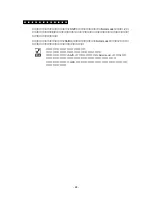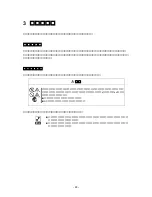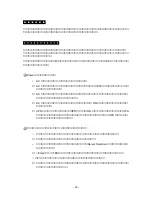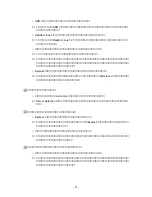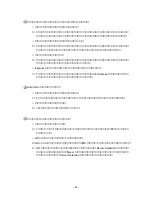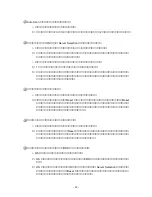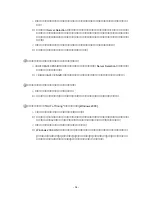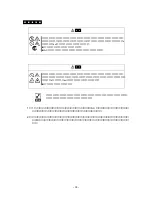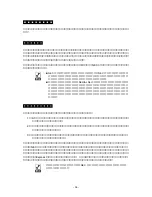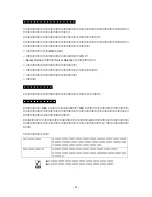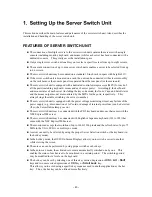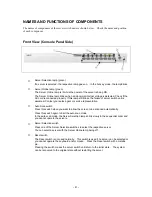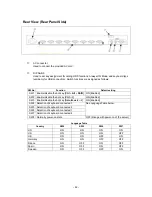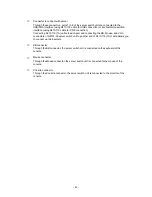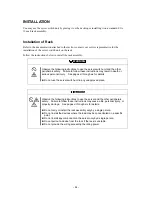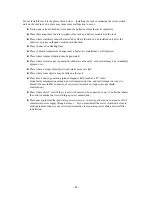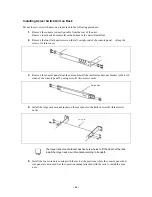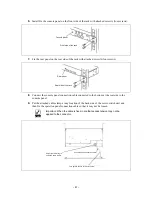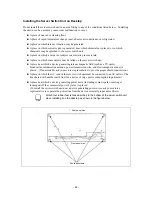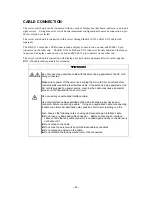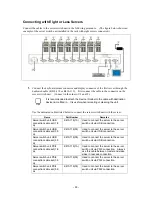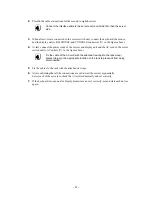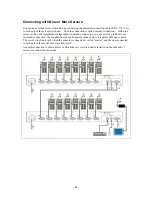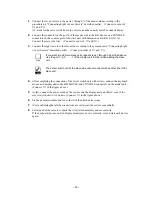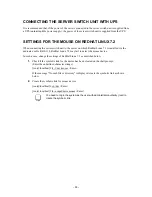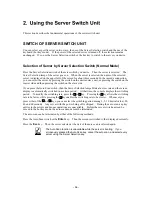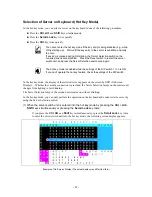Rear View (Rear Panel Side)
⑥
AC connector
Used to connect the provided AC cord.
⑦
DIP Switch
Used to set key assignment for calling OSD functions, Always ON Mode, and keyboard type
(valid only for USB connection). Switch functions are assigned as follows:
SW No.
Function
Default setting
SW1 Enable/disable the hot key [
Ctrl
+
Alt
+
Shift
] ON [Enabled]
SW2
Enable/disable the hot key [
Ctrl
×
2]
ON [Enabled]
SW3
Enable/disable the hot key [
Scroll
Lock
×
2]
ON [Enabled]
SW4 Selection of keyboard connected 1
SW5 Selection of keyboard connected 2
SW6 Selection of keyboard connected 3
SW7 Selection of keyboard connected 4
See Language Table below.
SW8 Normally power-on state
OFF (linkage with power-on of the server)
Language Table
Country SW4 SW5 SW6 SW7
JIS
ON ON ON ON
US
ON ON ON OFF
UK
ON
ON
OFF
ON
Germany
ON
ON
OFF
OFF
France
ON OFF ON OFF
Spain
ON OFF ON OFF
Sweden
ON
OFF
OFF
ON
-
42
-