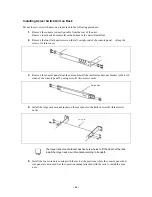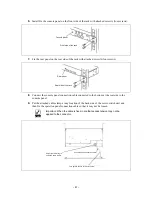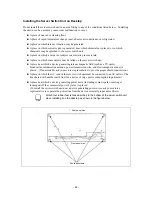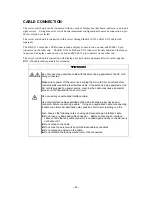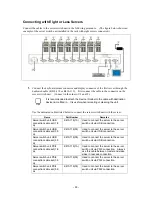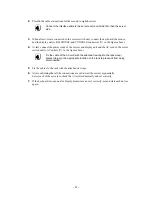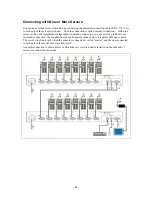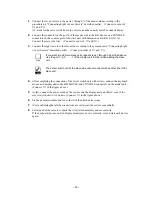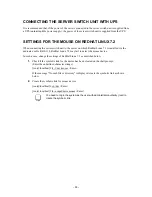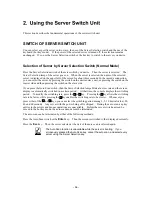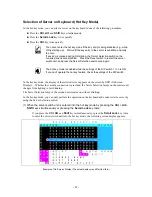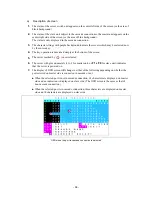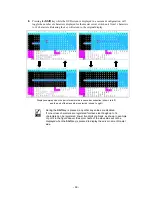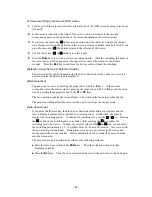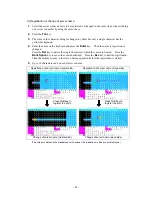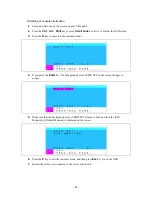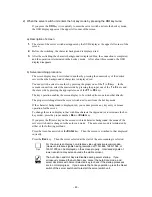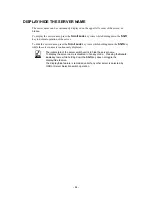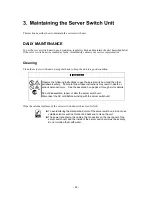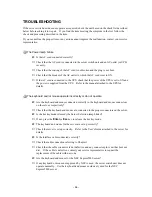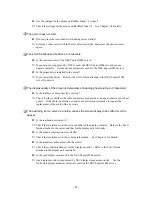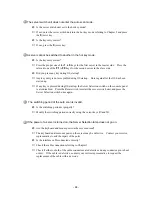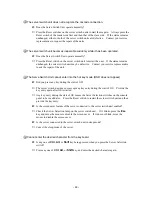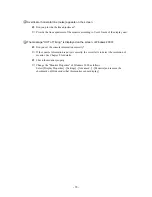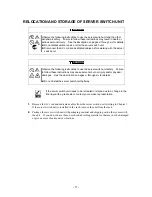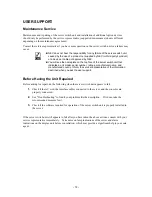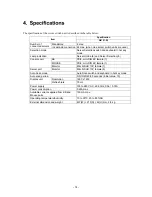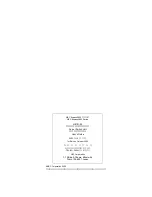b) Server switching procedure on OSD screen
1.
Select a port of the server switch unit on the left side of the OSD screen by using cursor keys
(
↑
and
↓
).
2.
In the cascade connection, the status of the server switch unit subject to the cascade
connection appears on the right side of the screen depending on the selected ports.
3.
If you press the cursor key
→
in the cascade connection, the character string in the cascade
state display section on the right side of the screen is displayed purple to make it valid. If you
press the cursor key
←
, the pointer returns to the left side of the screen.
4.
Use the cursor keys
↑
and
↓
similarly to select a port.
5.
Press the
Enter
key to switch a server to another actually. After the switching, the name of
the server newly selected appears at the upper left corner of the screen for about three
seconds. Press the
Esc
key to exit from the hot key mode without the switching.
[Selection Using the Server Selection Switch]
The selected server can be changed using the Server Selection switch on the server switch
unit even while the OSD screen is displayed.
[Direct selection]
You can select a server by pressing the proper one of the
1
to
8
keys. In the cascade
connection, select the master side by pressing the proper one of the
1
to
8
keys and the slave
side by pressing the appropriate one of the
F1
to
F8
keys.
The key operation enables the screen display to be switched from one to another directly.
The proper switching allows the server switch unit to exit from the hot key mode.
[Auto Scan mode]
If you press the
0
(zero) key, then the Server Selection lamps blink at a slow rate and the
screen display is automatically switched in a certain period. At that time, the console
displays the switching period. To change the switching rate, press the
↑
or
↓
key. Pressing
the
↑
key allows the switching rate to be faster, while pressing the
↓
key enables the
switching rate to be slower. Whenever you press either of the
↑
and
↓
keys, you can select
the switching period among 3, 5, 10 (initial value), 20, 40 and 60 seconds. Any server with
the power being off is skipped. During the auto scan, any key entries to the servers and
mouse operations are unavailable. Before entering the hot key mode, the auto scan mode
must be terminated.
The auto scan mode is terminated by either of the following methods:
n
Press the Auto Scan switch or the
Enter
key. Then the screen is switched to that
displayed currently.
n
Press the
Esc
key. Then the server selected at the start of the auto scan is selected again.
-
60
-