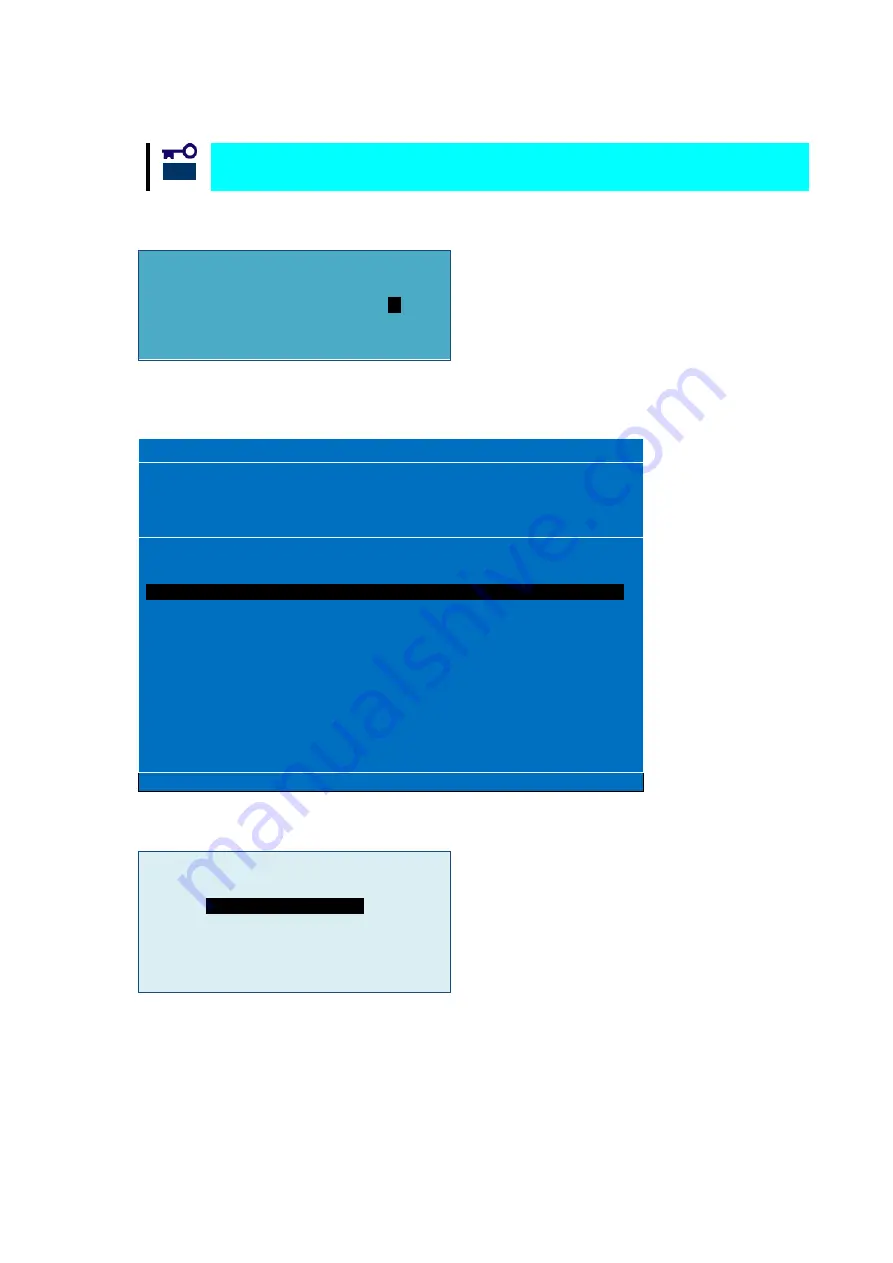
7>
Boot
デバイスを選択し
<Enter>
を押してください。
Boot
デバイスは必ず
LUN0
の含まれたデバイスを選択してください。
次の様にデバイスの
LUN
の開始番号入力画面が表示されます。
ALPA:B3(7D) WWPN:21000016 97122446
Enter two digits of starting LUN (Hex): 00
<ESC> to Previous Menu
8>
LUN
開始番号は
00(LUN0
の意味
)
を入力してください。入力するとデバイスの
LUN
選択画面が表示されま
す。
Emulex LightPulse FC BIOS Utility. KA6.01a12
01: LPe16002B-M6-N Bus#: 02 Dev#: 00 Func#: 01
Mem Base: FE700000 Firmware Version 1.1.35.0 BIOS: Disabled
Port Name: 10000090FA21129 Node Name: 20000090FA21129
Link Status: Link UP
ALPA:B3 SelectedID:7D WWPN:
21000016 97122446
01. LUN:00 NEC DISK ARRAY 1000
02. LUN:01 NEC DISK ARRAY 1000
Enter <Esc> to exit <PageDn> to Next Page
<
↑
/
↓
> to Highlight, <Enter> to Select
Copyright (c) 1997-2012 Emulex. All rights reserved.
9>
01(LUN00)
を選択して
<Enter>
を押してください。デバイスの指定方法選択画面が表示されます。
DID:0000B3 WWPN:21000016 97122446 LUN:00
Boot this device via WWPN
Boot this device via DID
<ESC> to Previous Menu
<
↑
/
↓
> to Highlight, <Enter> to Select
重要
- 33 -
















































