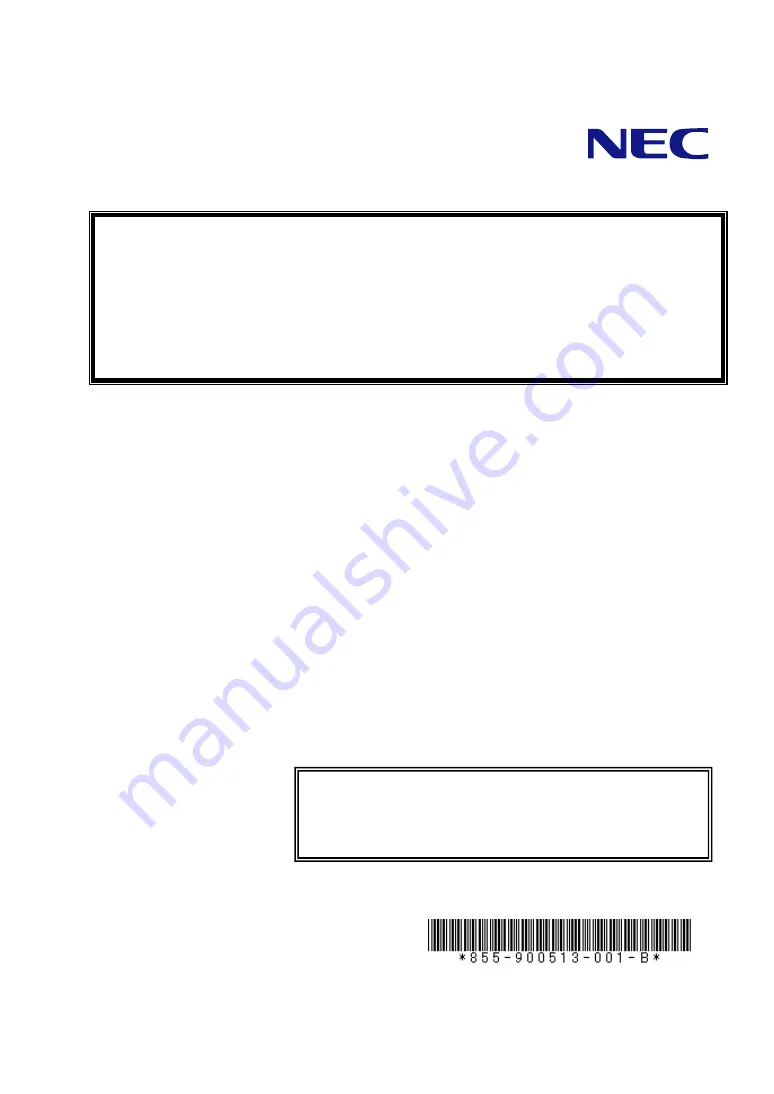
本書は製品とともに大切に保管してください
Keep this manual carefully.
N8103-91
ディスクアレイコントローラ
(
内蔵
SAS HDD
用
)
ユーザーズガイド
Disk Array Controller (Internal SAS HDD)
User's Guide
製品をご使用になる前に必ず本書をお読みください。
本書は熟読の上、大切に保管してください。
Make sure you read this manual before using the product.
After reading this manual carefully, store it in a safe place.
Summary of Contents for N8103-91
Page 25: ...5 4 各部の名称と機能 本製品の各部の名称を以下に説明いたします 本製品表面 3 1 5 2 4 6 本製品裏面 ...
Page 124: ...104 When the adapter is selected on Adapter Selection the WebBIOS Top Menu appears ...
Page 126: ...106 Click Next to see the detailed settings of this controller ...
Page 136: ...116 Use this menu to define several physical drives PD as a disk group DG ...
Page 157: ...137 59 Setting menu for VD 0 is displayed ...
Page 165: ...145 ...

































