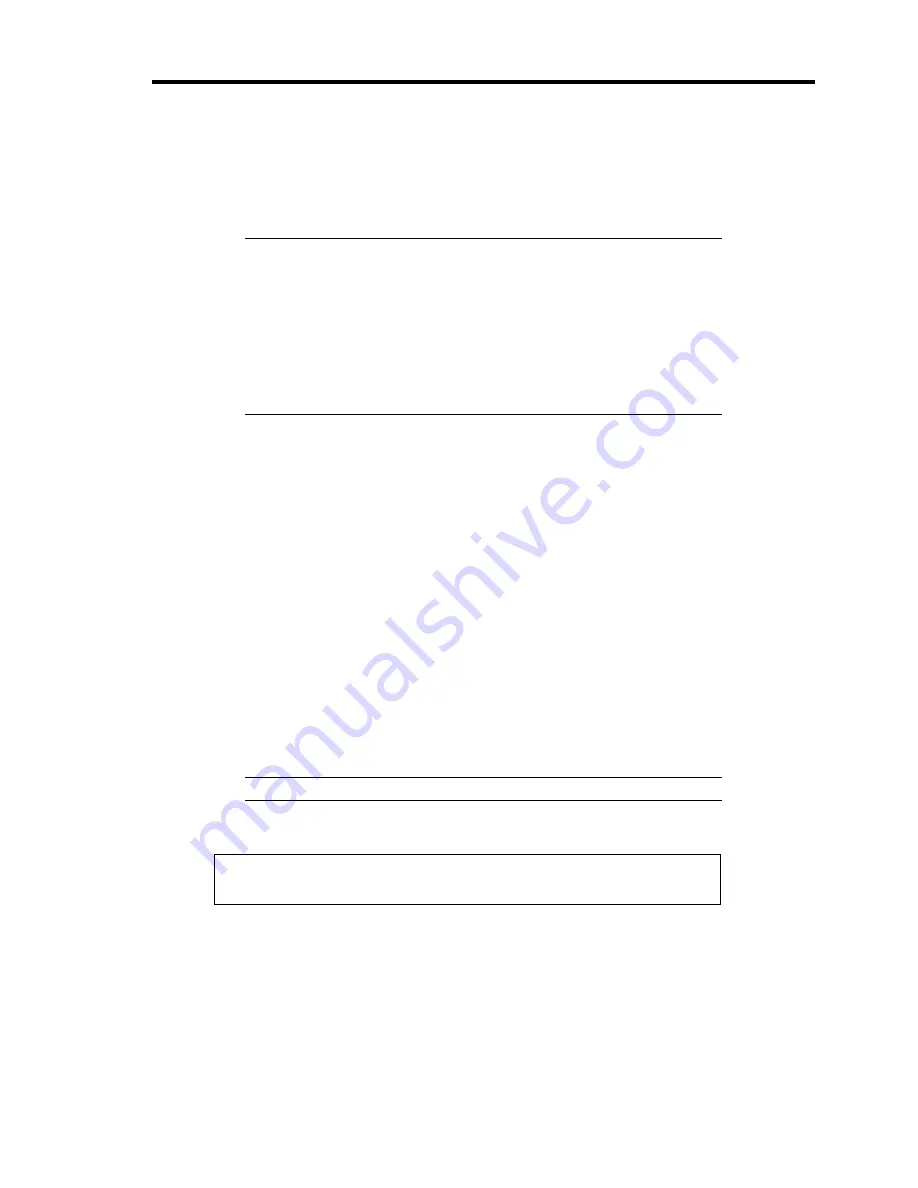
Troubleshooting 8-25
RECOVERY FOR Windows 2000 SYSTEM
If any file necessary for running the OS is damaged, use the following procedures to recover the
system.
IMPORTANT:
After recovering the system, see "Updating the System" in Chapter
5 and be sure to update the system.
Also on Windows 2000, you need to update all the drivers after the
system update. For more information, see "Installing and Setting
Device Drivers" in Chapter 5.
If the hard disk can not be recognized, you can not recover the
system.
Follow the procedure below and use the information in the disk, not system recovery disk, to
recover the system.
1.
Turn on the power of the system.
2.
Insert Windows 2000 CD-ROM into the CD-ROM drive of your server.
3.
Press the RESET switch or press
Ctrl
,
Alt
, and
Delete
to reboot the server. (You may
also turn off and then on again to reboot the server.)
4.
<When no RAID controller (including embedded HostRAID feature) or SCSI controller is
installed in the system>
Proceed to step 8 according to instructions on the screen.
<When the RAID controller (including embedded HostRAID feature) SCSI controller is
installed>
Press
F6
while the message "Setup is inspecting your computer's hardware
configuration..." is displayed at the upper part of the screen.
NOTE:
Nothing is changed on the screen through
F6
is pressed.
5.
Press
S
when the following message appears:
Setup could not determine the type of one or more mass storage devices
installed in your system, or you have chosen to manually specify an adapter.
Currently, Setup will load support for the following mass storage devices.
Select [Other] and press
Enter
.
Summary of Contents for N8100-1005F
Page 16: ...x This page is intentionally left blank...
Page 33: ...General Description 2 5 Rear View 1 2 3 2 4 5 6 7 8 9 10 11 12...
Page 104: ...4 42 Configuring Your Server This page is intentionally left blank...
Page 148: ...5 44 Installing the Operating System with Express Setup This page is intentionally left blank...
Page 168: ...6 20 Installing and Using Utilities This page is intentionally left blank...
Page 180: ...7 12 Maintenance This page is intentionally left blank...
Page 270: ...10 14 Internal Cabling Diagrams This page is intentionally left blank...
Page 272: ...A 2 Specifications This page is intentionally left blank...
Page 314: ...F 4 Product Configuration Record Table This page is intentionally left blank...






























