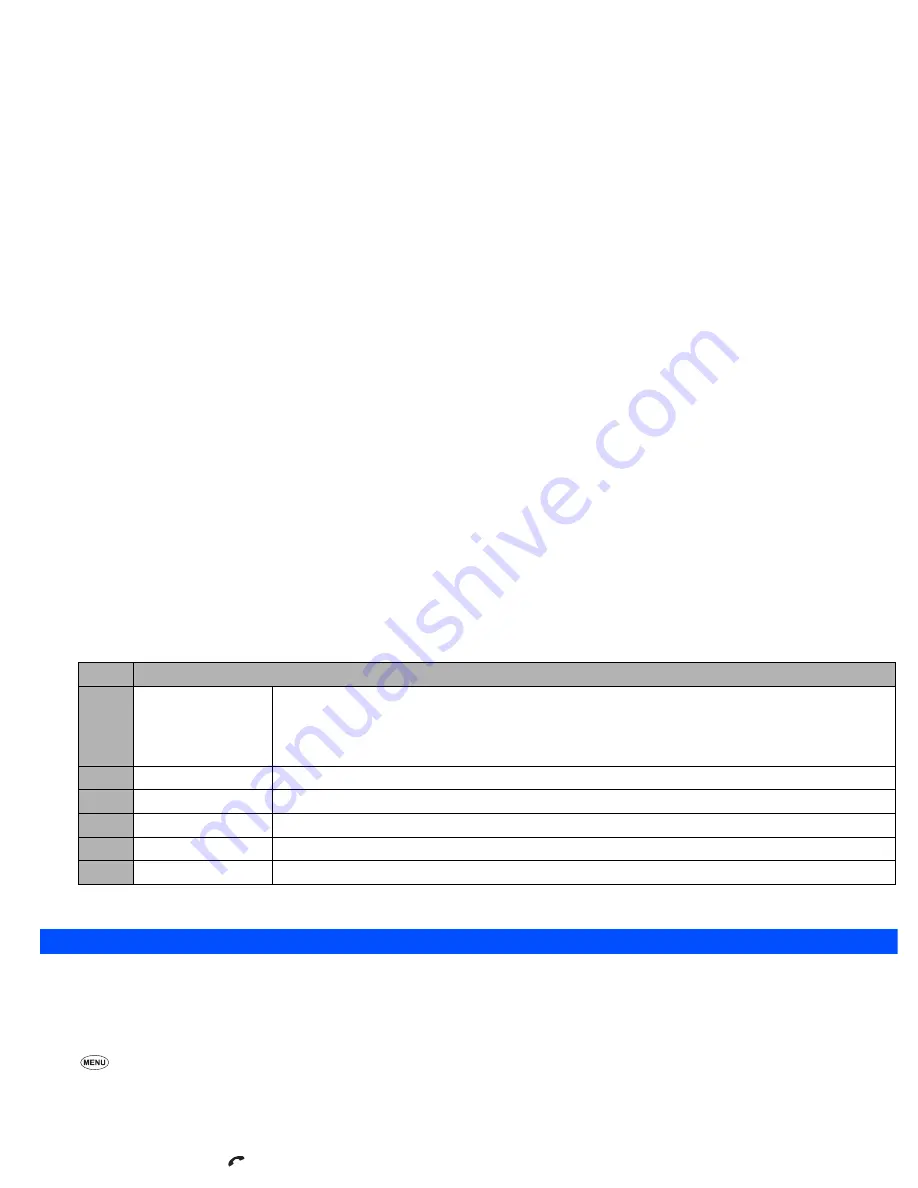
11
2
Depending on the conditions, some options may be displayed in gray and not be available.
Call settings (M16)
From the Calls screen, you can change various call settings: the call diversion, call waiting and holding, auto redial and line identification.
Call diversion (M161)
Setting Call diversion
☛
1 6
1
➔
Highlight the type of call you wish to divert
2
There will be a delay while your phone checks its divert status with your network.
☛
Highlight one of the conditions
➔
When the phone number field of a divert condition is highlighted, either enter the phone number to divert to, or
delete any existing phone number.
☛
If you have made any mistake, highlight the appropriate field
➔
SK1
to clear any mistakes
☛
If the settings are correct,
,
There will be a short delay while the network sends the divert status of your phone.
,
There may be an additional charge for this service depending on your network.
,
There may be unavailable settings depending on your network.
Call diversion edit options menu
☛
Highlight the required edit field
➔
3
Add to phonebook
Adds the current number to the phonebook.
☛
1
to add it as a new personal data,
2
to add it to an existing personal data
➔
Press the appropriate
number for the storage destination
➔
Press the appropriate number for the phonebook data field to
copy the current number to.
4
Delete one
Deletes the current number.
5
Delete all
Deletes all the numbers in the list.
6
Info
Displays information on the current number.
7
Add desktop icon
Creates a desktop icon of the selected number.
8
Items/Page
Selects either to display 4 or 8 phone numbers in one screen.
No.
Call diversion edit options menu
1
Copy
Copies the number in the edit field.
No.
Missed calls/Received calls/Dialled calls Options menu (Continued)
















































