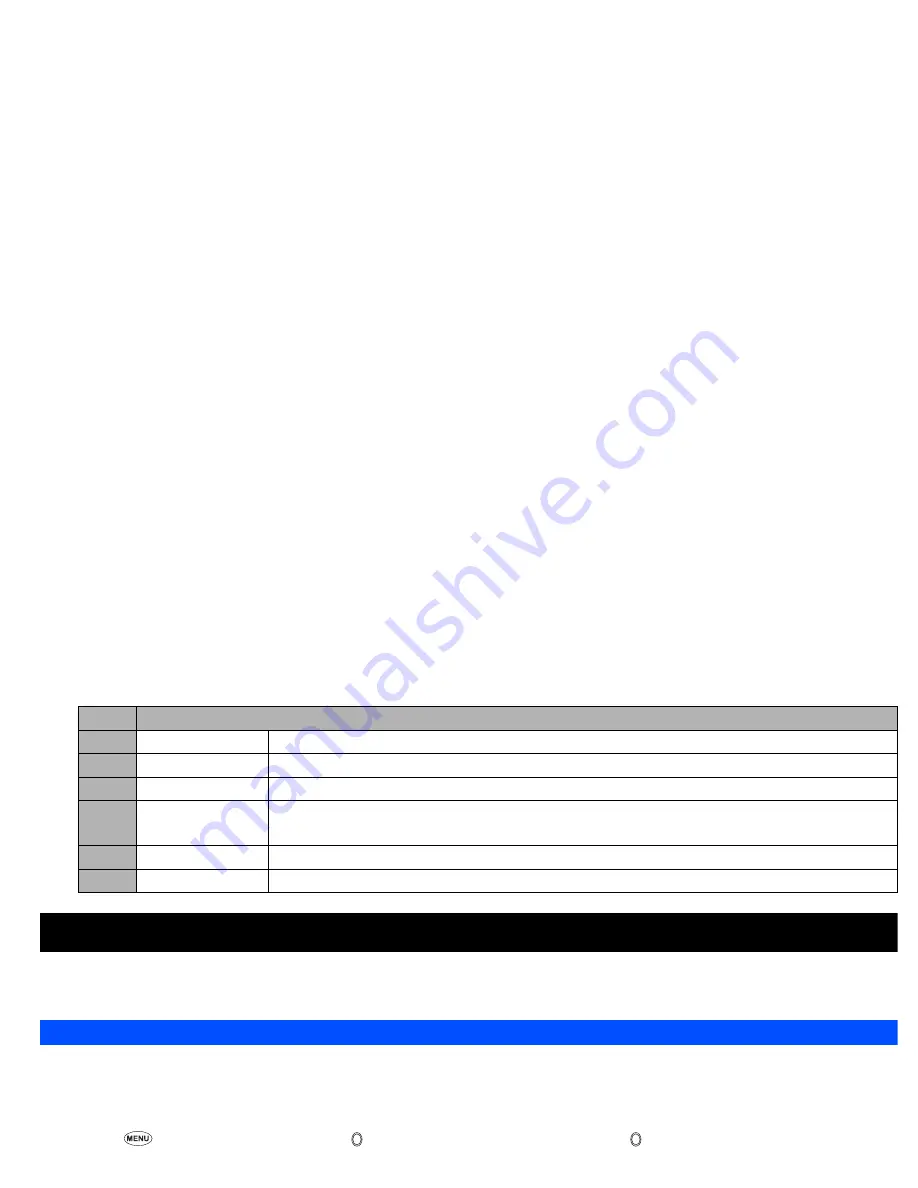
61
2
Depending on the conditions, some options may be displayed in gray and not be available.
Camera Options menu (after recording a video)
My data (M6)
Using My data, you can playback sound and music (MP3) files, or display pictures and videos downloaded from the Internet or captured with the camera
function of your phone.
Videos (M61)
In the following section, how to playback video files (videos) stored in your phone is described. You can either record videos using your phone, download
them from the Internet, receive them attached to MMS messages. There are two pre-set folders: My movies and Download.
Replaying the video files
☛
▼
1
or
6
1
➔
Highlight a folder
➔
or
➔
Highlight a video file you wish to replay
➔
➔
The video file will be replayed
2
When the flat view function is activated, the list of folders is not displayed. The list of all the stored video files is displayed.
2
If you wish to move to another hierarchy folder, use and
2
Pressing
#
before playing a video file will enlarge the replay screen size, and pressing
#
again will return the screen size to normal.
2
For the definitions of the icons displayed while replaying, see “LCD and displayed icons” on page vii.
Operations while replaying video
☛
To stop,
SK2
☛
To pause,
SK1
➔
While pausing,
SK1
again to restart and continue the replay.
☛
To fast forward/rewind,
or
➔
SK1
or will stop the fast forwarding/rewinding.]
No.
Camera Options menu (after recording a video)
1
Save
Saves the currently displayed video.
2
Create message
Creates a new message with the file attached (see page 35).
3
Set as wallpaper
Sets the video as the wallpaper.
4
Full screen
Selects whether to enlarge the replay screen size.
2
You cannot use the Full screen function for QCIF.
5
View detail
Displays detailed information on the selected video.
6
Videos
Opens Videos in My data.
▼
▼
▼
▼
▼






























