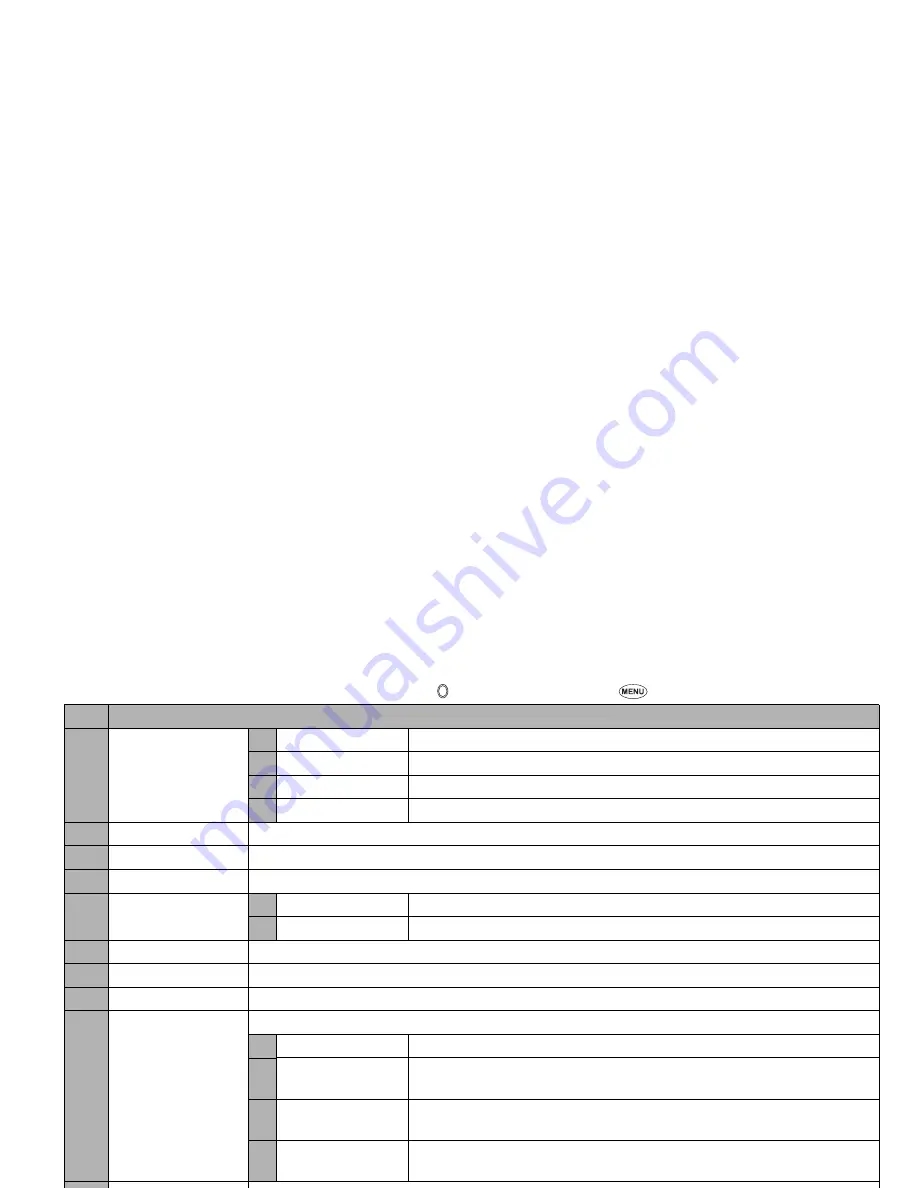
36
Composing an MMS
☛
From the Compose MMS or Edit MMS screen, highlight SMIL
➔
➔
The slide is displayed
➔
No. Compose menu options
–
Add/Delete media
1 Add/Delete text
Adds new text data or deletes the text data in the text field on the slide.
2 Add/Delete image
Adds an image file or deletes the image file in the image field on the slide.
3 Add/Delete audio
Adds a sound file or deletes the sound file in the sound field on the slide.
4 Add/Delete video
Adds a video file or deletes the video file on the slide.
–
Exit
Shifts to the Compose MMS screen.
–
Save
Saves the currently created MMS.
–
Preview
Displays the created slides in order from the beginning at the preset playback time for each.
–
Add slide
1 Add slide
Adds a new slide after the currently displayed slide.
2 Insert slide
Inserts a new slide just before the currently displayed slide.
–
Delete slide
Deletes the currently displayed slide.
–
Text colour
Selects the Text colour from the 16 different colours.
–
Background colour
Selects the Background colour from the 16 different colours.
–
Set Fit mode
Selects the size in which the image/video is displayed.
1 Hidden
Displays the image/video in the actual size.
2 Fill
Displays the image/video in the reduced size so that the height and width fit into
the image/video display area.
3 Meet
Displays the image/video in the reduced size so that the longer side of the height
or width fits the corresponding side of the image/video display area.
4 Slice
Displays the image/video in the reduced size so that the shorter side of the height
or width fits the corresponding side of the image/video display area.
–
Options
Sets the length of time a slide is displayed, and sets the beginning and end times for text, image or sound
within that slide display time.
2
You cannot set the beginning and end time for video files.
–
Resize region
Changes the region size of the image/video field and the text field, using the
▲
and
▼
keys.
–
Switch positions
Switches positioning of the image/video field and text field on the slide.
–
Previous slide
Displays the previous slide.
–
Next slide
Displays the next slide.






























