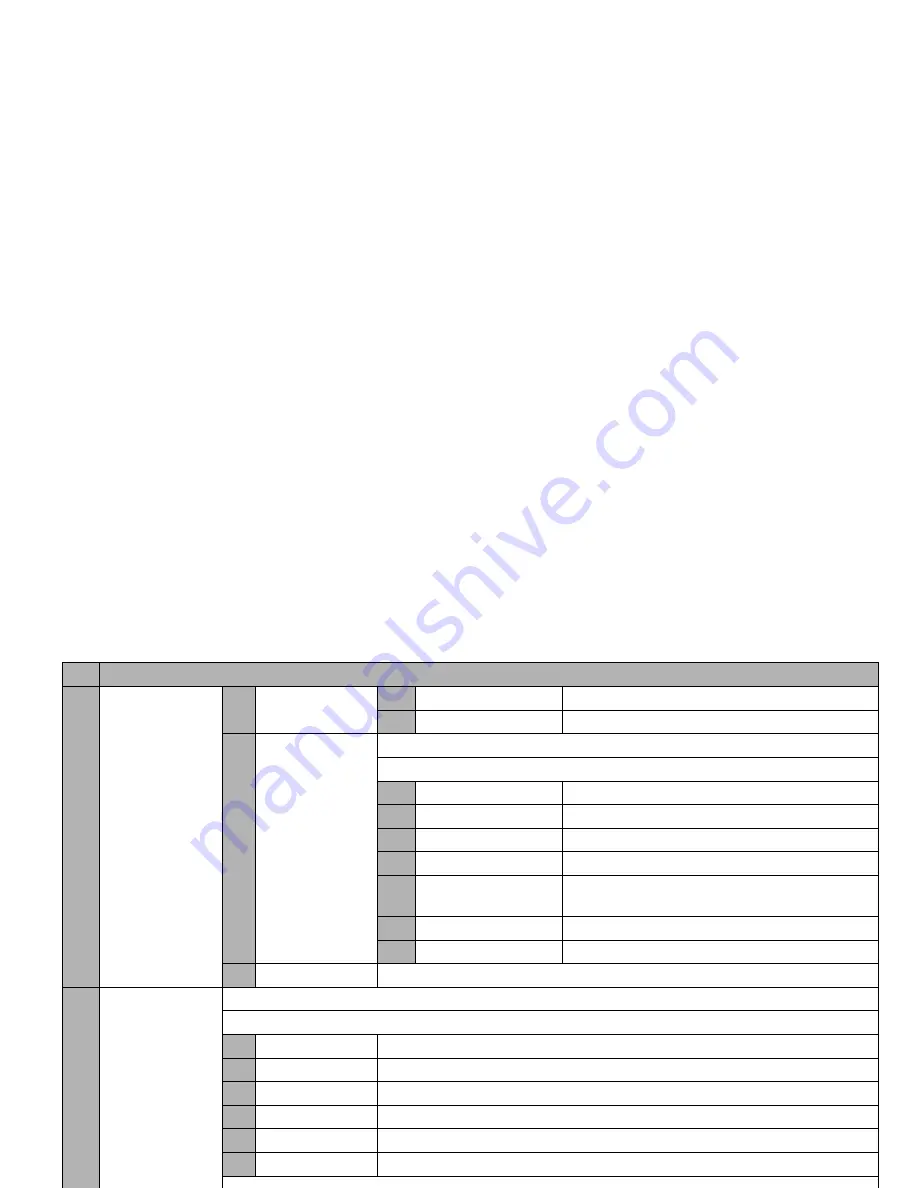
44
3
Inbox (Continued)
– Play SMIL
(Continued)
3
Save audio
Saves the audio file on the slide.
4
Save video
Saves the video file on the slide.
– Browse SMIL
Plays the SMIL content manually.
Browse SMIL Options menu
1
Copy text
Copies the text data on the slide.
2
Save image
Saves the image file on the slide.
3
Save audio
Saves the audio file on the slide.
4
Save video
Saves the video file on the slide.
5
Save selection
Saves the highlighted phone number, Email address
or URL to the phonebook or bookmarks.
6
Create message
Creates a message to the destination in the slide text.
7
Play slide
Plays the highlighted slide.
– Protect On/Off
Protects or unprotects the received mail/MMS.
4
Sent mail
Displays the list of sent mail/MMS.
Sent mail list Options menu
– Title sort
Sorts the sent mail/MMS by their titles.
– Address sort
Sorts the sent mail/MMS by their first destination addresses.
– Date sort
Sorts the sent mail/MMS by the date they were sent.
– Delete one
Deletes the selected mail/MMS.
– Delete all
Deletes all the sent mail/MMS.
– Delete all + Pr.
Deletes all the sent mail/MMS including the protected.
Sent mail details Options menu
– Re-edit
Displays the composer to edit the sent mail/MMS again.
– Delete
Deletes the sent mail.
– Add desktop icon
Creates a desktop icon that creates a new message to the addressee.
No. Mail screen menus (Sheet 3 of 5)
















































