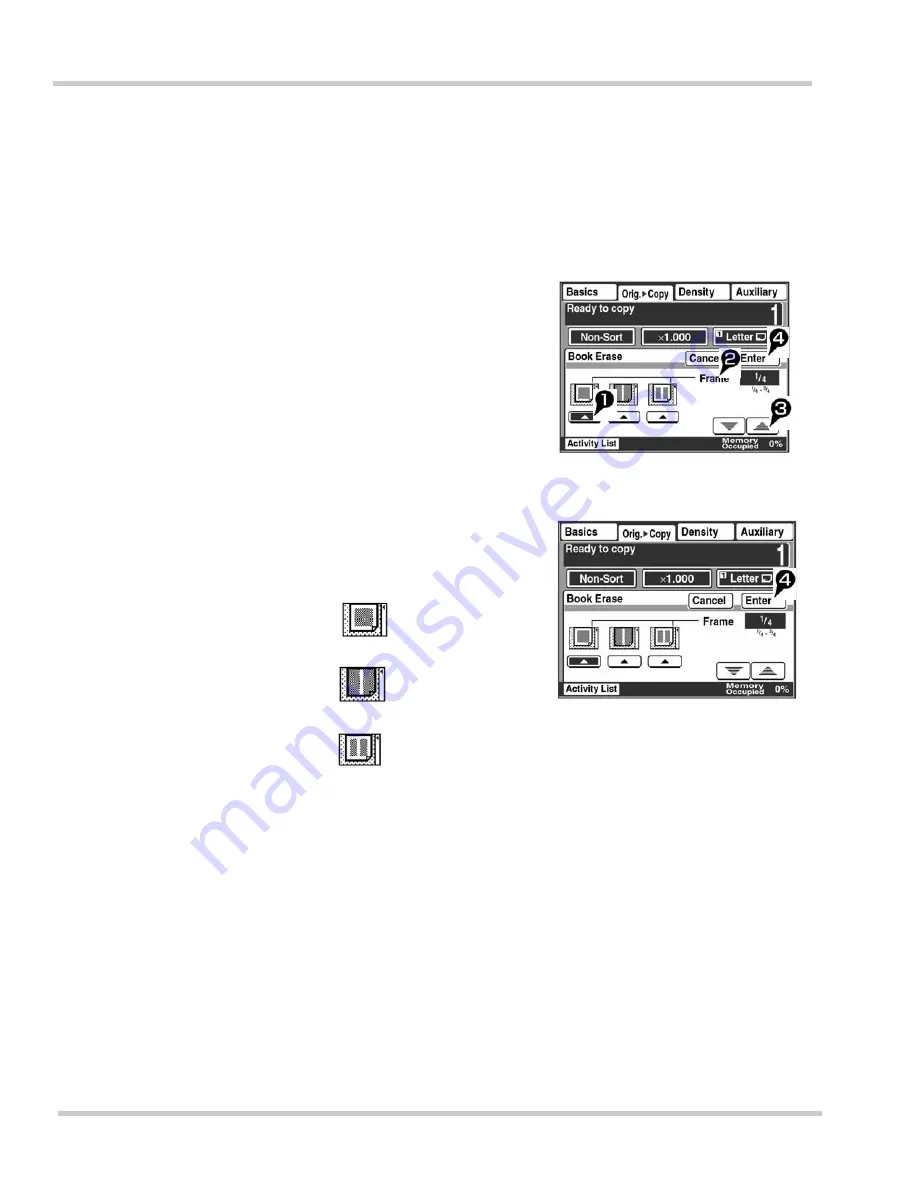
2 - 44
Copy Operations
Issue 1
NEC IT Series
Erasing the Edge and Margin of the Document when Copying (Book Erase)
1.
Touch [Book Erase].
2.
Select the position that the Book
Erase function will apply to.
3.
Select [Frame] or [Center] and
use the
L
or
M
arrow keys to
set the area to be erased when
copying.
4.
Touch [Enter].
i
To Select:
Touch the
L
arrow under the following
displays to set the position to be
erased.
i
Figures ranging from 1/4 to 3/4
inch (5 to 20 mm) can be set as
the frame erasing.
The center erasing width is fixed
to 1/2 inch (12 mm).
Every time the [
M
] arrow is
touched, the set value is
decreased by 1/16 inch (1 mm).
Every time the [
L
] arrow is
touched, the set value is
increased by 1/16 inch (1 mm).
To erase the edge
of the document
To erase the
margin
To erase both
the edge and
the margin of
the document
Summary of Contents for IT2510
Page 1: ...N E C I T 3 5 1 0 I T 2 5 1 0 O P E R A T I O N S M A N U A L Issue 1 ...
Page 2: ......
Page 3: ...Operations Manual NEC America Inc Document Solutions CC49001 Issue 1 NEC IT3510 IT2510 ...
Page 4: ......
Page 6: ......
Page 28: ...22 Regulatory and Safety Information Issue 1 NEC IT Series THIS PAGE INTENTIONALLY LEFT BLANK ...
Page 42: ...Issue 1 NEC IT Series xiv List of Figures THIS PAGE INTENTIONALLY LEFT BLANK ...
Page 44: ...Issue 1 NEC IT Series xvi List of Tables THIS PAGE INTENTIONALLY LEFT BLANK ...
Page 122: ...1 78 Getting Started Issue 1 NEC IT Series THIS PAGE INTENTIONALLY LEFT BLANK ...
Page 194: ...2 72 Copy Operations Issue 1 NEC IT Series THIS PAGE INTENTIONALLY LEFT BLANK ...
Page 424: ...7 18 Reports and Lists Issue 1 NEC IT Series THIS PAGE INTENTIONALLY LEFT BLANK ...
Page 464: ...A 4 Glossary of Terms Issue 1 NEC IT Series THIS PAGE INTENTIONALLY LEFT BLANK ...
Page 466: ......






























