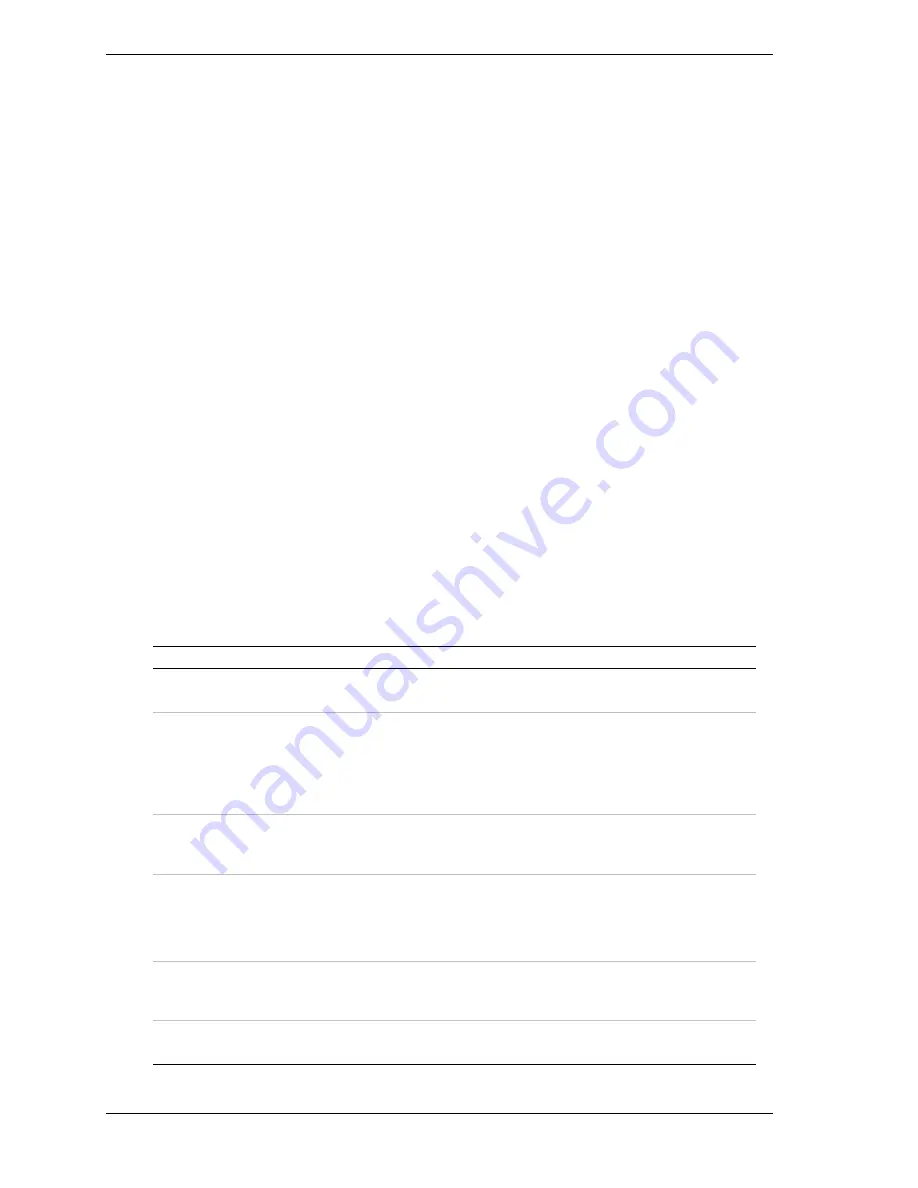
3-2
Planning Your System Rack Configuration
This chapter helps you configure your system and determine the number of
racks you will need for your system.
When planning your configuration, you should consider the following
guidelines:
!
Does the layout violate any cable constraints?
!
Is there enough rack space to accommodate all of the equipment that I
have?
Cabling Constraints
When planning your system configuration you must consider the length of the
cables that interconnect system components.
If a Server without any additional options meets all of your current computing
needs, you will only have to concern yourself with connections to your
keyboard, mouse, monitor and your LAN.
However, reviewing all the information in this section will allow you to
configure your rack with future expansion in mind.
Cable Summary
Table 3-1 summarizes the cables that provide power and interconnect system
components in the system rack. Additional information is provided in
subsequent paragraphs and in option installation guides.
Table 3-1. Cable Summary
Cable
Purpose
Length
UPS Power
Cable
Connects main AC power to your UPS.
6 feet (1.8 meters)
UPS Smart
Cable(S)
These cables connect your UPS – via Smart-UPS
®
cables – to a master server running PowerChute
®
plus
software and two
protected
BSUs.
Working together, these options execute a controlled,
orderly shutdown of all connected Servers.
6 feet (1.8 meters)
PDU Power
Cable
If you did not purchase an UPS, this cable connects
main AC power to your Power Distribution Unit
(PDU).
15 feet (4.57 meters)
Keyboard,
Mouse and
Monitor Cables
Connects your keyboard, mouse, and monitor to
your:
BSU or concentrator, and each BSU keyboard,
mouse, and monitor port to your concentrator.
7 or 12 feet (2.13 or
3.65 meters)
depending on option
chosen
Extension
Cables
You can use 12-foot extension cables to extend
connections from your 8-port concentrator to your
keyboard, mouse, and monitor.
12 feet
(3.65 meters)
SCSI Bus
Cables
Connects RAID Controllers to DEUs
Vendor specific
Summary of Contents for EXPRESS800
Page 1: ...S e r v i c e G u i d e EXPRESS5800 System Rack...
Page 2: ...xxx...
Page 3: ...S e r v i c e G u i d e EXPRESS5800 System Rack...
Page 16: ......
Page 28: ......
Page 32: ...3 4 Planning Your System Rack Configuration Figure 3 1 Mounting Hole Arrangement within a Rack...
Page 42: ...4 4 Installing the System Rack Figure 4 1 Rack Mounted on Shipping Pallet...
Page 68: ......
Page 69: ...6 Illustrated Parts Breakdown Field Replaceable Units Options...
Page 74: ......
Page 76: ......
Page 77: ...xx...
Page 78: ...456 01544 000...
















































