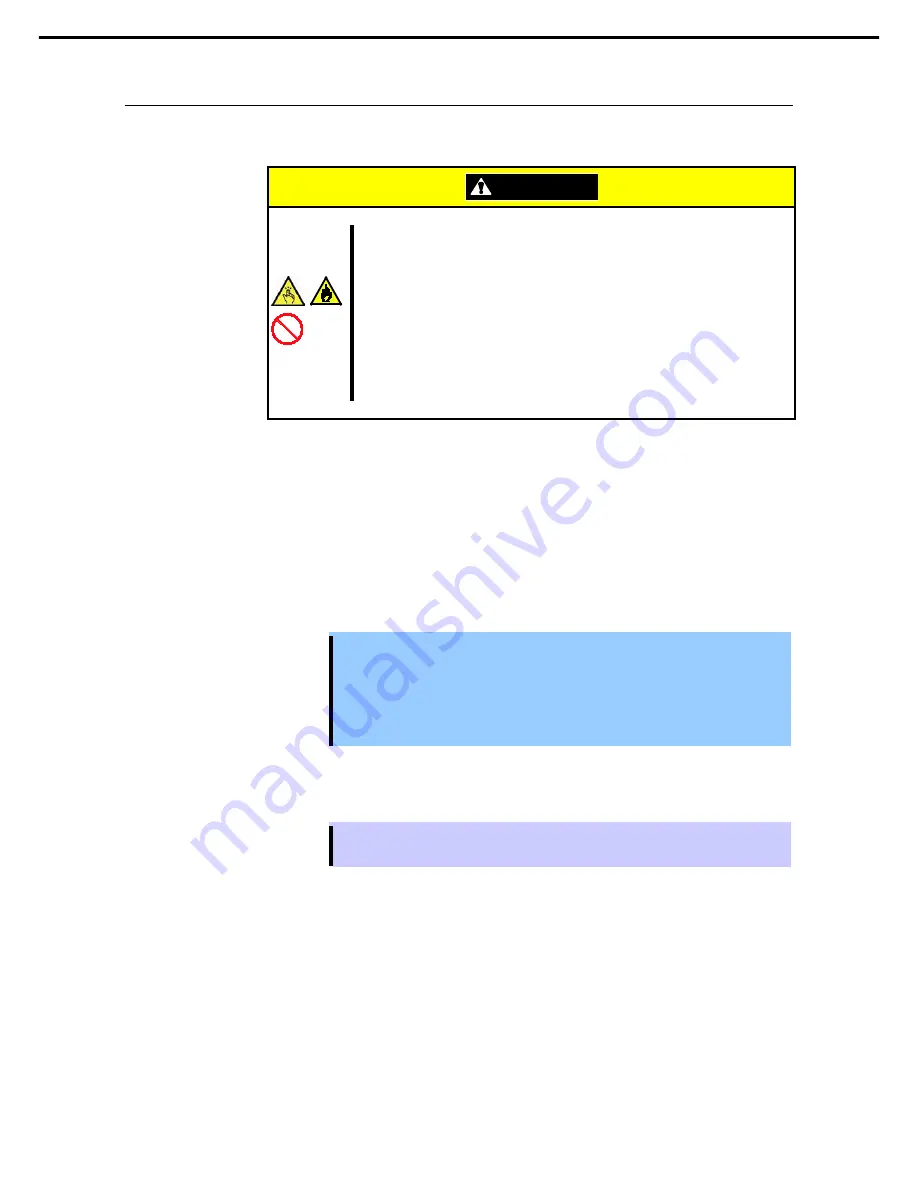
2. Installation and Connection
Chapter 2 Preparations
2.2.3
Removing the device from the rack
Remove the server from the rack in the following procedure.
CAUTION
Be sure to observe the following precautions to use the server safely. Failure to
observe the precautions may cause burns, injury, and property damage. For
details, see Safety precautions in Precautions for Use.
•
Do not drop the server.
•
4U chassis weighs about 10 kgs. At least two persons are required to install
it.
•
CPU/IO module weighs about 18 kgs. At least two persons are required to
install it.
•
Do not leave the CPU/IO module of the server being pulled out.
•
Do not get your fingers caught.
Follow the steps below and unmount the device from the rack.
1. Check that the server is powered off, and remove all the power cords and interface cables from the
server.
2. Remove the front bezel.
3. Loosen the screws on the left and right sides of the front panel of the CPU/IO module and release the
lock by pulling the ejector toward you.
4. Pull out the CPU/IO module carefully from the rack.
Important
•
When you pull out the device, do not load anything on its top. It is dangerous,
since the device becomes unstable and it may fall.
•
Do not hold the handle on the front side or the convex part on the back side. To
move the device, hold the bottom.
•
Since the device is locked and cannot be pulled out, pull it out after releasing the
lock by lowering the lock on the side of the CPU/IO module.
5. Hold firmly the chassis and remove it from the rack,
Tips
To remove the mechanical component of the rack, see
Chapter 2 (2.2.2 Installing the
server to the rack)
.
Express5800/R320c-E4, R320c-M4, R320d-E4, R320d-M4 User's Guide
69
Summary of Contents for Express5800/R320d-M4 Series
Page 25: ...CAUTION 44U Express5800 R320c E4 R320c M4 R320d E4 R320d M4 User s Guide 25...
Page 26: ...WARNING CAUTION Express5800 R320c E4 R320c M4 R320d E4 R320d M4 User s Guide 26...
Page 28: ...CAUTION NEC Express5800 R320c E4 R320c M4 R320d E4 R320d M4 User s Guide 28...
Page 29: ...WARNING CAUTION Express5800 R320c E4 R320c M4 R320d E4 R320d M4 User s Guide 29...
Page 30: ...CAUTION Express5800 R320c E4 R320c M4 R320d E4 R320d M4 User s Guide 30...






























