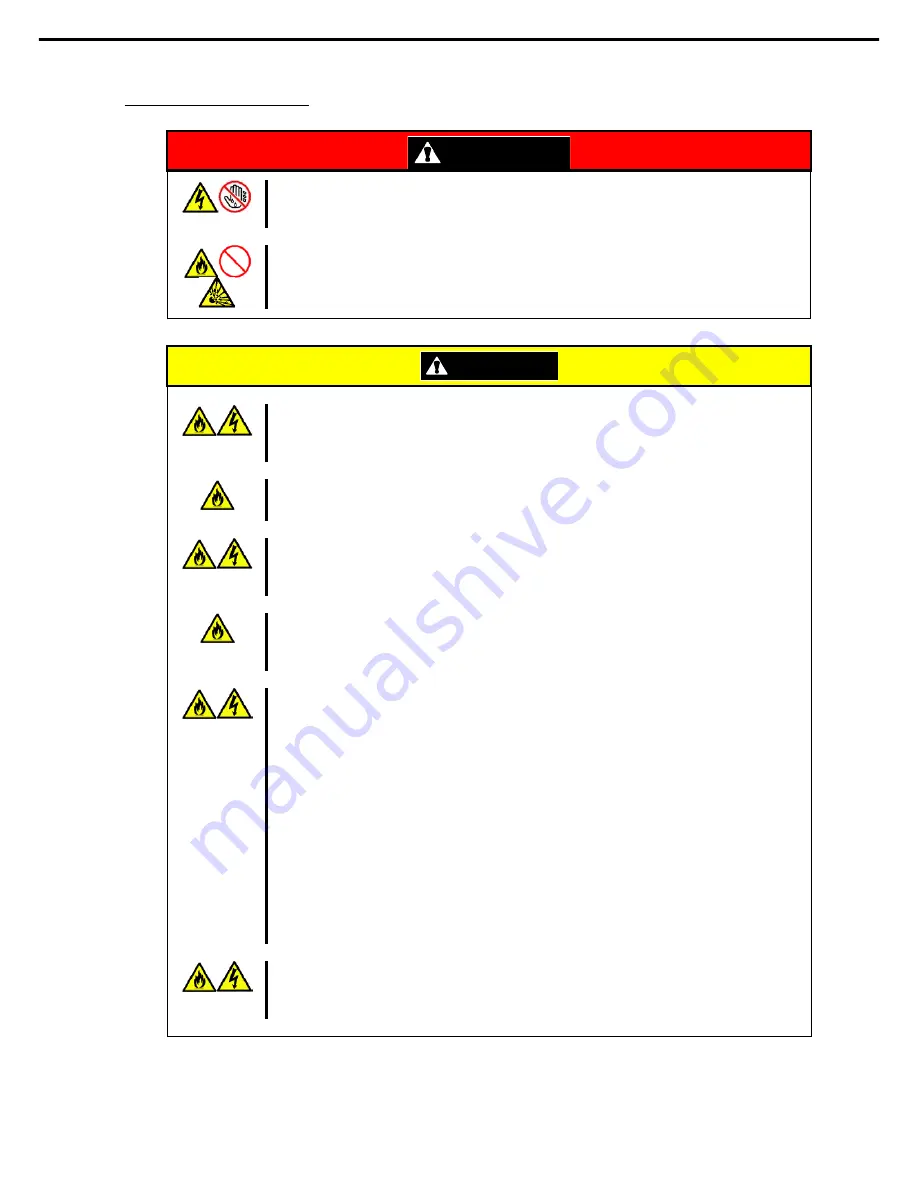
安全注意事項
電源及電源線注意事項
WARNING
請勿以濕的手拿取電源插頭。
請勿以濕的手插拔電源插頭,否則有觸電的危險。
請勿將接地線連接到瓦斯管線。
請勿將接地線連接到瓦斯管線,忽視此警告可能導致瓦斯爆炸。
CAUTION
請插入適當的插座。
請使用指定電壓的接地壁式插座。使用不當電源可能引起火災和漏電。
請勿使用延長線安裝伺服器。如果連接與本伺服器電源規格不符的電線,會因過熱而導致火災。
請勿連接電源線到有數個連接頭的非法電源插座。
插座如果超過額定電流,會因過熱而導致火災的危險。
請勿用拉的方式拔下電源線。
要從伺服器拔下電源線時,請握住電源線的連接頭並直直的拔下,若僅拉住線的部份,會給予連
接頭過大壓力,導致線及連接頭的損壞,進而導致電擊傷害或火災。
插入電源線到電源插頭時,請儘可能插入到底。
若僅插入一半會因接觸不良而發熱造成火災。另插入一半的插頭部份,若附著灰塵或水滴等,也
會發熱而導致火災。
請勿使用未經授權的電源線。
請使用隨伺服器所檢附的電源線,若使用未經授權的電源線,當電流超過流動速率時可能引起火
災。
此外,請注意下列事項以避免因電源線損壞導致電擊或火災。
請勿伸長電源線。
請勿夾住電源線。
請勿彎折電源線。
請勿讓電源線靠近化學藥品。
請勿扭轉電源線。
請勿在電源線上放置物品。
請勿捆綁電源線。
請勿對電源線進行改造、加工及修復。
請勿用
訂書針或其他東西
等固定電源線。
請勿使用任何已損壞的電源線。(損壞的電源線要立即更換為相同規格的電源線。更換事宜請
與服務代表聯繫)
請勿使用其他設備所檢附的電源線。
請使用隨伺服器所檢附的電源線,此電源線乃針對您伺服器所設計,安全性已經過測試,所以請
勿使用其他用途所檢附的電源線,否則可能引起電擊或火災。
Express5800/R320c-E4, R320c-M4, R320d-E4, R320d-M4 User's Guide
26
Summary of Contents for Express5800/R320d-M4 Series
Page 25: ...CAUTION 44U Express5800 R320c E4 R320c M4 R320d E4 R320d M4 User s Guide 25...
Page 26: ...WARNING CAUTION Express5800 R320c E4 R320c M4 R320d E4 R320d M4 User s Guide 26...
Page 28: ...CAUTION NEC Express5800 R320c E4 R320c M4 R320d E4 R320d M4 User s Guide 28...
Page 29: ...WARNING CAUTION Express5800 R320c E4 R320c M4 R320d E4 R320d M4 User s Guide 29...
Page 30: ...CAUTION Express5800 R320c E4 R320c M4 R320d E4 R320d M4 User s Guide 30...
















































