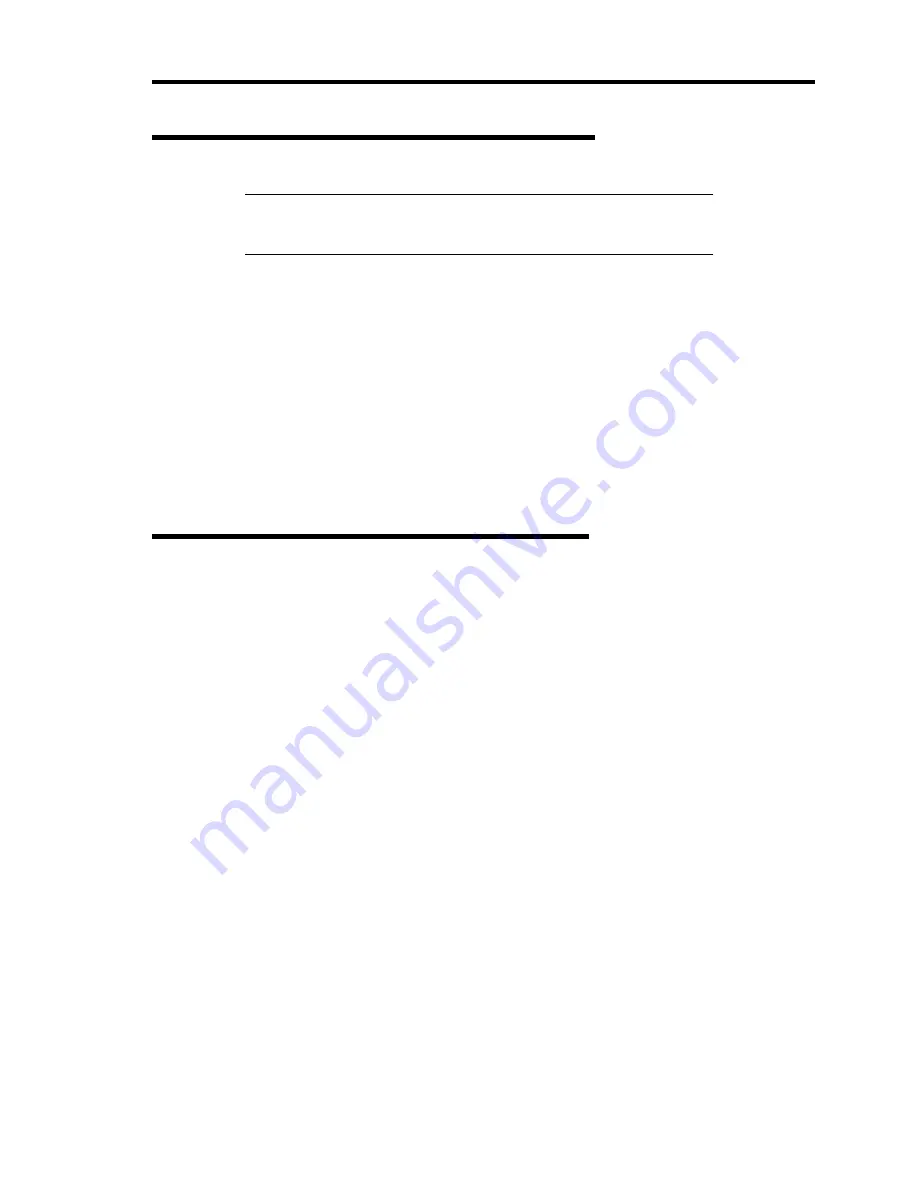
Installing the Operating System with Express Setup 5-27
Updating the System - Applying Service Pack -
IMPORTANT:
If you install Windows Server 2003 CD-ROM which
contains Service Pack 1 to your system, you do not have to apply
Service Pack 1 again.
Update the system in the situation below:
Processor is expanded (expanded to single processor to multi-processor).
Modified system configuration.
Recovered the system using recovery process.
Log on to the system with the account that has administrative authority (e.g. Administrator) and
insert the NEC EXPRESSBUILDER CD-ROM into the DVD-ROM drive of the server.
[Setup Software] in [Master Control Menu] screen appears, so left-click the item. Click [Update
NEC Express5800 System] from the menu and the setup will start. After that, follow the message
to continue the setup process.
Making Backup Copies of System Information
The system information includes the current BIOS settings and any specific information for the
server.
Save the information after completing the system setup.
Without the backup data, you will not be able to recover the information.
You can save the information by the following process.
1.
Insert the NEC EXPRESSBUILDER CD-ROM into the DVD-ROM drive and reboot the
system.
2.
Select [Tools].
3.
Select [Off-line Maintenance Utility].
4.
Select [System Information Management].
5.
Insert a floppy disk into the floppy disk drive.
6.
Select [Save].
Summary of Contents for Express5800/140Re-4
Page 7: ......
Page 8: ......
Page 9: ......
Page 38: ...1 18 Notes on Using Your Server This page is intentionally left blank ...
Page 76: ...2 38 General Description This page is intentionally left blank ...
Page 187: ...Configuring Your Server 4 83 3 Setting menu for VD 0 is displayed ...
Page 494: ...F 4 Product Configuration Record Table This page is intentionally left blank ...
















































