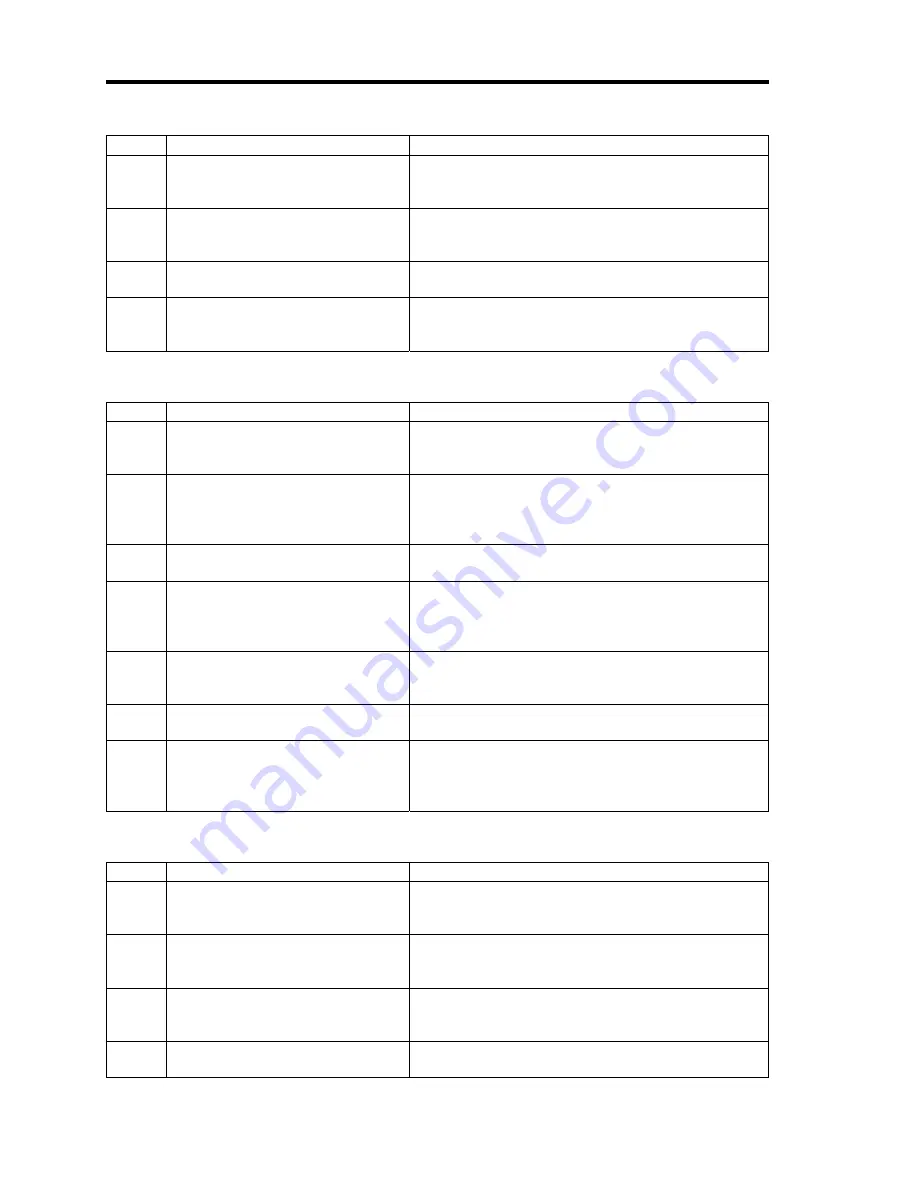
4-122 Configuring Your Server
No
Error Message
What to do
8
The RMCP+ transmission failed.
Check the network environment.
If there is no network problem, contact your service
representative.
9
The specified RMCP+ protocol
cannot be used.
Check the network environment.
If there is no network problem, contact your service
representative.
10
BMC resources to establish a new
RMCP+ session are insufficient.
Try again after a connection from other client is
finished.
11
The RMCP+ session time-out
occurred.
Check the network environment and server.
If you don’t find problem, contact your service
representative.
BMC-related errors
No
Error Message
What to do
1
The IPMI request was aborted.
The network may be busy. Try again. If the error
persists, contact your service representative
because a failure may have occurred in BMC.
2
Received bad response from
BMC.
Check the server. A failure may have occurred in
BMC.
If you don’t find problem, contact your service
representative.
3
BMC does not support IPMI 2.0
functions.
Contact your service representative.
4
Failed to run the IPMI command.
Check the server. A failure may have occurred in
BMC.
If you don’t find problem, contact your service
representative.
5
Failed to send the IPMI message.
Check the network environment.
If the network has no problem, contact your service
representative.
6
Illegal IPMI message was
requested.
Contact your service representative.
7
Specified target is not present.
Check the server. A failure may have occurred in
BMC.
If you don’t find problem, contact your service
representative.
Remote KVM Console errors
No
Error Message
What to do
1
Failed to disable Remote KVM
Console.
Check the network environment and try again.
Contact your service representative if the error
persists.
2
Failed to enable Remote KVM
Console.
Check the network environment and try again.
Contact your service representative if the error
persists.
3
KVM packet transmission failed.
Check the network environment and server.
If you don’t find problem, contact your service
representative.
4
The KVM request was aborted.
This is not a problem. Click OK and close the
message box.
Summary of Contents for Express5800/140Re-4
Page 7: ......
Page 8: ......
Page 9: ......
Page 38: ...1 18 Notes on Using Your Server This page is intentionally left blank ...
Page 76: ...2 38 General Description This page is intentionally left blank ...
Page 187: ...Configuring Your Server 4 83 3 Setting menu for VD 0 is displayed ...
Page 494: ...F 4 Product Configuration Record Table This page is intentionally left blank ...
















































