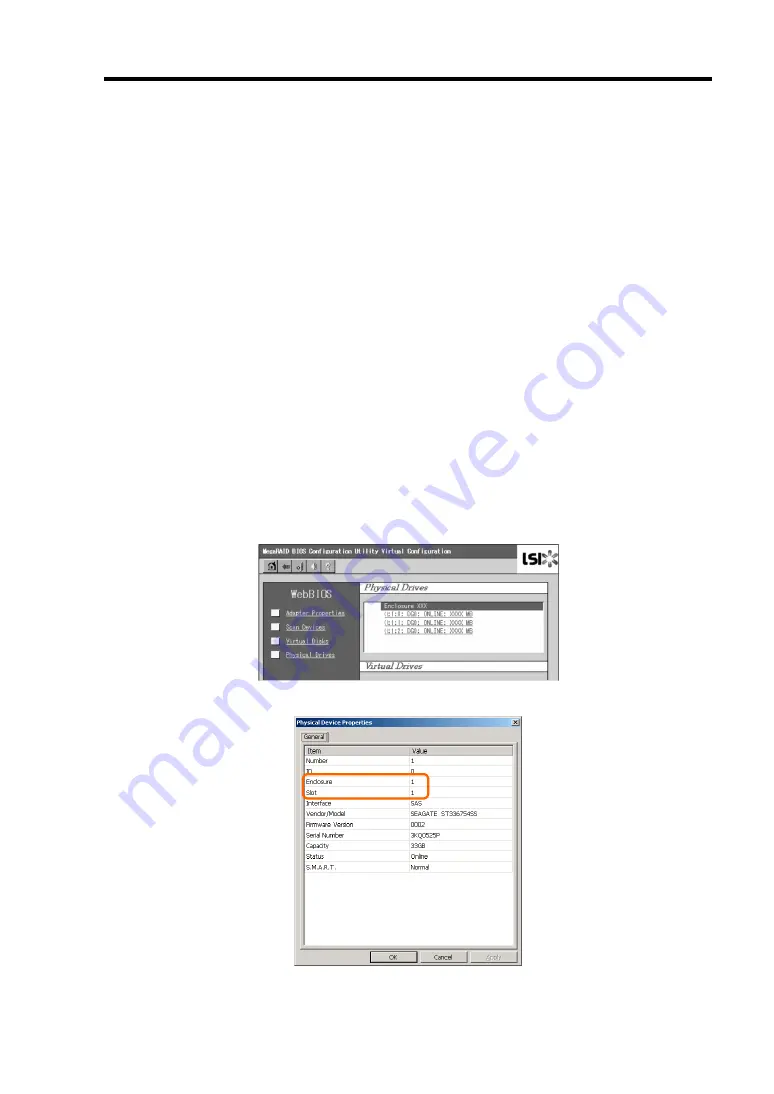
Configuring Your Server 4-53
Notes on Creating Virtual Disk
The HDDs configuring the disk group should have the same capacity and rotation speed.
Be sure to execute Consistency Check after creating VD.
When installing an OS in VD under the Internal RAID Controller (N8103-116 or
equivalent), create a VD dedicated to OS installation.
WebBIOS cannot be handled via remote console functions of NEC DianaScope.
The physical drive numbers shown in WebBIOS and those shown in Universal RAID
Utility are identified as follows.
–
WebBIOS
Enclosure number and Slot number shown in Physical Drives box*
* "X:X:X" shown in Physical Drives box represents Connector number:Enclosure
number:Slot number. With this server, the Connector number is not supported,
thus, it is always indicated as "()". The Enclosure Number is always "1". The Slot
number represents a slot number of disk bay.
–
Universal RAID Utility
Enclosure number and Slot number shown in Physical Device Properties
Note that the slot numbers shown in Physical Drives box of WebBIOS are represented by
0-origin numbers, but those in Universal RAID Utility are 1-origin numbers.
Physical Drives View of WebBIOS
Property of Physical Device in Universal RAID Utility
Summary of Contents for Express5800/120Ei
Page 16: ...x This page is intentionally left blank ...
Page 161: ...Configuring Your Server 4 93 3 Setting menu for VD 0 is displayed ...
Page 238: ...7 12 Maintenance This page is intentionally left blank ...
Page 356: ...C 2 IRQ This page is intentionally left blank ...
Page 410: ...F 2 Using a Client Computer Which Has a CD Drive This page is intentionally left blank ...
Page 414: ...G 4 Product Configuration Record Table This page is intentionally left blank ...






























