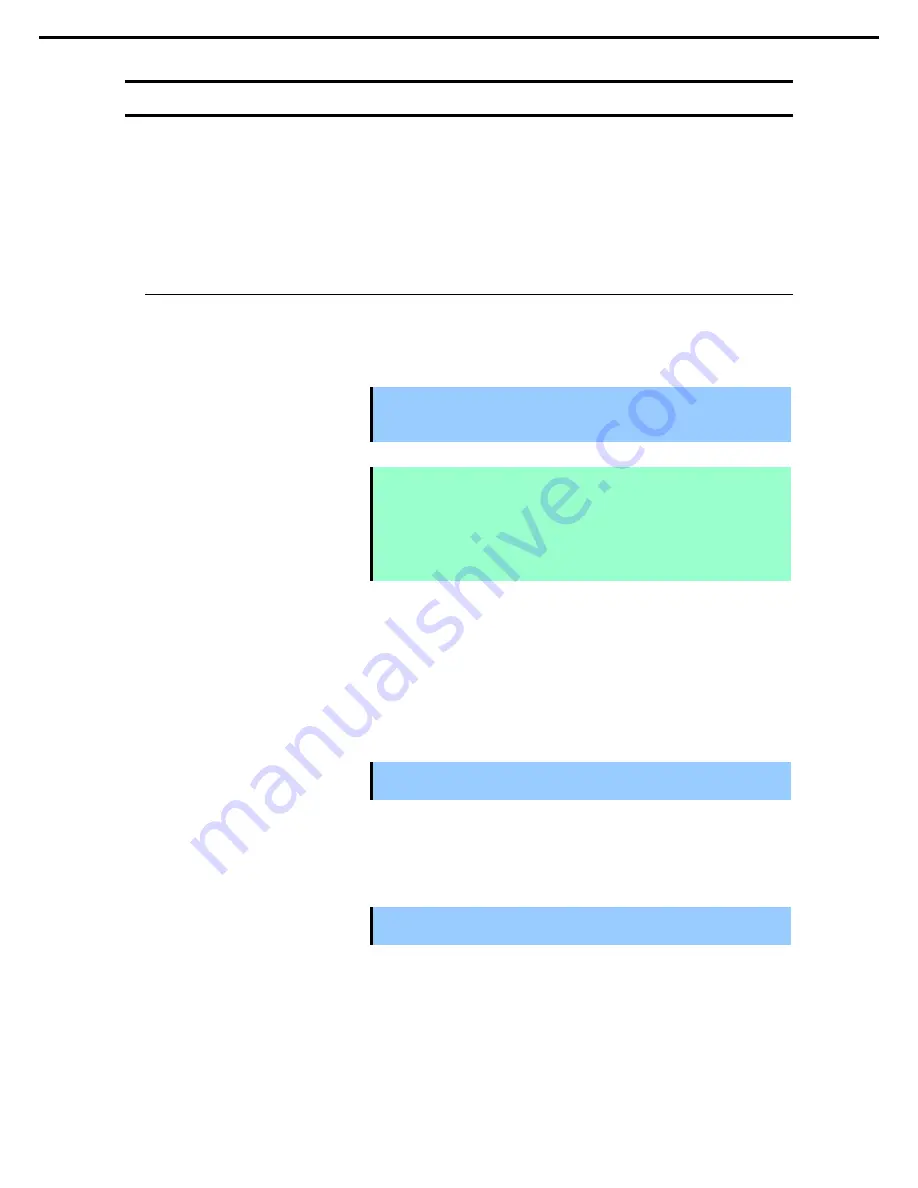
1. Installing Internal Optional Devices
Express5800/T120d User’s Guide
128
Chapter 2 Preparations
1.24
Applying SDR Data
If installing or removing HDD cage, be sure to apply SDR data to system by using SDR media provided with
the server.
Before starting the server, make sure that jumper switches for power configuration and fan configuration are
properly set.
Make sure of SGPIO cable connection status when 2.5-inch or 3.5-inch HDD cage is installed in the server.
1.24.1
How to apply SDR data
1.
Prepare "SDR UPDATE TOOL (243-423836-502)" provided with the server.
Important An error may occur and sensor error or other error may be logged before
SDR data is applied to the system. You can ignore the error logged before
application of SDR data.
Note
If the following error appears during setup of SDR, the target server is incorrect.
Check the server model.
Error, incorrect server platform found
To perform this work, the system must be booted from CD-ROM. If boot device
order is changed, run SETUP and change boot order to boot from CD-ROM. You
may restore the original setting upon completion of this work.
2.
Apply SDR data to the server in the following procedure.
3.
Turn on the power of server, and start the system.
4.
Set the CD-ROM "SDR UPDATE TOOL (243-423836-502)" to optical disk drive of the server.
5.
Press <Ctrl>+<Alt>+<Del> key to reset the server.
Important Before applying SDR data, POST may detect an error and issue a message
to prompt key entry. In this case, press <F1> key to start the system.
6.
System starts from "SDR UPDATE TOOL (243-423836-502)" CD-ROM, and applying SDR data starts
automatically. It take about 2 or 3 minutes after system startup.
Important Never attempt to power off the server while applying SDR data.
The server may fail to start.






























