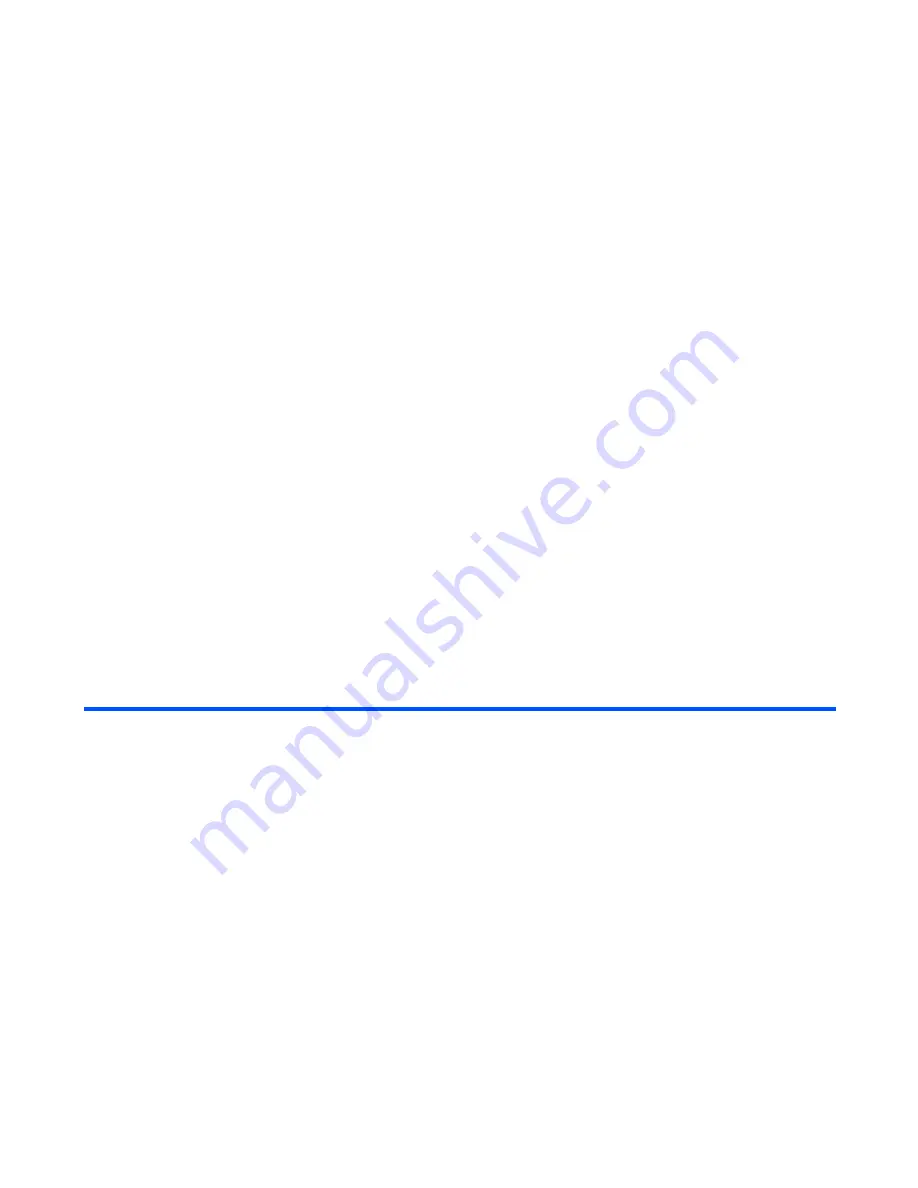
Message
-65-
To Write and Send a New Video Message
To
Do this
1
Start the message function
Press the
SK1 (Message)
key, or press the
MENU
key and
select
Message
.
2
Display
Create Message
for Video message
Select
Create Message
.
On
Create Msg
displayed, select
Video Message
.
New message
is displayed.
Note :
You can activate the message writer for a new Video
message by capturing video and pressing the
SK2
(Send)
key on the saving confirmation message, or
pressing the
SK2 (Submenu)
key and selecting
Send
video
on
Library
. Refer to
To Make Video
on page 110
for details.
3
Attach files
Press the
SK2 (Submenu)
key and select from
Attach video
,
Attach image
,
Attach audio
, and
Attach ringtune
.
4
Input the message text
Select
Message
, input the message and press the
Enter
key.
5
Input the subject
Select
Subject
and input the title (50 characters max.).
6
Set the addressee
Select
To
, input the address and press the
Enter
key.
Note :
To set the addressee from the Contacts, refer to
Setting
the addressee from the contact entries
on page 68.
7
Send the message
Press the
SK1 (Send)
key. The message is sent and saved in
Sent Items
.
Summary of Contents for e808n
Page 1: ...e808N e808S product manual e808N e808S product manual ...
Page 157: ......






























