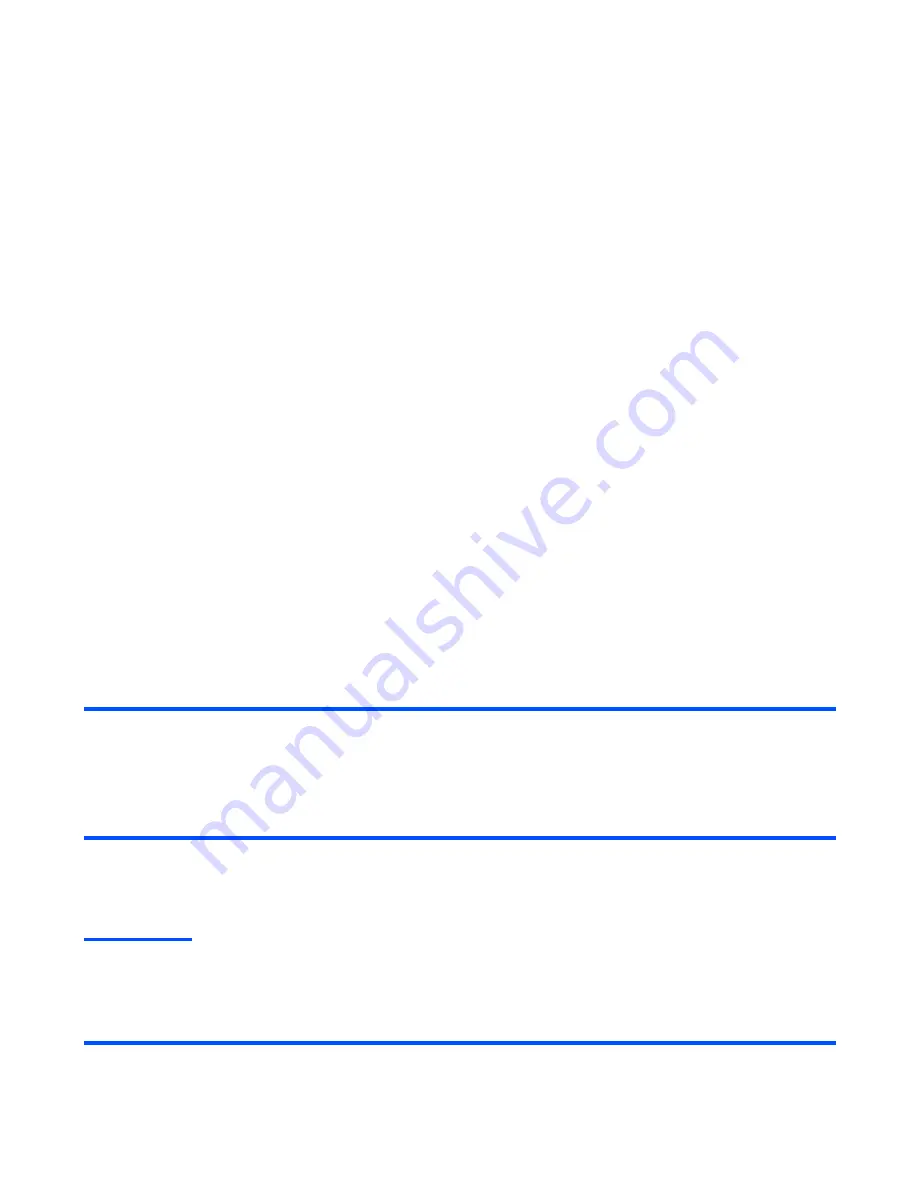
-130-
Accessories
To Listen to a Voice Note
To Delete a Voice Note
Text Notes
(press "
MENU
" key
→
select “
Accessories
”
→
select “
Text
Notes
”)
The Text Notes feature allows you to keep notes and other useful information, such as agendas and minutes
of meetings, shopping lists and other items you need not forget. You can save up to 5 text notes.
To Create a New Text Note
Useful Tips
You can use your text note to add your appointment or ToDo tasks by copying and pasting. (The first 45
characters for a schedule and 32 characters for a ToDo can be pasted.) Select a text note you want to copy
from the list and press the
SK2 (Submenu)
key. Select
Create Calendar
or
Create ToDo
and press the
SK1
(Select)
key or
Enter
key. Proceed as described in “
To Add a New Schedule
” or “
To Add a New ToDo
Task.
”
To
Do this
1
Select a voice note to play
Select
Play
/
Delete VN
on the
Voice Notes
screen, and press
the
SK1 (Select)
key or
Enter
key.
2
Start playing
Select
Play
and press the
SK1 (Select)
key or
Enter
key.
To
Do this
1
Select deleting voice note
Select
Play
/
Delete VN
on the
Voice Notes
screen, and press
the
SK1 (Select)
key or
Enter
key.
2
Delete
Select
Delete
and press the
SK1 (Select)
key or
Enter
key.
To
Do this
1
Select a vacant entry
Select
<No entry>
and press the
SK1 (Edit)
or
Enter
key.
2
Enter a text message
Enter a text message (up to 1,000 characters) and press the
Enter
key.
Summary of Contents for e808n
Page 1: ...e808N e808S product manual e808N e808S product manual ...
Page 157: ......






























