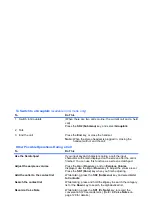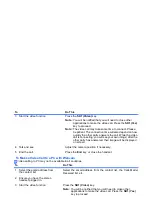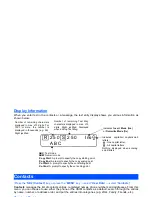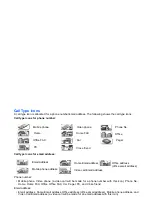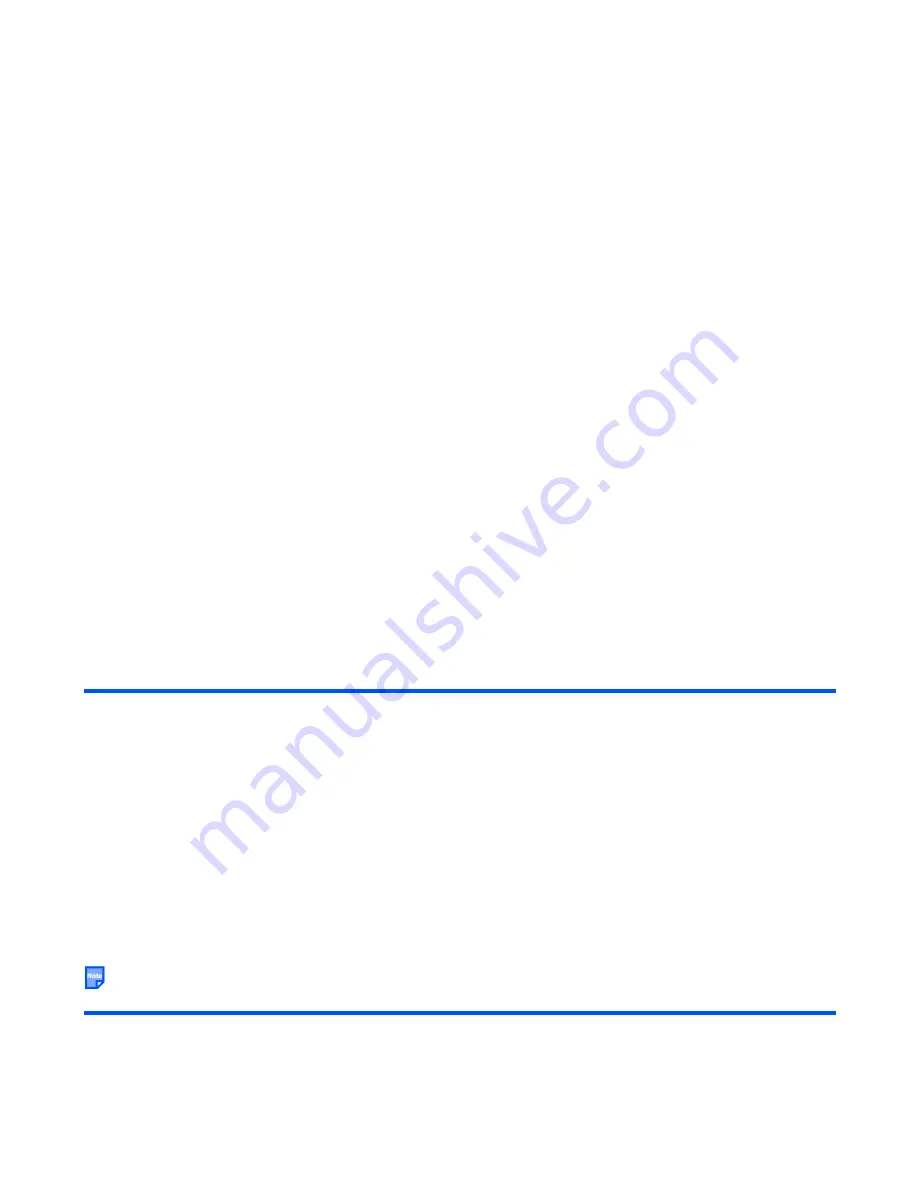
Making and Receiving Calls
-19-
To Make a Video Call to a PC with Webcam
Video calling to PC may not be available in all countries.
3
Start the video function
Press the
SK1 (Video)
key.
Note :
You will be notified that you will need to close other
applications to make the video call. Press the
SK1 (Yes)
key to proceed.
Note :
The video call may take some time to connect. Please
be patient. The connection time will also depend on how
quickly the other party answers the call. While the video
call is connecting, you will see your own image; after the
other party has answered, their image will be displayed
on screen.
4
Talk and see
Adjust the camera position if necessary.
5
End the call
Press the
End
key, or close the handset.
To
Do This
1
Select the email address from
the contact list
Select the email address from the contact list, the Calls Made/
Received list, etc.
2
Ensure you have the stereo
headset plugged in.
3
Start the video function
Press the
SK1 (Video)
key.
Note :
You will be notified that you will need to close other
applications to make the video call. Press the
SK1 (Yes)
key to proceed.
Note :
The video call may take some time to connect. Please be
patient. The connection time will also depend on how
quickly the other party answers the call. While the video
call is connecting, you will see your own image; after the
other party has answered, their image will be displayed on
screen.
4
Talk and see
Adjust the camera position if necessary.
To
Do This
Summary of Contents for e808n
Page 1: ...e808N e808S product manual e808N e808S product manual ...
Page 157: ......