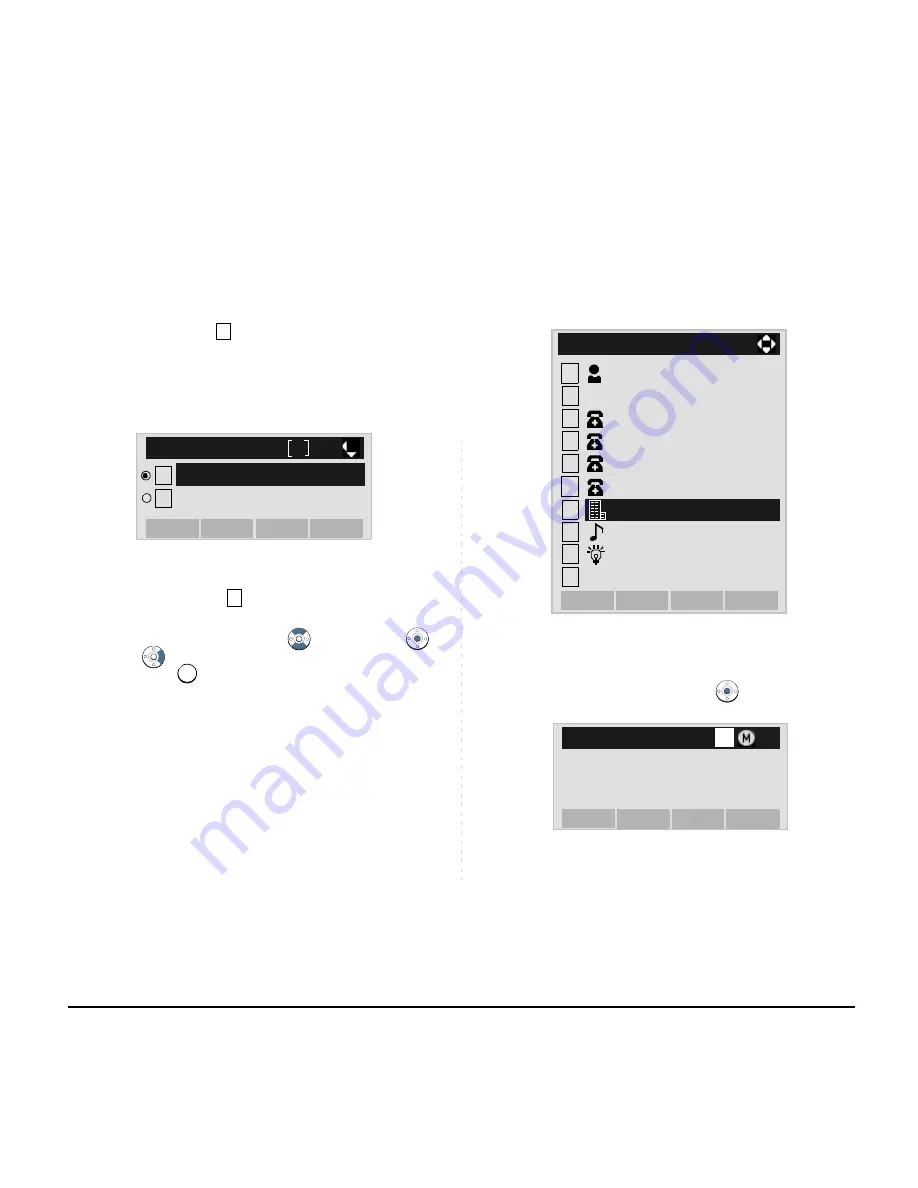
179
A maximum of four telephone numbers can be set
to an entry. If
Enable
is selected here, the tele-
phone number which is being edited will be given
top priority. In that case, the telephone number is
automatically selected when you make a call with-
out specifying a specific telephone number.
STEP 13:The display goes back to the
Edit
screen
again. Select
Company Name
.
Select an item by either of the following operations.
• Highlight an item by using
, and then press
,
or
OK
soft key.
• Press
key.
STEP 14:Enter a company name.
Enter a company name by using digits keys. After enter-
ing the company name, press
or
OK
soft key.
Note:
A maximum of four telephone numbers can be
set to an entry. If two or more telephone numbers
are required to be set, set the remaining tele-
phone numbers to Tel #2 - Tel #4.
Note:
If multiple telephone numbers are registered to
an entry and Priority Flag is disabled to all of the
telephone numbers, the telephone number set to
Tel #1 is automatically set as first priority number.
2
[Priority Flag]
OK
Prev
1
1
2
Enable
Disable
7
7
Note:
Up to 32 characters can be entered as a com-
pany name. For details on character entry
method, see
HOW TO INPUT CHARACTERS
.
1
2
[Edit]
3
4
5
OK
Back
6
7
8
9
0
Save
Gr
No
Ring Tone
Ken Kobus
Tel #4
Tel #2
Tel #3
Illumination
0
Colleagues
Company Name
31300
Input a Company name.
[Company Name]
OK
Back
Option
BK
A
Summary of Contents for DT310
Page 1: ...DT730 DT710 DT330 DT310 USER S GUIDE NEC Corporation 2010 August NWA 039300 001 ISSUE 4 0 ...
Page 8: ...This page is for your notes ...
Page 34: ...26 1 This page is for your notes ...
Page 44: ...36 This page is for your notes ...
Page 132: ...124 This page is for your notes ...
Page 182: ...174 This page is for your notes ...
Page 232: ...224 This page is for your notes ...
Page 246: ...238 This page is for your notes ...
Page 253: ...Printed in Japan 1008 040 ...
Page 254: ......






























