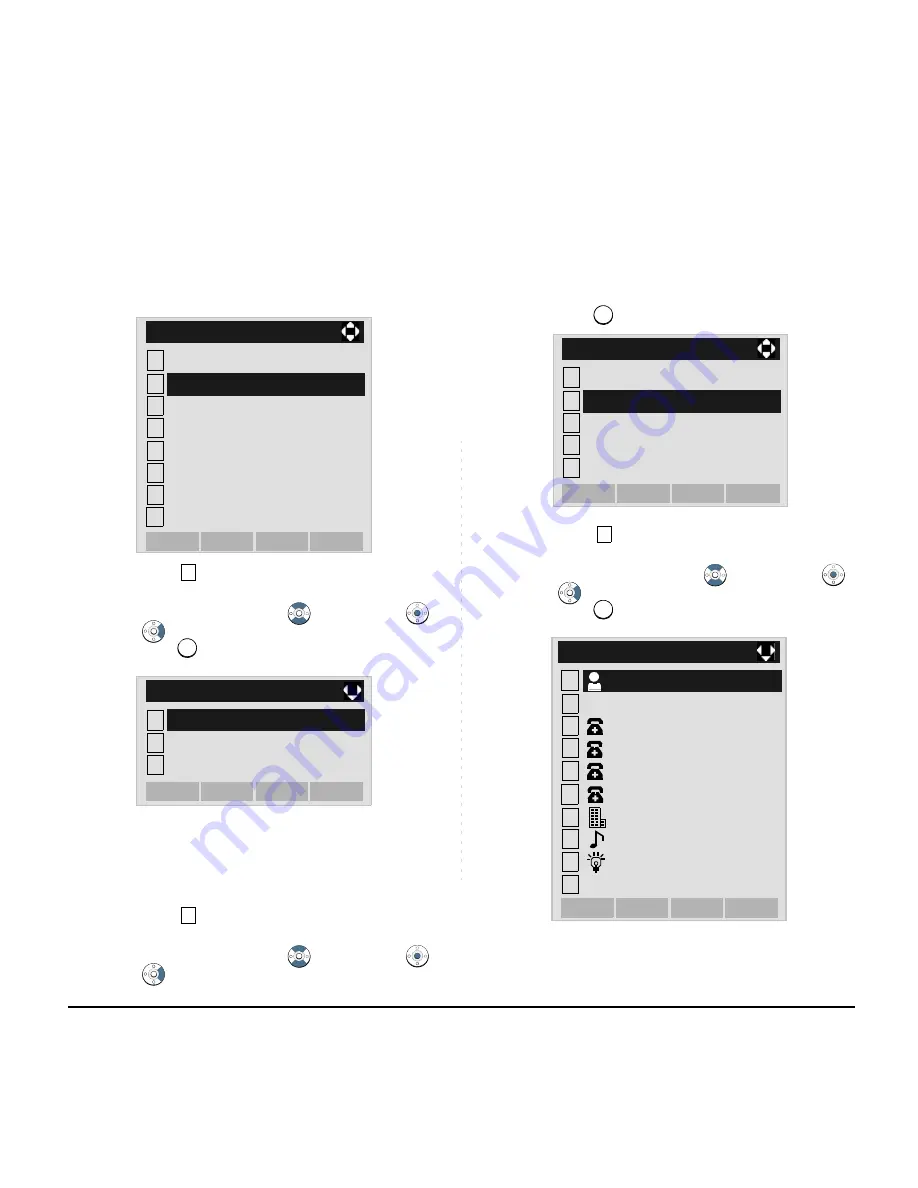
176
STEP 3: Select
Personal
.
Select an item by either of the following operations.
• Highlight an item by using
, and then press
,
or
OK
soft key.
• Press
key.
STEP 4: Select
Edit
.
Select an item by either of the following operations.
• Highlight an item by using
, and then press
,
or
OK
soft key.
• Press
key.
STEP 5: Select
Name
.
Select an item by either of the following operations.
• Highlight an item by using
, and then press
,
or
OK
soft key.
• Press
key.
STEP 6: Enter a name to be registered in directory.
Enter a name by using digits keys. After entering the
Note:
When using Phonebook feature is disabled, this
screen will not be displayed. In that case, skip
this step.
History
1
2
Tool
[Menu]
3
4
5
6
#
0
Call Func.
Setting
Presence
Favorite
Config
Directory
OK
Back
1
1
1
2
[Directory]
3
Corporate
System
OK
Back
Personal
2
2
Search
1
2
Group Setting
[Directory]
3
4
0
Own Number
Delete All
Edit
OK
Back
1
1
[Edit]
Name
1
2
[Edit]
3
4
5
Name
OK
Back
6
7
8
9
0
Save
Gr
Group
Tel #1
Company Name
Ring Tone
Tel #4
Tel #2
Tel #3
Illumination
0
No
Summary of Contents for DT310
Page 1: ...DT730 DT710 DT330 DT310 USER S GUIDE NEC Corporation 2010 August NWA 039300 001 ISSUE 4 0 ...
Page 8: ...This page is for your notes ...
Page 34: ...26 1 This page is for your notes ...
Page 44: ...36 This page is for your notes ...
Page 132: ...124 This page is for your notes ...
Page 182: ...174 This page is for your notes ...
Page 232: ...224 This page is for your notes ...
Page 246: ...238 This page is for your notes ...
Page 253: ...Printed in Japan 1008 040 ...
Page 254: ......






























