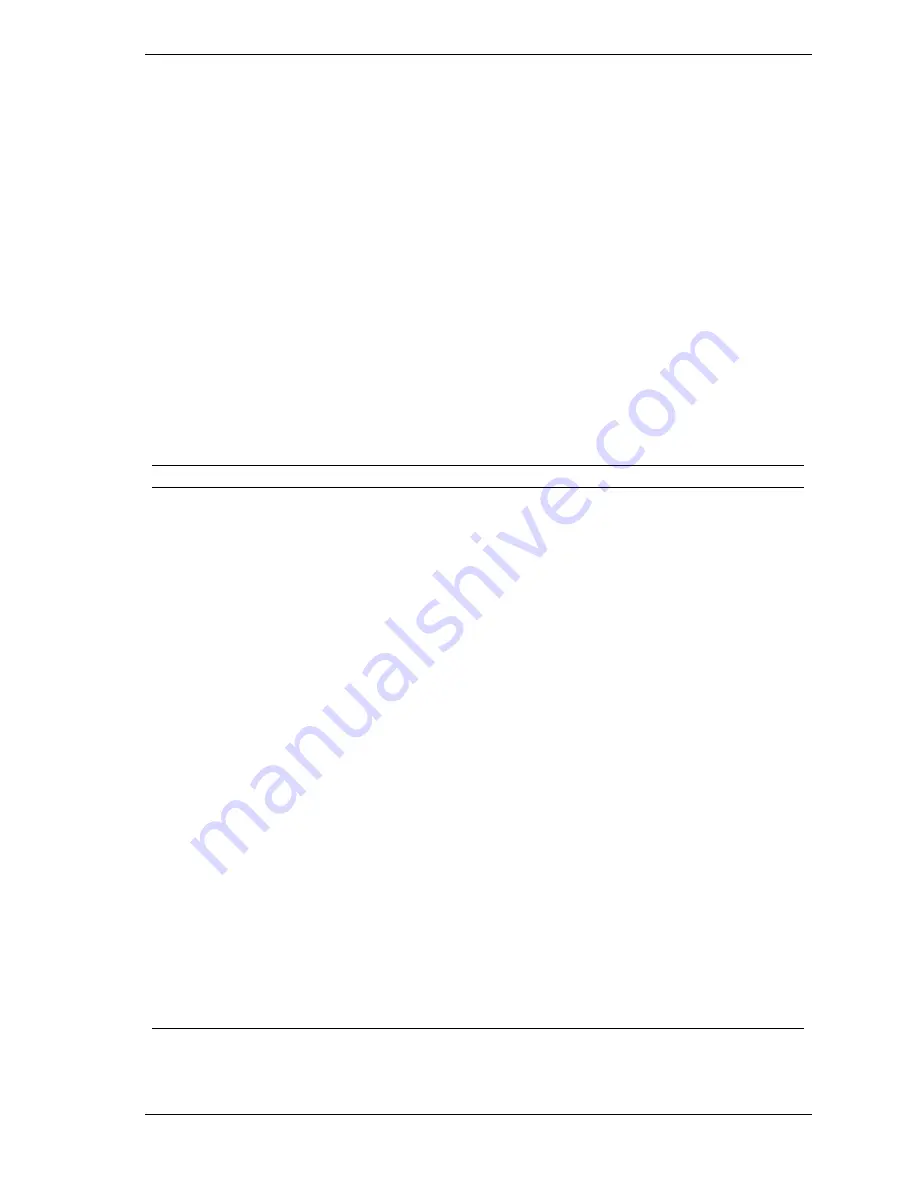
Disassembly and Reassembly 5-11
5.
With the cursor on “Processor Speed,” press
Enter
. Highlight the proper
speed and press
Enter
.
6.
Exit saving changes. A dialog box appears. Choose to save configuration
changes and exit.
7.
A screen with information about the jumper appears. Turn the system off.
8.
Move the jumper block from pins 2 and 3 to pins 1 and 2.
Illustrated Parts Breakdown
This section contains the illustrated parts breakdown (IPB) and NEC CSD part
numbers for the Direction SP E-Series desktop and minitower computers.
The following tables list the field-replaceable parts for the desktop and
minitower. The following figures provide the illustrated parts breakdown for the
desktop and minitower.
Direction SP E-Series Desktop Field-Replaceable Parts List
*
Item
Description
Part Number
1
Keyboard, Ergo
229-00012
2
32x CD-ROM drive
730330
3
Iomega ATAPI Zip drive
320703
4a
3.2-GB hard drive, IDE UDMA
300823-01
4b
4.3-GB hard drive, IDE UDMA
215-00125
4c
6.4-GB hard drive, IDE UDMA
300820-01
4d
8.4-GB hard drive, IDE UDMA
300819-01
4e
11.5-GB hard drive, IDE UDMA
300851
5
3.5-inch diskette drive
219-00012
6
Microphone
232-00011
7
Speaker
158-056684-000
8
Left side cover
158-056682-000
9
Top cover (access cover)
158-056680-000
10
Front panel
158-056678-000
11
Right side cover
158-056681-000
12
Power supply - Sparkle
190300
13a
Altec Lansing speakers, ACS90
160323
13b
Altec Lansing speakers, ASC45
160314
13c
Altec Lansing speakers, ASC410
160313
_______
*
This data was prepared June 1998. For an up-to-date listing of spare parts, please call FaxFlash
SM
at
1-888-329-0088 (or 1-978-635-6090 outside the U.S.) and order document 42102082.






























