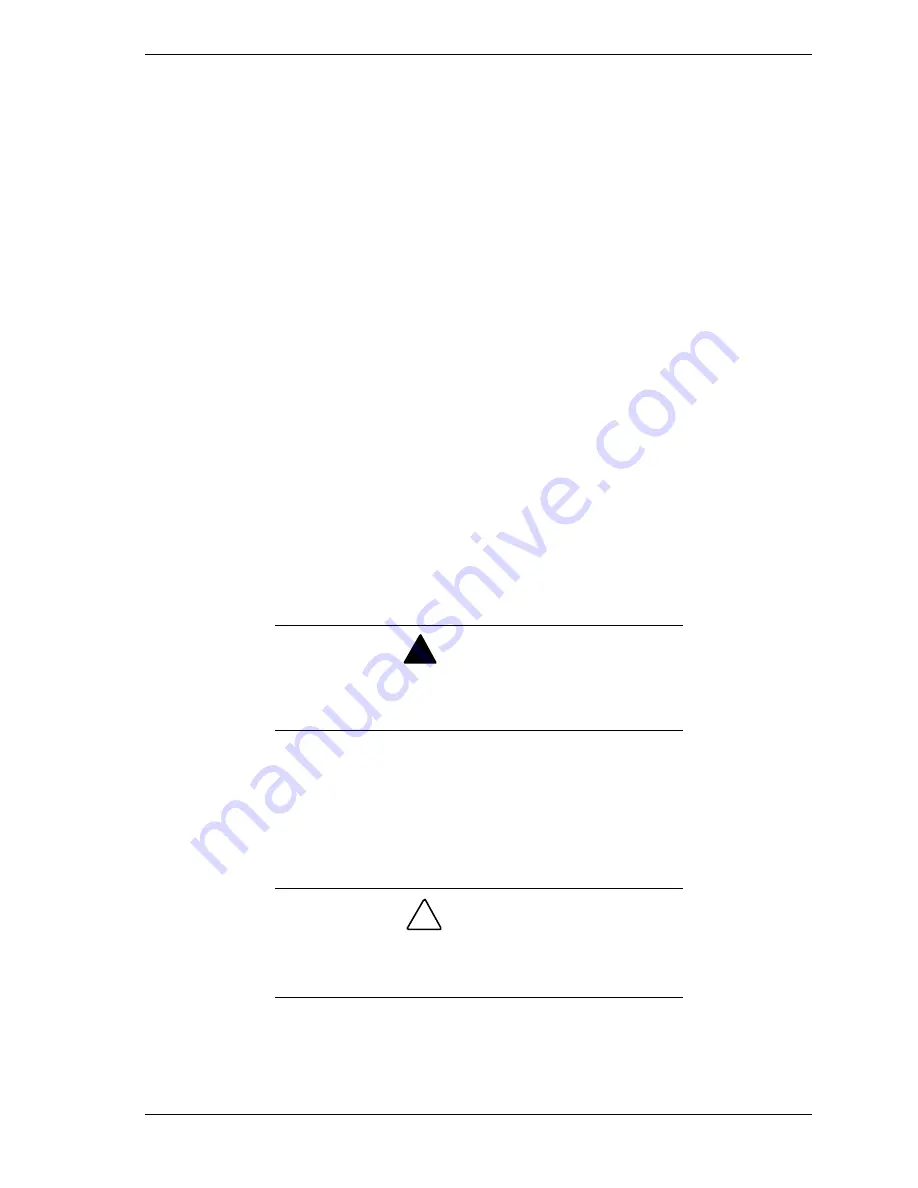
Option Installation 3-3
Avoid carpets in cool, dry areas. Leave an option, such as a board or chip,
in its anti-static packaging until ready to install it.
Dissipate static electricity before handling any system components
(boards, chips, etc.) by touching a grounded metal object, such as the
system’s unpainted metal chassis.
If possible, use anti-static devices, such as wrist straps and floor mats.
Always hold a chip or board by its edges. Avoid touching the components
on the chip or board.
Take care when connecting or disconnecting cables. A damaged cable
can cause a short in the electrical circuit. Misaligned connector pins can
cause damage to system components at power-on.
When installing a cable, route the cable so it is not pinched by other
components and is out of the path of the system unit cover. Prevent
damage to the connectors by aligning connector pins before you connect
the cable.
When disconnecting a cable, always pull on the cable connector or strain-
relief loop, not on the cable.
Access Cover Removal
The following procedure describes how to remove the access cover from the
desktop or minitower system.
!
WARNING
Before removing the access cover, turn off the power and
unplug the system power cable. Power is removed only
when the power cable is unplugged.
1.
Turn off the computer.
2.
Disconnect the keyboard, mouse, monitor, and any other external options
(such as a printer) from the rear of the computer.
Label all cables to make reinstallation easier.
!
CAUTION
Electrostatic discharge can damage computer components.
Discharge static electricity by touching a metal object before
you remove the system access cover.
3.
If the system is a minitower, place the system down on its right side.
















































