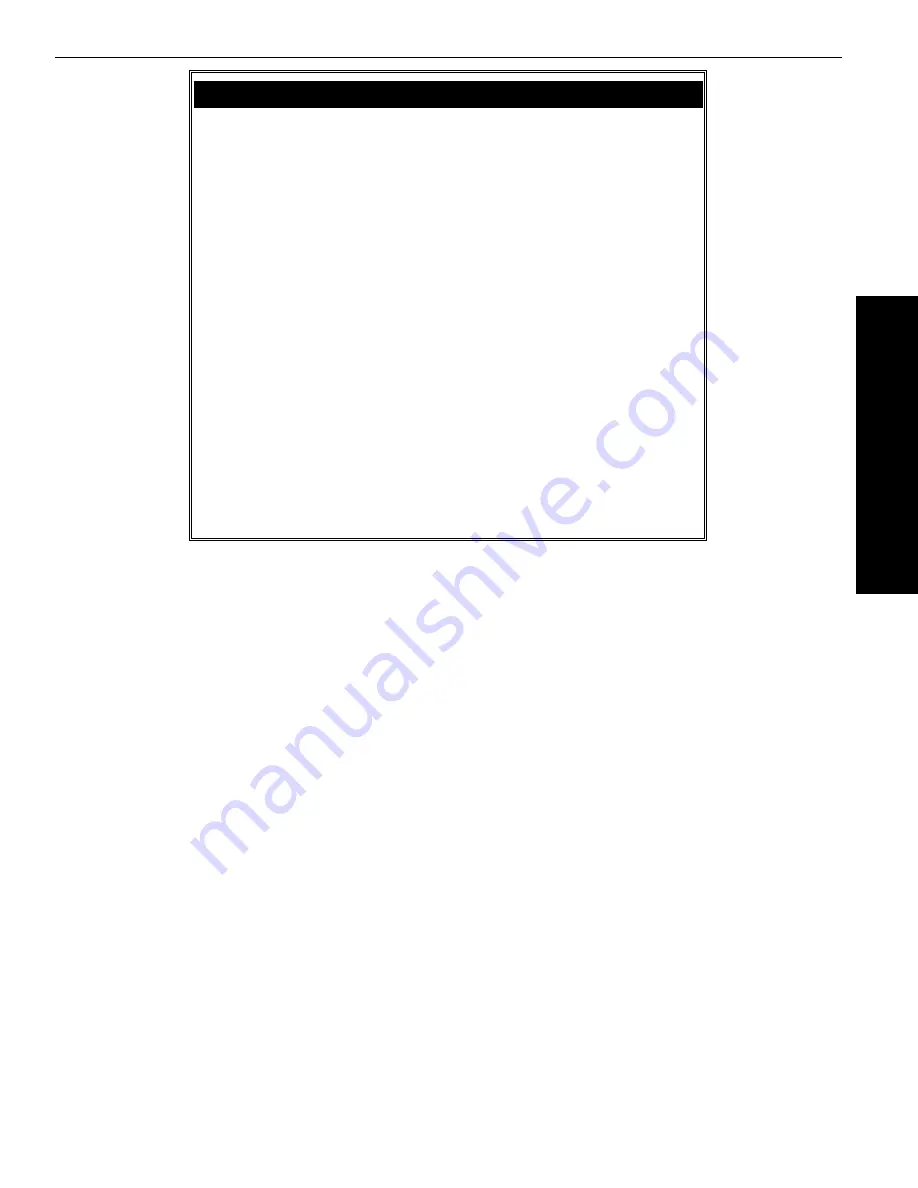
3-5
Specifications
Parts List
Description
Part Number
NEC 910i Cordless Telephone
85457D
To be used with NEC’s phone system.
includes:
Base Unit
Handset
Charging Stand
AC Adaptors (9V and 10V)
500mAh Battery
Wall Plate Adapter
Belt Clip
AC Adaptor - Base Unit
85482
AC Adaptor - Desktop Charger
85487
Battery - 800 mAh
85488
Belt Clip
85481
Desktop Charger (without AC Adaptor)
85486
Headset (Plantronics)
85462
Leather Carrying Case
85485
Wall Mount Bracket - Base
85483
3. Specifications / Parts List
Summary of Contents for 910i
Page 18: ...1 16 Troubleshooting For Your Notes ...
Page 22: ...2 4 For Your Notes ...
Page 24: ...2 6 For Your Notes ...
Page 25: ...2 7 i Series Features 2 Features ...
Page 26: ...2 8 For Your Notes ...
Page 62: ...2 44 For Your Notes ...
Page 63: ...2 45 Onyx VSi Features 2 Features ...
Page 64: ...2 46 For Your Notes ...
Page 68: ...2 50 For Your Notes ...
Page 94: ...3 2 Specifications For Your Notes ...
Page 98: ...3 6 Specifications For Your Notes ...
Page 99: ...4 1 Index Section 4 Index In this section Page Index 4 3 4 Index ...
Page 100: ...4 2 Index ...










































