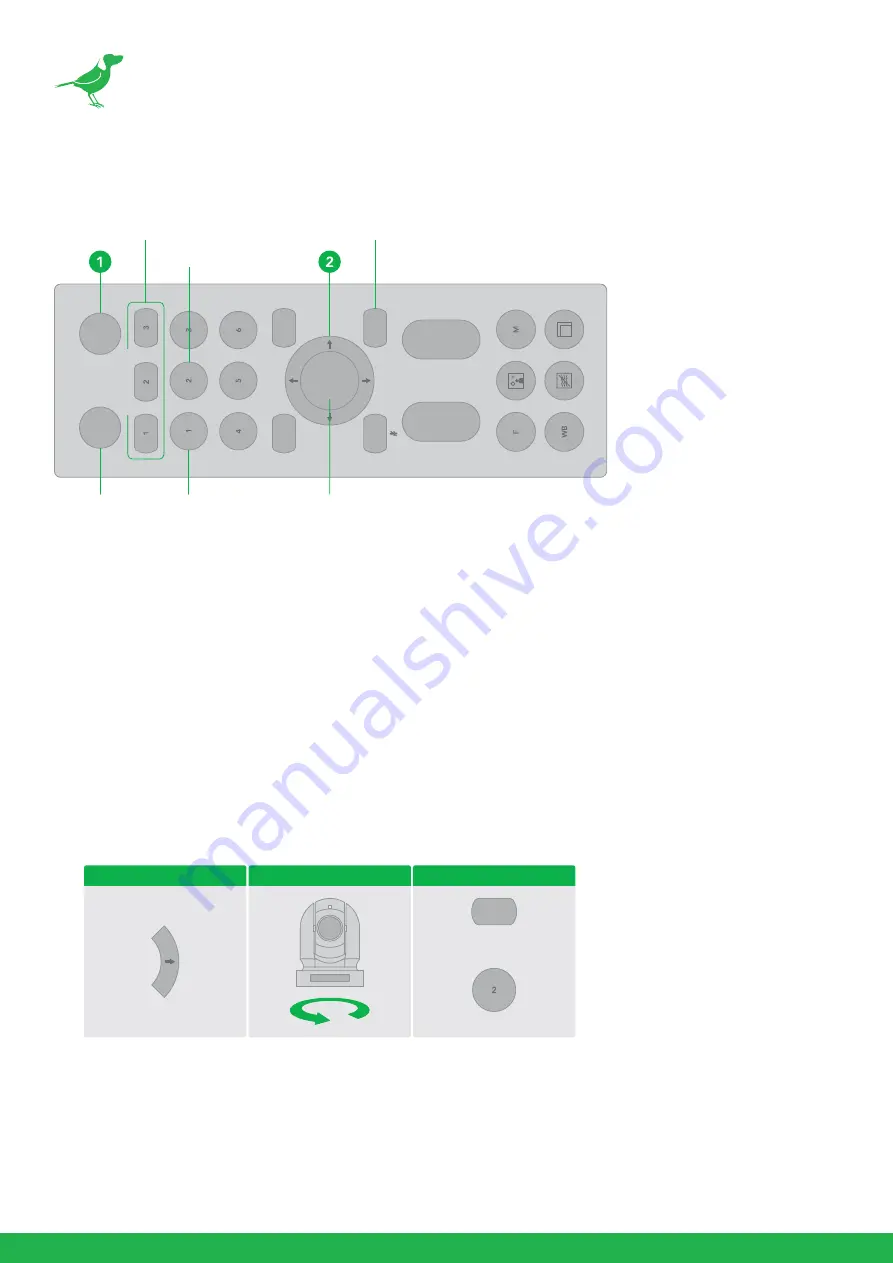
21
Controlling the Camera with the Remote Controller
Panning and Tilting
1.
Press the POWER switch. The camera will turn on and perform the pan/tilt reset operation automatically.
2.
Press the arrow button to pan or tilt the camera. While checking the picture on the screen, press the desired
arrow button.
3.
To move the camera in short increments, press the button.
4.
To move the camera in long increments, press and hold the button.
5.
To move the camera diagonally, press the “
←
or
→
” button while holding down the “
↑
or
↓
” button.
6.
Press the HOME button to return to the starting position
7.
If the camera moves in a different direction than intended, be aware that the camera is set so that the image
output from the camera is rotated toward the right whenever you press the "
→
” button.
To set the remote to move the camera toward the opposite direction from that of the button you pressed,
press the 2 (REV) button while holding down the L/R DIRECTION SET button.
NOTE:
The above setting only changes the control signal emitted from the infrared remote controller, and
does not change the setting of the camera itself. Therefore, repeat the setting for each infrared remote con-
troller if you are using more than one infrared remote controller.
A blinking STANDBY lamp may indicate physical interference with the camera movement, and the camera
may fail to memorize the pan/tilt position. In this case, press the PAN-TILT RESET button to reset the pan/tilt
position.
L/
R
DIRE
CT
IO
N
SE
T
MENU
PO
WE
R
ST
D
PR
ESET
T
W
FA
R
NE
AR
RESE
T
RE
V
ZO
OM
FOCU
S
HOME
CA
ME
RA
S
ELEC
T
CAMERA SELECT
REV
STD
HOME
MENU
L/R DIRECTION SET
Arrow Button
Movement of the Camera
Setting
While holding down
Press
L/R DIRECTION SET
REV
Summary of Contents for BirdDog P100
Page 1: ...USER GUIDE NDI 5 2022 ...
Page 57: ...53 Camera Dimensions Unit mm ...
Page 60: ...WELCOME TO THE FUTURE ...
Page 61: ...birddog tv hello birddog tv ...






























