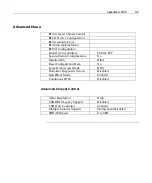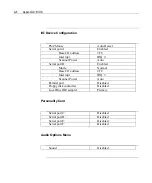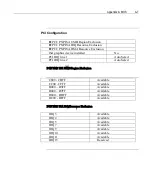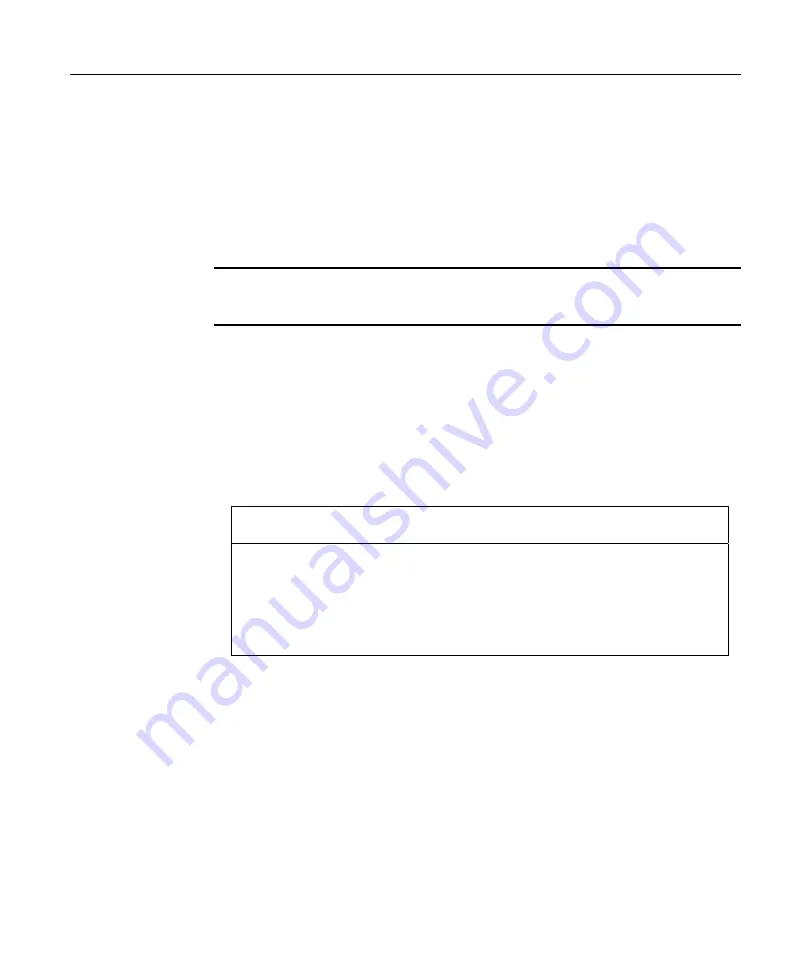
Appendix
A:
BIOS
A-19
After power LED turned off, turn on the NCR 7448 Workstation by pressing
power switch.
4.
Enter PXE PROM Boot
Press the ESC key 10-12 seconds after pressing power switch. (See Note*4)
Note*4:
If you press the ESC key too early (or too late) you will not go on to Boot Menu.
In this case, turn off the NCR 7448 Workstation and start over again.
5.
Perform PXE PROM Boot
Wait at least 20-25 seconds. You are now at the Boot Menu, which is still a
blind operation for 2x20 Operator Displays. To make sure that the Boot Menu
has the multiple boot options, see the sample diagram illustrated below. (See
Note*4)
Boot Menu
1.
Diskette Drive
2.
+Hard Drive
3.
BootManage UNDI, PXE-2.0 (build XXX)
<Enter Setup>
To perform PXE PROM Boot, follow the procedures below.
1. Press the Up Arrow key 4 times (just to make sure you are starting from
the top).
2. Press the Down Arrow key twice to select PXE PROM Boot menu (See
Note*5).
3. Press the Enter Key to perform the PXE PROM Boot.
Summary of Contents for 7448 Workstation
Page 1: ...NCR 7448 Workstation Release 1 4 Hardware User s Guide B005 0000 1202 Issue F...
Page 6: ......
Page 15: ...xiii...
Page 16: ......
Page 45: ...Chapter 2 Workstation Hardware Installation 2 7...
Page 48: ...2 10 Chapter 2 Workstation Hardware Installation...
Page 64: ...3 16 Chapter 3 Installing Optional Hardware Features 14 Connect the cable connectors...
Page 65: ...Chapter 3 Installing Optional Hardware Features 3 17 15 Attach the Hard Disk on the AC bracket...
Page 72: ...3 24 Chapter 3 Installing Optional Hardware Features...
Page 122: ...4 50 Chapter 4 Setup How to Perform MSR Test...
Page 152: ...4 80 Chapter 4 Setup...
Page 158: ...5 6 Chapter 5 Crisis Recovery 3 Click Next 4 Click Install...
Page 202: ...5 50 Chapter 5 Crisis Recovery...
Page 213: ...Appendix A BIOS A 11...
Page 232: ......