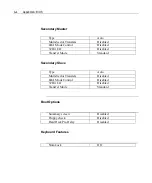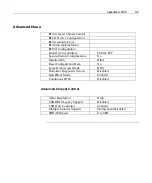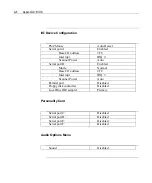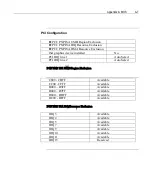A-16 Appendix
A:
BIOS
BIOS Update Operation with 2x20 Operator Display
Purpose of these instructions is to show how an NCR or Partner Service person
can update an NCR 7448 BIOS with 2x20 Operator Display. Some of these
operations are “blind” operations with no lead-thru, so be prepared for that
situation. In particular, before attempting, make sure you know where the ESC,
Up Arrow, Down Arrow, and ENTER keys are located on your 80 key or 176
key POS keyboards, or use a PC keyboard.
Caution:
It is strongly advised that this 2x20 “blind” procedure NOT be attempted
unless the operator has successfully performed the similar operation on the
LCD Operator Display version of the NCR 7448 Workstation. The procedure
is really the same for either display, but the difference is that the 2x20 display
will not display as many lead-thru messages (and for part of this procedure
NO lead-thru messages will be displayed on the 2x20 display.
If you mistype the key entry in the “blind” operation or feel the NCR 7448
Workstation does not work correctly, all you have to do first is turn off the NCR
7448 Workstation safely. In this case, wait at least 60 seconds and then turn
off the NCR 7448 Workstation by pressing the power switch. After that, you
can start over again.
There are two sequences to perform the NCR 7448 BIOS Update sequence as
follows.
-
Normal BIOS Update (Product Name and Serial Number are updated
automatically)
-
Alternative BIOS Update (You should input Product Name and Serial
Number manually)
You can review the Product Name and Serial Number of the NCR 7448
Workstation by report system setting operation. (See Note*1) If both data are
saved in the BIOS area correctly, you could perform the Normal BIOS Update
sequence: otherwise you perform the Alternative BIOS Update sequence.
Summary of Contents for 7448 Workstation
Page 1: ...NCR 7448 Workstation Release 1 4 Hardware User s Guide B005 0000 1202 Issue F...
Page 6: ......
Page 15: ...xiii...
Page 16: ......
Page 45: ...Chapter 2 Workstation Hardware Installation 2 7...
Page 48: ...2 10 Chapter 2 Workstation Hardware Installation...
Page 64: ...3 16 Chapter 3 Installing Optional Hardware Features 14 Connect the cable connectors...
Page 65: ...Chapter 3 Installing Optional Hardware Features 3 17 15 Attach the Hard Disk on the AC bracket...
Page 72: ...3 24 Chapter 3 Installing Optional Hardware Features...
Page 122: ...4 50 Chapter 4 Setup How to Perform MSR Test...
Page 152: ...4 80 Chapter 4 Setup...
Page 158: ...5 6 Chapter 5 Crisis Recovery 3 Click Next 4 Click Install...
Page 202: ...5 50 Chapter 5 Crisis Recovery...
Page 213: ...Appendix A BIOS A 11...
Page 232: ......