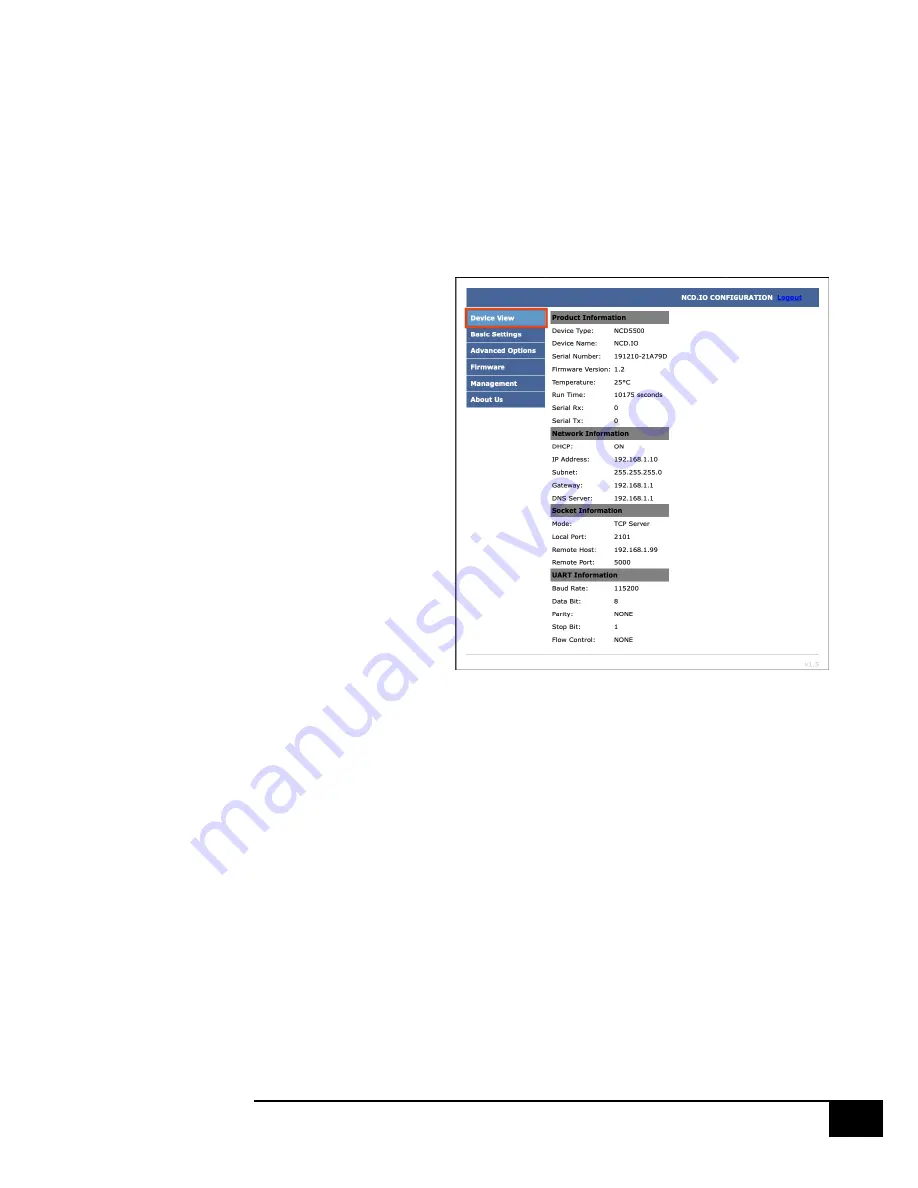
R E L A Y P R O S
4
[Date]
Web Interface Connection
Gen 3 modules have a built-in web interface which may be
utilized to configure settings in the module
To access the web
interface simply open
your web browser and
enter the IP address of
the Gen 3 module. If
you do not know the
module’s IP address you
may be able to discover
it by opening the Base
Station or Alpha Station
software. It is also
possible to obtain the
module’s IP address by
checking the DHCP
Table of your Router. If
your router does not
support DHCP simply
power the board down
and install a jumper on
the pins directly to the left of the Ethernet Jack, then power the board back
up. This will force the module to use a static IP address of
192.168.1.88. Note however that the module will not utilize user
configured settings while this jumper is installed so be sure to power down
the board and then remove the jumper once settings are entered as
desired.
Default Password
The Web interface is password protected. The default password for the
web interface is
admin
.
Device View
The Device View page displays current information about the Gen 3
Module such as its network connection information, its socket mode
information, UART Settings, etc.




































