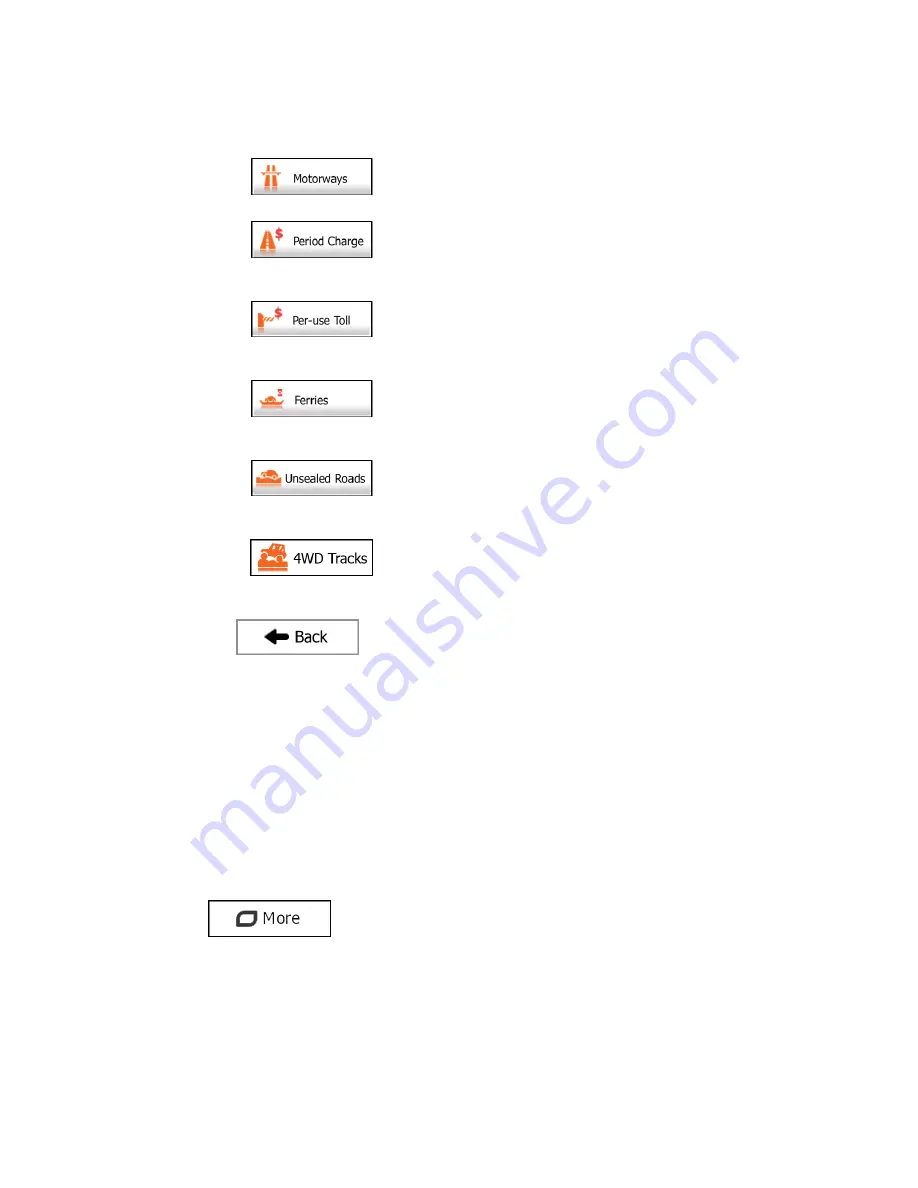
98
2.
Tap any of the listed road types to modify the route. If needed, scroll the list for all road
types. You have the following options (their order depends on the selected vehicle
type):
- You might need to avoid motorways when you are driving
a slow car or you are towing another vehicle.
- Charge roads are pay roads where you can purchase a
pass or vignette to use the road for a longer period of time. They can be
enabled or disabled separately from toll roads.
- Your
system
media
includes toll roads (pay roads where
there is a per-use charge) in the routes by default. If you disable toll roads,
Your
system
media
plans the best toll-free route.
- Your
system
media
includes ferries in a planned route by
default. However, a map does not necessarily contain information about the
accessibility of temporary ferries. You might also need to pay a fare on ferries.
- Your
system
media
excludes unpaved roads by default:
unpaved roads can be in a bad condition and usually you cannot reach the
speed limit on them.
- 4WD tracks are dirt roads in very poor condition. They can
only be driven by 4WD vehicles.Your
system
media
excludes 4WD tracks by
default.
3. Tap
to confirm the changes. Your
system
media
recalculates the
route. The orange line now shows the new recommended route.
3.5 Saving a location as a Favourite destination
You can add any location to Favourites, the list of frequently used destinations. Planning a
route to one of the Favourite destinations is described on page 75.
1.
Select a destination as described before. It can be an address, a Place, any location
on the map, a previously used destination from History, a coordinate or a location
where a photo was taken.
2.
When the full screen map appears with the selected location in the middle, tap
.
Summary of Contents for iGo Primo
Page 54: ...54 ...






























