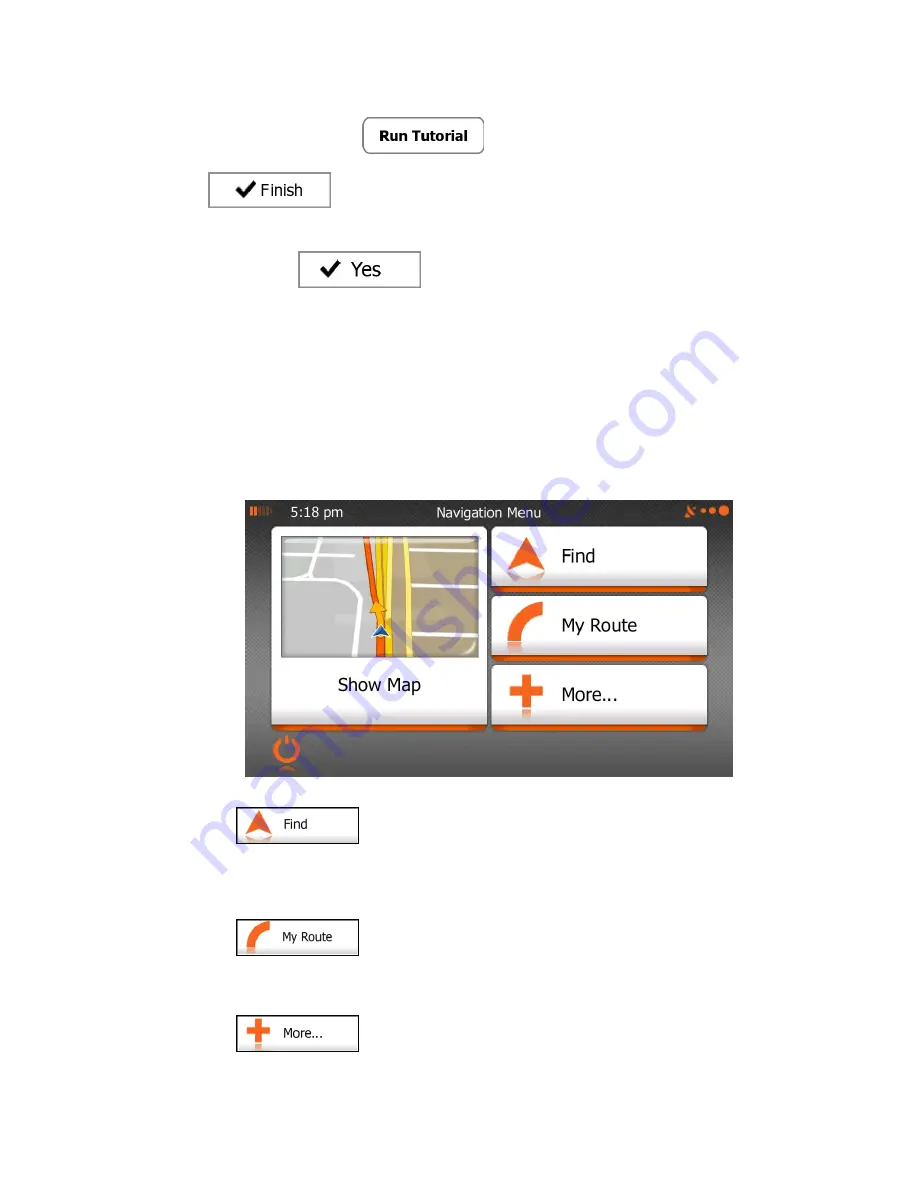
9
8.
Your
will
unit
Media
offer you to watch the tutorial that leads you through the basic
steps of navigation. Tap
if you would like to get an instant
understanding of the functions of your software. You can run it later if you choose
.
9.
You are now asked whether you allow the software to collect usage information and
GPS logs that may be used for improving the application and the quality and coverage
of maps. Tap
to allow the anonymous statistics or disable this
function. Later you can turn them on or off individually in Log collection settings (page
127).
After the initial setup, the Navigation menu appears and you can start using
our
y
system.
media
new
2.1 Navigation menu
You can reach all parts of Functions
from the Navigation menu.
You have the following options:
Tap
to select your destination by entering an address or selecting
a place of interest, a location on the map or one of your Favourite destinations. You
can also look up your recent destinations from the Smart History, enter a coordinate or
use the location saved in a photo. When internet connection is available, Google Local
Search can be a further help to find your destination.
Tap
to display the route parameters and the route in its full length
on the map. You can also perform route-related actions such as editing or cancelling
your route, setting a start point for the route, picking route alternatives, avoiding parts
of the route, simulating navigation or adding the destination to your Favourites.
Tap
to customise the way the navigation software works, watch
the Tutorial, simulate demo routes, or to run some additional applications.
Summary of Contents for iGo Primo
Page 54: ...54 ...
























